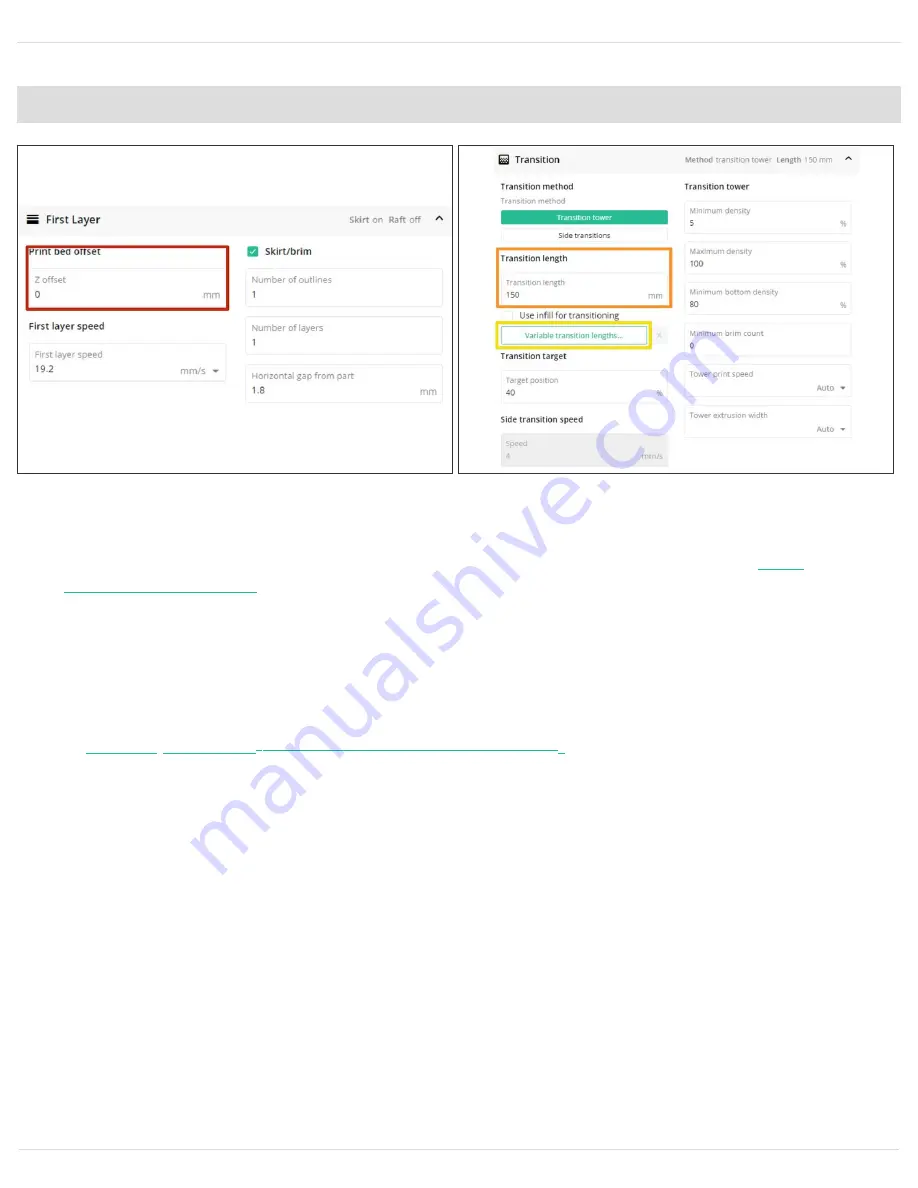
Step 6 — Settings for Printing with Palette
Print Bed Offset: If the z-offset calibration has been done for this printer, that z-height can be
entered here (Note: please check the printer profile's start sequence to see if this is already
included there). A z-offset that is too close to the bed will result in a print with low
, which can affect the color calibration at print start.
Transition Length: The transition length will determine the amount of filament extruded when
transitioning from one color to another. Higher transition lengths can help reduce bleed, but will
increase print times and transition tower size.
To learn about how transition lengths can be adjusted based on color strength, see
(mm3d.co/p2variable-transitions)
Print Speed (Solid Layer in General, Infill Speed, Perimeter Speed): To help ensure Palette
has sufficient filament in its buffer while printing, please avoid using very high speeds for these
settings.
Add a style profile
© 2022
support.mosaicmfg.com/
Transition Target:
Specifies to what percent into a transition length the Palette
should aim for the new color to reach the nozzle. Lower percentages will use more of
the transition length for cleaning out the blended regions, with a well calibrated
Palette and printer extruder.
21 of 74






























