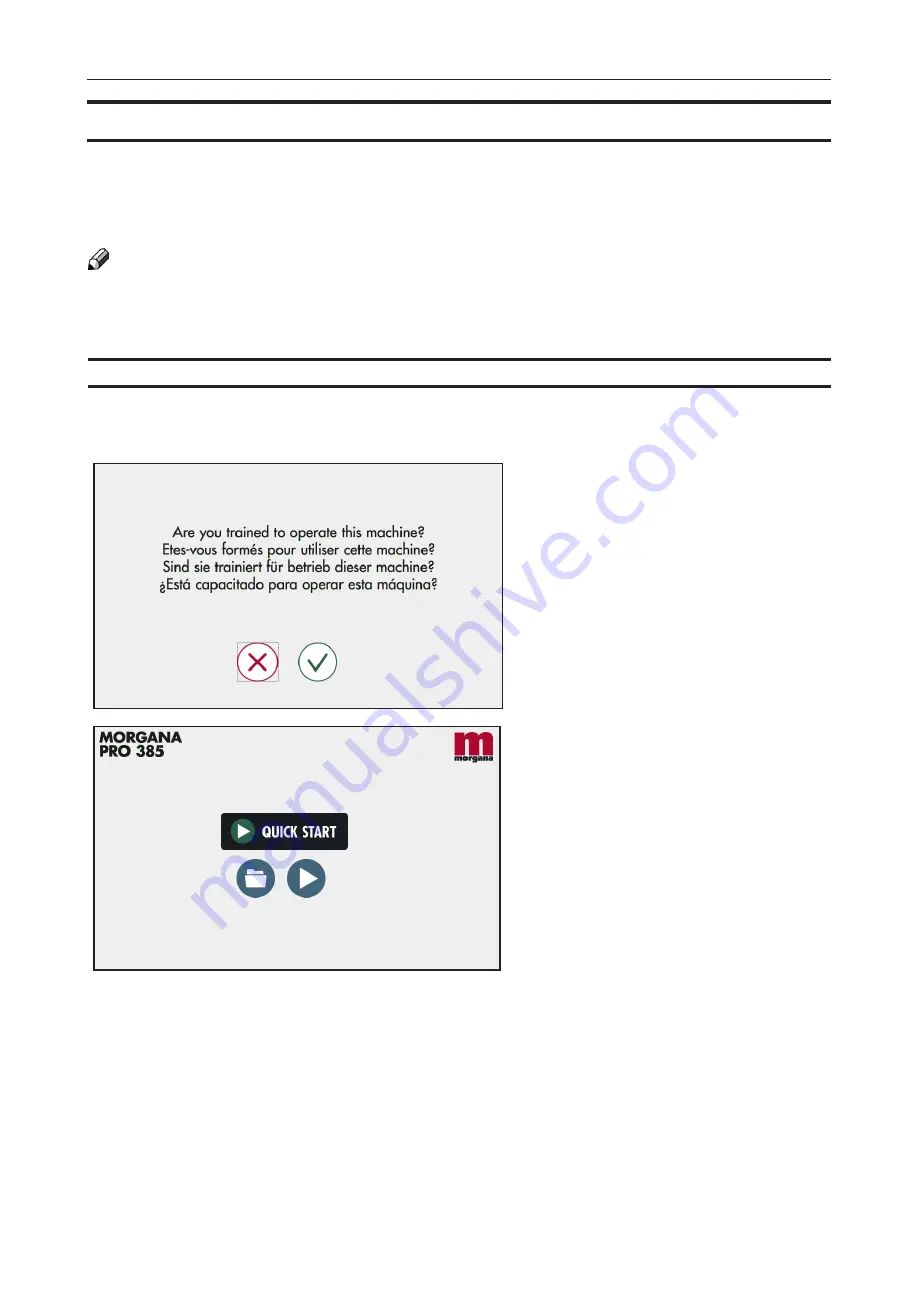
13
User Interface
Home Screen
From the Home Screen, the operator
can set up a job and view/modify
machine settings and properties.
The “Quick Start” button in the middle
of the screen launches the Quick
Start sequence, which walks the user
through the necessary steps to start
a simple job (Paper Format, Paper
Thickness and Fold Settings).
The control panel is of touch screen type. Point at the screen and press the “button” to
reach the desired function or change the desired setting.
The Morgana Pro 385 has a Graphical User Interface (GUI) / Control Panel which allows
for setting up jobs and viewing/modifying machine settings and properties. The Pro 385
GUI was designed to have minimal text for intuitive operation across multiple languages.
Detailed descriptions of each menu and sub-menu are found in this Operator Manual.
NOTE:
Depending on modules and features installed, the screen may look different from what you
see here. Some functions are greyed out or not visible at all and remaining buttons may
stretch to fit the screen. This manual will most often show a fully configured system.
Control Panel
Intro Page
Turning on the Morgana Pro 385
brings up the introductory page. This
page is in place for operator safety.
The Main Menu will not come up
unless the operator acknowledges
he or she is trained to operate the
machine.
If jobs have been previously programmed, the operator can initiate or edit them by
pressing the “Folder” button.
The “Play” button takes the operator to the Run Screen, where jobs can be set up manually
and overall system status is displayed.
Hillsboro, OR 97124
Toll Free: 1-800-944-4573
Local: 503-640-5920





























