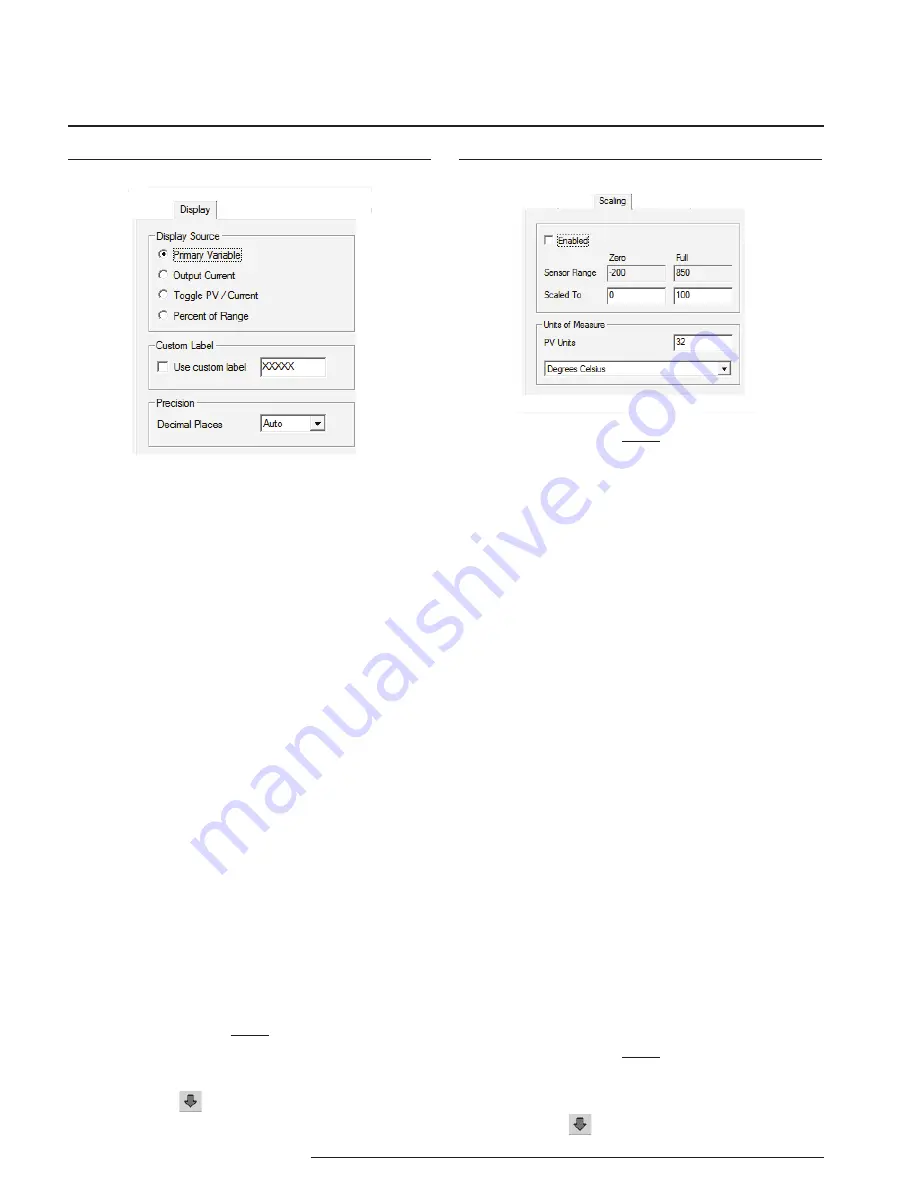
18
The Interface Solution Experts
THZ
2
&
TDZ
2
Programmable Smart HART
Temperature Transmitter and Display
Display (TDZ
2
Only)
Scaling
Note:
Using the Scaling feature will disable the Custom
Curve capability. Since both are scaling features
used to manipulate the appearance of your process
variable, only one of these functions may be used at
a time.
Scaling–
This allows you to customize your display
for your application. By example, if your process is
sending a -200°C to 850°C signal to the THZ
2
or TDZ
2
and you wish to view the input as 0-100% then this
can be accomplished with the Scaling feature.
To scale your instrument, perform the following steps:
1. Check the
Enabled
box. The
Sensor Range
boxes will display the range selected in the
Input Type
section of the
Input
screen.
2. In the
Scaled to
text boxes, enter the values
you wish displayed when your input is at its
Zero Range and Full Range.
Once downloaded, your unit will display the scaled
values on its LCD and through HART communication.
Scaling PV Units of Measure–
Use this to select
a preset HART EGU process variable display for
your scaled values. These HART EGU codes are
compatible with HART Revision 5, and earlier,
communications.
To customize your display and set your own EGU,
open the
Display
screen and use the
Custom Label
feature.
Note:
Once you have configured all parameters, download
to the unit by selecting “Download” in the Transfer
dropdown menu located in the Menu Bar. Or, click
the button in the Tool Bar.
Figure 11.
Display Tab
Figure 12.
Scaling Tab
Display Source–
Select how your reading is
displayed.
Primary Variable–
The reading will be displayed as the
Primary Variable value.
Output Current–
Your reading will be displayed as the
output current value.
Toggle PV / mA–
Every four seconds your display will
toggle between the primary variable and mA (current)
reading.
Percent of Range–
Selecting this allows your
instrument to display its output in the percent of the
range at which the output current is transmitting (
0-100%).
Custom Label–
The
Custom Label
is used to display a
calculated or scaled variable. Clicking the
Use custom
label
box causes the instrument to always display the
custom label as Engineering Units (EGU).
1. Check the
Use custom label
box.
2. Enter the label you wish viewed into the text
box. This value is limited to five characters.
Precision–
Select the number of decimal places (up to
three) of your display.
Note:
Once you have configured all parameters, download
to the unit by selecting Download in the Transfer
dropdown menu located in the Menu Bar. Or, click
the button in the Tool Bar.






























