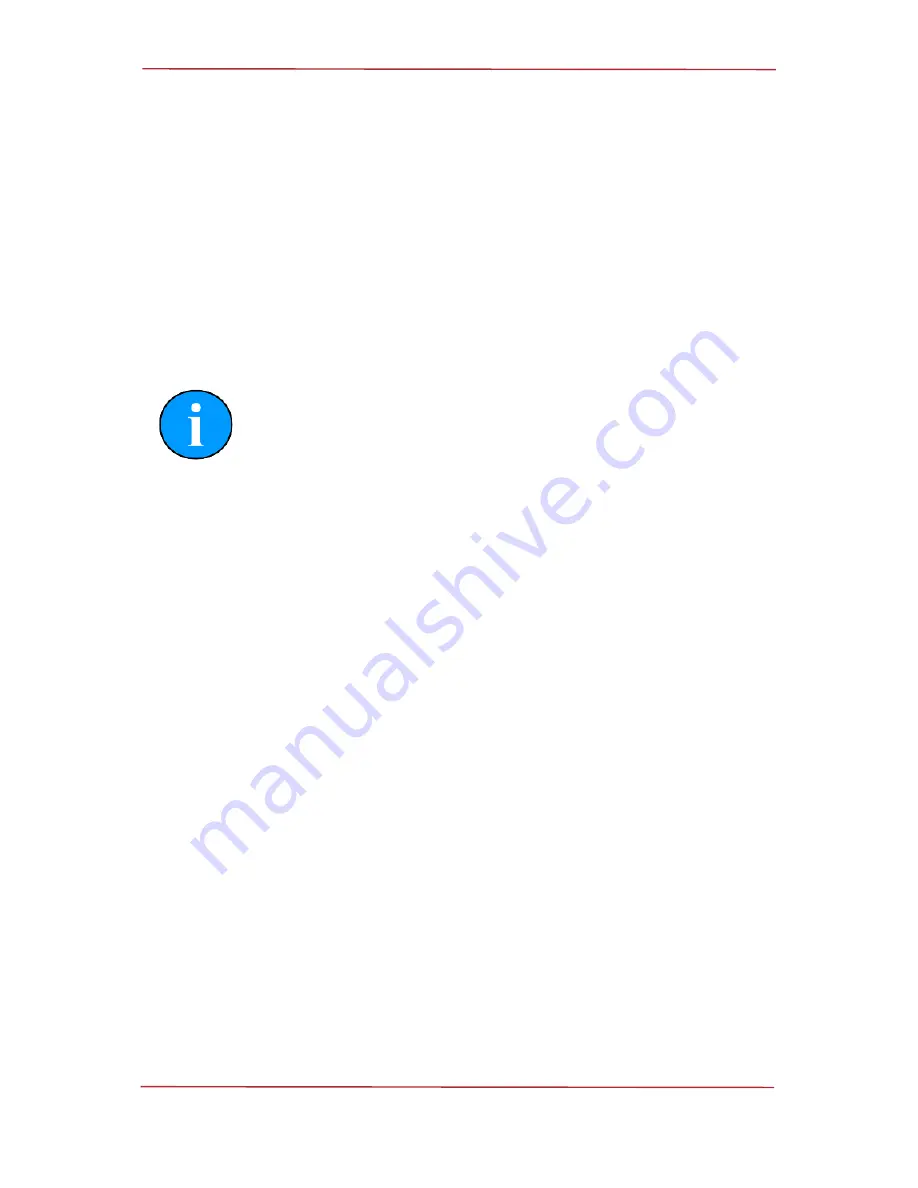
Micron Gemini
0729-SOM-00004-01
Page 32 of 46
Troubleshooting
The software reports that no sonars are detected
Ensure that the latest revision of Genesis software is running on your computer. Visit
www.moog.com/tritech to download the latest version.
Check all cabling to the sonar and verify that it is powered correctly with appropriate voltage
at the sonar.
For Ethernet systems: Check that the correct cable is in use, this needs to be a cable of at
least Cat5e standard. If the sonar has successfully established a link then the problem will be
with the network settings on the PC.
Note
Ethernet connection requires Cat5e cable for the entire cable run (max
80m) – lengths of untwisted cable must be kept to an absolute minimum.
Some firewalls have been known to cause this issue. Contact the network
administrator for advice if the sonar is connected to a network where
disabling the firewall would present a security risk.
Genesis crashes as soon as the Micron Gemini is detected
Without a Micron Gemini connected, run Genesis then select
[Help]
then
[About]
and note
the OpenGL driver version detected - it should be at least version 2.1. If this is not the case,
update the graphics drivers present on the computer.
For
Windows® OS
: Ensure that the file system is not corrupted by launching a
cmd.exe
window with Administrative privileges then use the
sfc/scannow
command. This will analyse
and correct any issues.
Sonar goes offline while operating out of water
The sonar head outputs heat to the body casing (using it as a heatsink) which is dissipated to
the surrounding water during normal operation. In order to protect the internal electronics from
damage due to overheating a thermal cut off will shut down the sonar if it gets too warm. It will
be necessary to allow the unit to cool down before it will operate again. The unit should not be
operated out of water for extended periods.















































