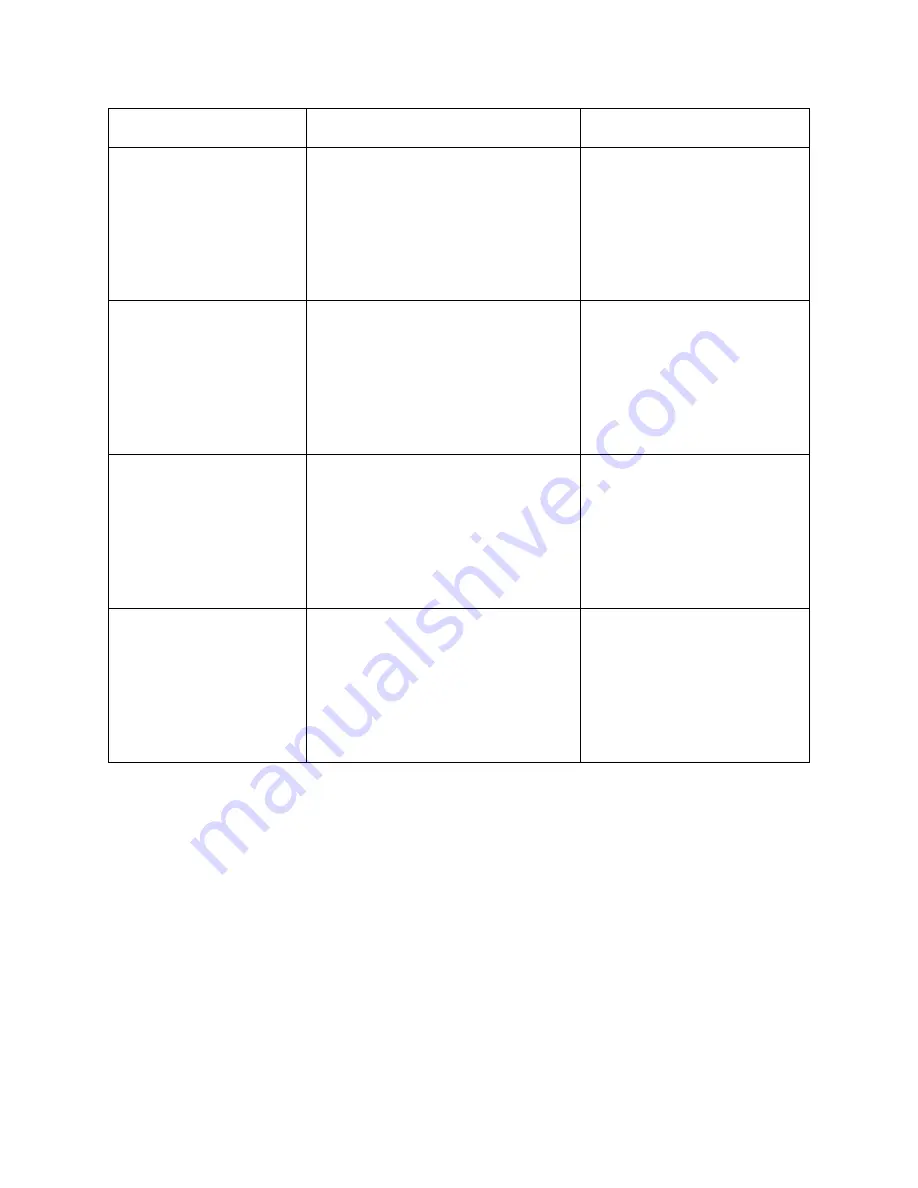
60
Command
Description
Feedback Example
CECO[AA][BB][CC]42.
Volume down.
Example: CECO05404441.
Feedback:
CEC Output 05 Send
Success!
CECO[AA][BB][CC]43.
Mute on/off.
Example: CECO05404441.
Feedback:
CEC Output 05 Send
Success!
CECO[AA][BB][CC]04.
Power on.
Example: CECO038004.
Feedback:
CEC Output 03 Send
Success!
CECO[AA][BB][CC]36.
Power off.
Example: CECO038036.
Feedback:
CEC Output 05 Send
Success!






















