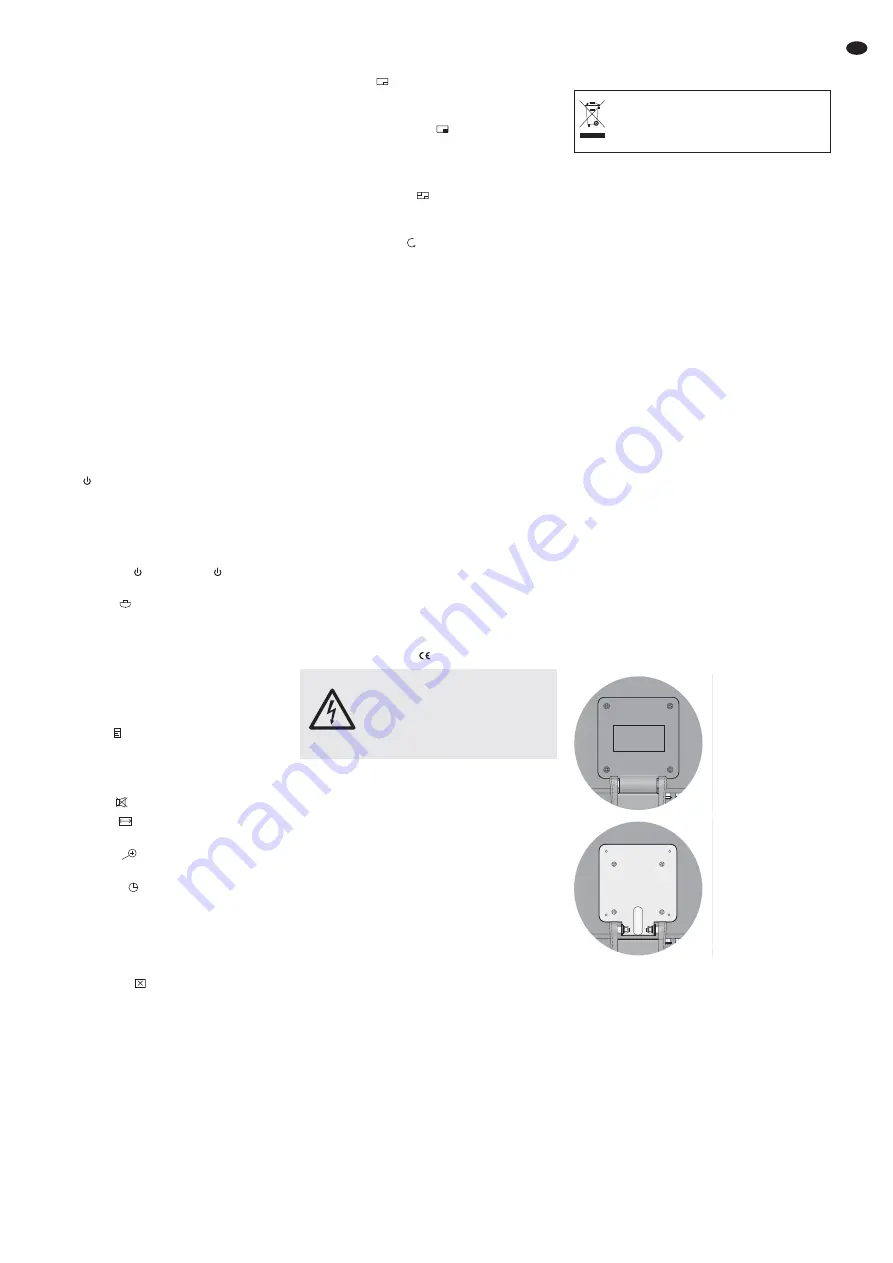
All operating elements and connections described can
be found on the fold-out page 3.
1 Operating Elements
and Connections
1.1 Front side of monitor
1
Button SOURCE /SEL.
– to select the signal source:
1. Press SOURCE /SEL., a source list is
inserted
2. Select the source with
or
(3).
3. Confirm with SOURCE /SEL.
– to select the menu items
2
Button MENU / EXIT
– to call the menu
– to go back to the next higher menu level
and to exit the menu
3
Buttons
and
– to adjust the volume
– to select a signal source from the source list
button SOURCE /SEL. (1)
– to select the menu pages in the main menu
bar
– to make adjustments in the menu
4
Button
to set the monitor to the stand-by
mode (button lighting in red) or to switch it on
(button lighting in blue)
1.2 Remote control
5
Button POWER
: like button
(4) on the
monitor
6
Button INPUT
to select the signal source:
1. Press INPUT, a source list is inserted
2. Select the source with
or
(15).
3. Confirm the selection with
or
(16)
7
Numerical keys 1 to 5 for direct selection of
the signal sources
Note: The numerical keys 6 to 0 have no function for
this model.
8
Button INFO
for short-time insertion of
– the name of the signal source
– short information about the signal source
– the software version of the monitor
9
Button MUTE
to switch the sound on and off
10
Button AUTO
for automatic adjustment of
the picture for PC operation via the VGA jack
11
Button ZOOM
for selection of the picture
format
12
Button SLEEP
to activate/deactivate the
sleep function (automatic switching-over to
stand-by mode after an adjusted time has
elapsed)
13
Button PICTURE MODE to switch over be -
tween different picture presettings
14
Button CANCEL
to cancel displays in the
screen
15
Buttons
and
– to select a signal source from the source list
button INPUT (6)
– to select the menu items
16
Buttons
and
– to adjust the volume
– as a button to confirm when selecting a sig-
nal source from the source list
button
INPUT (6)
– to select the menu pages in the main menu
bar
– to make adjustments in the menu
17
Button MENU: like button MENU / EXIT (2) on
the monitor
18
Button PIP
to select a multi-window display
(switching over between PIP mode, POP
mode and individual picture)
19
Button SUB SOURCE
to select the second
signal source in a multi-window display
20
Button SIZE to switch over between three
sizes for the inserted picture in the PIP mode
21
Button POSITION
to switch over between
four picture positions for the inserted picture
in the PIP mode
22
Button P.SWAP
to change the picture as -
signment of the signal sources in a multi-win-
dow display
1.3 Rear side of monitor (without base)
23
Power supply jack for connection of the power
supply unit supplied
24
HDMI
TM
input (jack type A)
25
DVI input (DVI-D, via DVI-I jack)
26
VGA input (D-Sub jack, 15-pole)
27
Video input AV IN1 (BNC jack)
28
Feed-through output AV OUT1 (BNC jack) for
passing on the input signal of the jack AV IN 1
(27)
29
Video input AV IN2 (BNC jack)
30
Feed-through output AV OUT2 (BNC jack) for
passing on the input signal of the jack AV IN2
(29)
31
Stereo audio input (3.5 mm jack)
2 Safety Notes
The units (monitor and power supply unit) corre-
spond to all relevant directives of the EU and are
therefore marked with
.
It is essential to observe the following items:
G
The units are suitable for indoor use only. Pro-
tect them against dripping water and splash
water, high air humidity, and heat (admissible
ambient temperature range 0 – 40 °C).
G
Do not place any vessels filled with liquid, e. g.
drinking glasses, on the units.
G
The heat being generated in the monitor must
be carried off by air circulation. Therefore, the
air vents at the housing must not be covered.
G
Do not set the units into operation, and imme-
diately disconnect the mains plug of the power
supply unit from the mains socket if
1. there is visible damage to a unit or the mains
cable,
2. a defect might have occurred after a drop or
similar accident,
3. malfunctions occur.
The units must in any case be repaired by
skilled personnel.
G
Never pull the mains cable to disconnect the
mains plug from the mains socket, always
seize the plug.
G
For cleaning only use dry, soft cloth, never use
chemicals or water.
G
No guarantee claims for the units and no liabil-
ity for any resulting personal damage or mate-
rial damage will be accepted if the units are
used for other purposes than originally
intended, if they are not correctly connected or
operated, or not repaired in an expert way.
3 Applications
This TFT LCD monitor is ideally suited for appli-
cations in surveillance systems, but it can also be
used for other purposes, e. g. as a computer
monitor or for multimedia applications. The LED
backlight of the screen provides high colour bril-
liance and precise details when reproducing pic-
tures. For connecting the signal sources the
monitor is equipped with five inputs (HDMI
TM
,
DVI, VGA and 2 × BNC). Feed-through outputs
allow to pass on the BNC input signals to further
units. In addition, the monitor has an additional
stereo audio input and two integrated speakers
for audio reproduction. Via a screen menu the
monitor can exactly be adapted to the respective
application.
A remote control, a base, a power supply unit
and a VGA connection cable are supplied with
the monitor.
4 Setting-up / Mounting
Set up the monitor via its base and incline it so
that a favourable angle of view will result. To pre-
vent annoying reflections, it should be placed so
that light will not fall directly onto the screen sur-
face.
Instead of the base another monitor bracket
can be used which corresponds to the VESA-75
standard (e. g. the wall bracket MST-2 from
MONACOR).
To remove the base:
Screw off the four
screws of the
mounting plate
below it and remove
the base.
Remove the four
screws of the plastic
cover at the rear
side of the monitor
and remove the
cover.
If the units are to be put out of operation
definitively, take them to a local recy-
cling plant for a disposal which is not
harmful to the environment.
WARNING
The power supply unit is supplied
with hazardous mains voltage.
Leave servicing to skilled personnel
only. Inexpert handling or modifica-
tion of the power supply unit may
cause an electric shock hazard.
9
GB
























