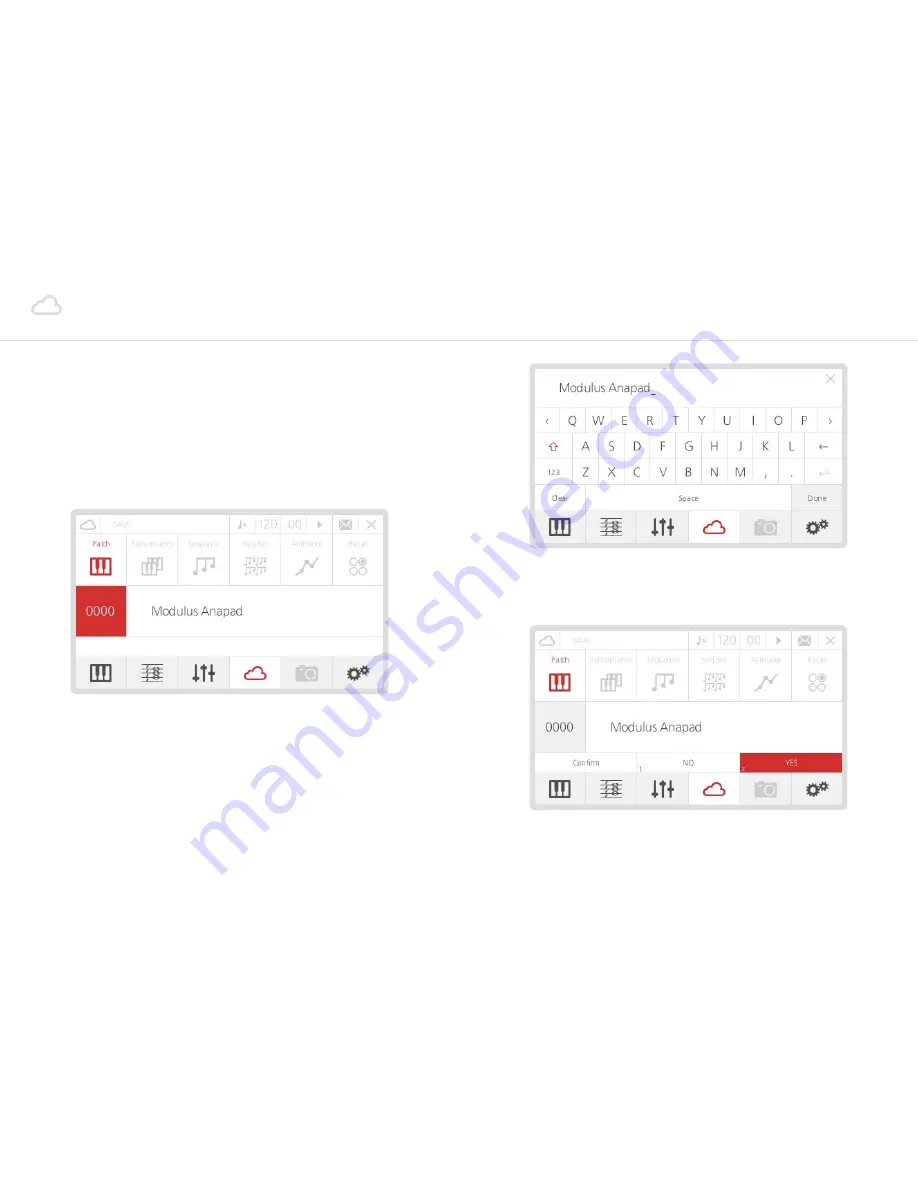
14
15
Patch storage
When a sound has been edited an asterisk (*) will appear at the beginning of the name to let
you know that there are unsaved changes.
Then if you would like to save that sound:
•
Press the 4th ‘menu button’ (D) - the LCD will display the storage page. You can save
many different types of data (including Performances, Sequences, etc.), but since you are
working on a mono-timbral patch, the screen will automatically select Patch Storage.
•
If you want to save the edited sound in the same slot (overwriting the previously saved
patch) just press Select.
•
Alternatively, if you want to save the sound in a different slot, you can select one by
either using the datawheel or the ‘-/+’ buttons. Once you found the right slot, press
Select to confirm.
•
Now the LCD shows the QWERTY keyboard, where you can type a new name for the
preset. Using the datawheel (which can also be tapped to confirm selection) is probably
the easiest way to type the name. Once you are done, just scroll down to the ‘Done’ box
and confirm.
•
You will need to confirm what you have just typed, so press number ‘2’ on the keypad
(or Select again), which corresponds to the ‘Yes’ box. If you are not sure about the name,
type ‘1’, which corresponds to the ‘No’ box.
Please note, Patches are saved with a link to the current Animator number and (if the Link
option is on) the current Sequence number. However, if an Animator or Sequence has been
edited those changes will not be saved, they would be need to be saved seperately with the
Animator / Sequence in that slot number.























