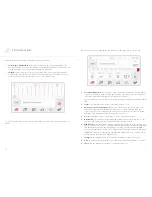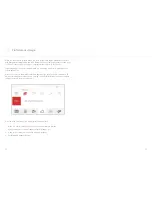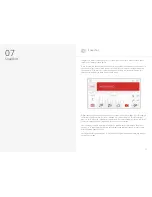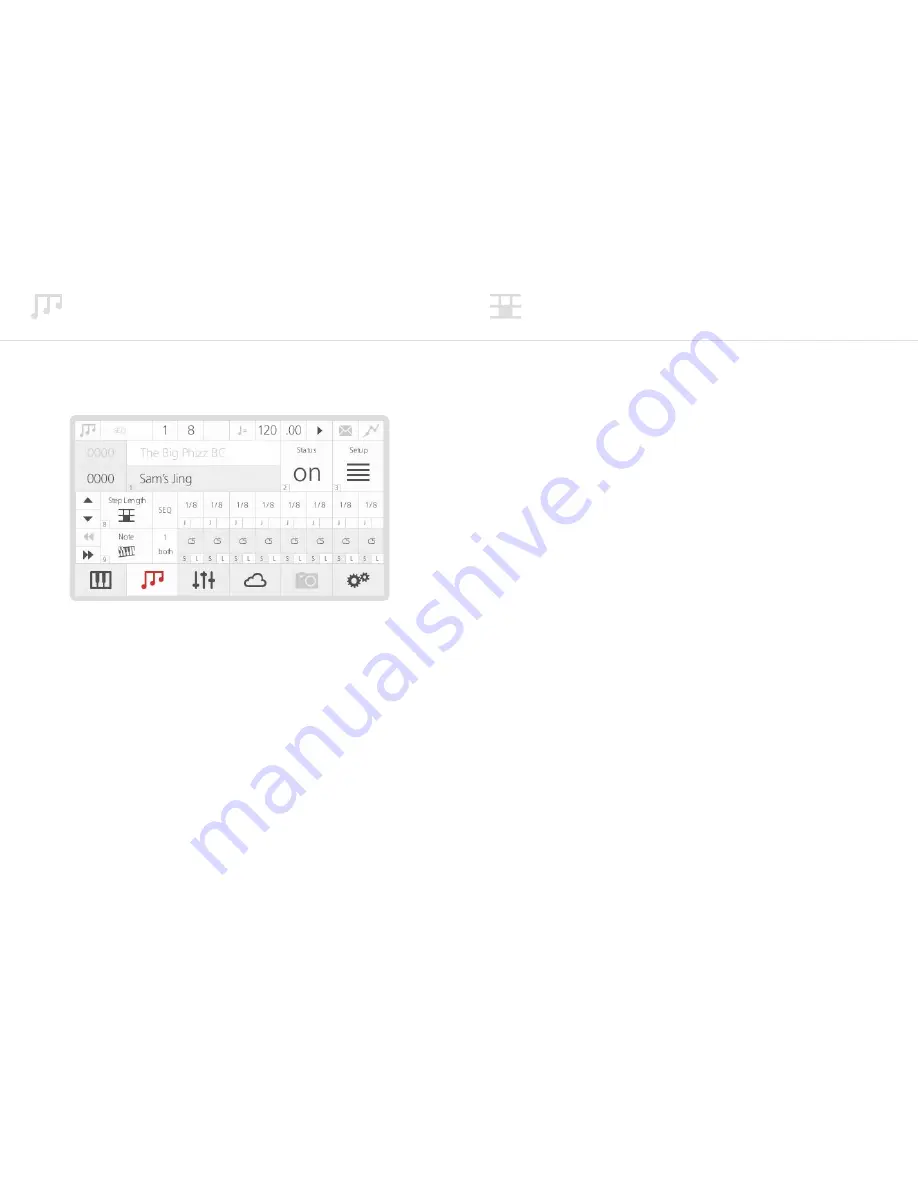
40
41
Sequencer
The Modal 002R Sequencer allows you to create up to 12 simultaneous sequences of up
to 32 Steps, each of which allows you to create up to 12 rows of notes or parameter/CC
automations.
The previous screenshot shows the main Sequencer page on the LCD.
On the top row along with the current patch number and name you can find:
1. Sequence Number/Name:
these two boxes show the current sequence slot number
and name which can be used to load sequences in almost the same way that patches are
loaded (see chapter 1). You just need to select the Sequence name, scroll through presets
and then press ‘Select’ to confirm.
2. Link/Status:
this switch acts differently in Patch vs Performance Mode.
In Patch Mode the option is ‘Link’. If this parameter is enabled when the current patch is
saved then it is saved with a link to the current sequence number. So when the patch is
reloaded then the sequence is also loaded.. Please note that only a link to the Sequence
number is made, so any edits to the Sequencer would need to be saved seperately.
In Performance Mode the option is ‘Status’. This switch controls the status of the
currently selected sequence for the current part: if On, the sequence is active and it will
play as soon as you tap the Tempo knob or external clock; if Off, it will not play, even if
you start the Sequencer with the Tempo knob or external clock.
3. Setup:
this button gives you access to a sub-menu with further controls for sequence
editing (see below).
Sequencer rows
In the top menu after the page title ‘SEQUENCER’ the current step position of the screen and
front panel is shown. Although the step sequencer can have 32 steps only 8 steps can be
shown and edited at a time.
Underneath the first row, you can find:
•
A set of 4 direction buttons on the left-hand side, for changing the rows (Up/Down
arrows) and the 8 steps (Backward/Forward arrows) being displayed on the LCD.
•
Note/Parameter Selection:
these two boxes allow you to select the row function.
On the Sequencer, a row can either play a note sequence or modulate a parameter/CC.
The screen can only show two rows a time. You can use the Up/Down arrows to scroll
between rows.
On these ‘selection boxes’, a value of 0 means an empty row, a value of 1 is a note row,
while values greater than 2 are parameters/CCs.
To add a row, just scroll down, select the empty box and use the screen controls to
choose the type of row.
Please refer to the Midi Implementation Chart at the end of the document for the full list
of internal parameters which can be modulated by the Sequencer: you will notice that it
can control almost any parameter available in the 002R, considerably expanding the synth
modulation possibilities.
Besides notes and parameters/CCs, there are 3 special (fixed) rows, to allow further
control on each step:
•
Gate Length, expressed in percentage of related Step Length;
•
Velocity, between 0-127 (active just on note rows);
•
Step Length, expressed in beat divisions.
By default, the Sequencer page shows the Step Length row in the first position for quick
pattern editing. Velocity and Gate Length rows are located just above it, while notes and
parameters can be added below.
•
Destination:
on the right of ‘selection boxes’, you can find ‘destination boxes’. Notes
and parameters can either be routed to the internal sound engine (Int), or sent as MIDI
Note/CC messages externally (Ext), or Both, making the 002R a very flexible ‘master
instrument’ in your studio setup.