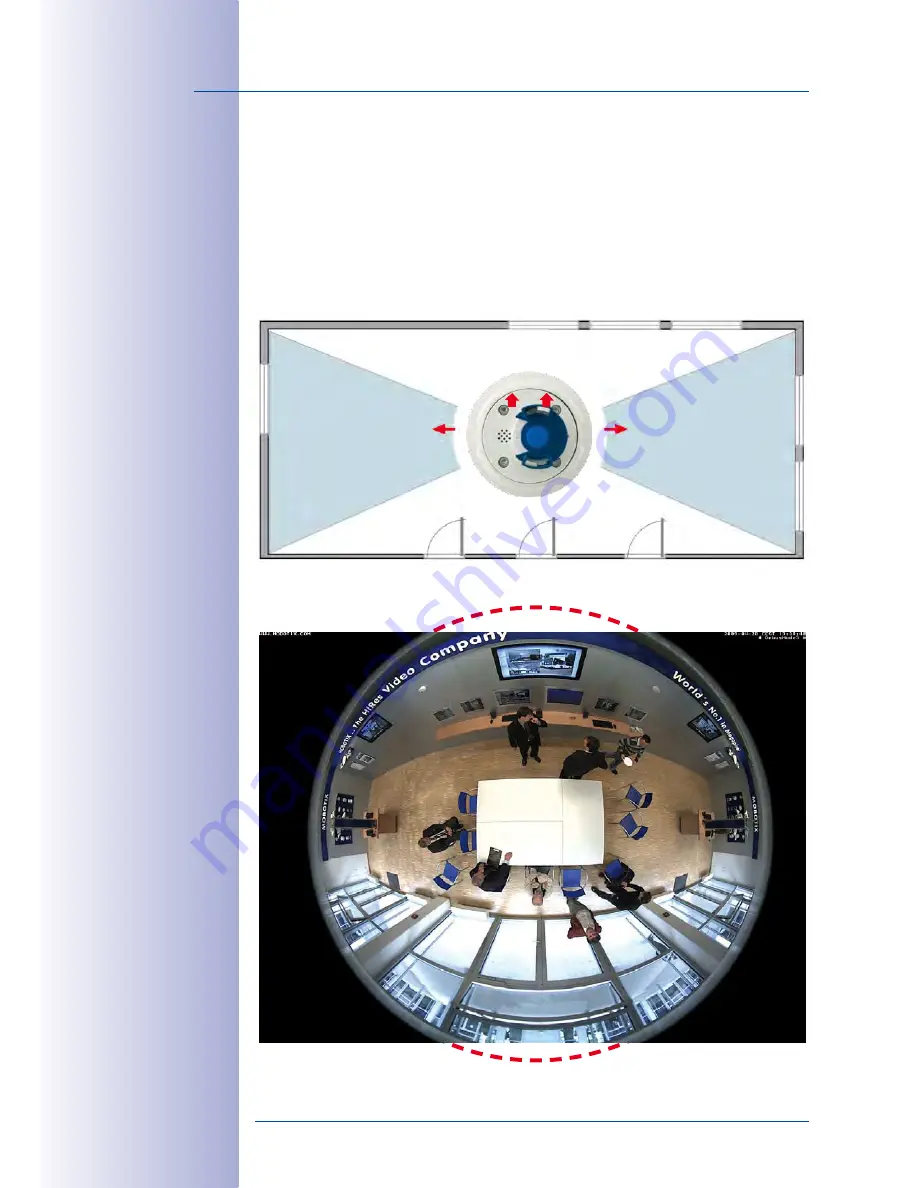
66
/148
S14 Camera Manual: Installation
© MOBOTIX AG • Security Vision Systems • Made in Germany
www.mobotix.com • [email protected]
Rectangular Rooms
When viewing a 360° panaroma image in the browser, you will notice that the top and
bottom of the image are not fully visible, i.e., some image information has been clipped.
This is not the fault of the camera, but intended behavior that aims at achieving the best
possible utilization of the image sensor by the camera software. Bearing this in mind, it
is advisable to turn the S14 sensor module in rectangular rooms so that the area marked
with two arrows or the rotary plug in a S14M (= top border or North of displayed image)
is pointing towards one of the longer walls of the room.
Original full image
(ceiling installation in
a rectangular room)
















































