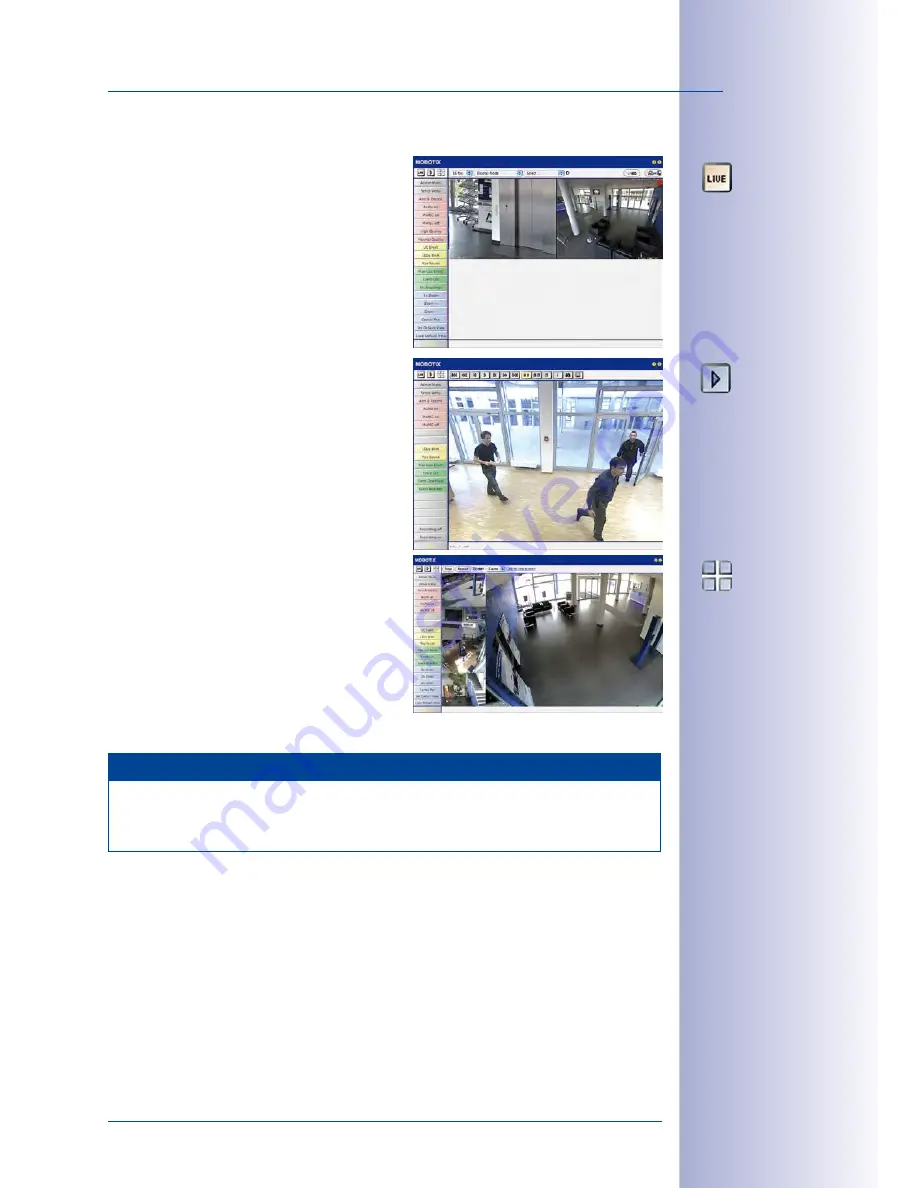
105
/148
First Images And The Most Important Settings
© MOBOTIX AG • Security Vision Systems • Made in Germany
www.mobotix.com • [email protected]
Camera Views: Live, Player, MultiView
The MOBOTIX camera automatically displays
the
live
screen when it starts up (factory default
setting). You can set a different start page in
Admin Menu > Language and Start Page
(for
example, the
Guest
screen) to allow a restricted
access to the live image.
The other available standard screens include
Player
(playback of recorded images and video
sequences) and the
MultiView
screen (displays
several cameras with live or recorded images).
MultiView
allows you to view several cameras
via a ”proxy” camera (especially useful if you
want to access your cameras from outside of
the network with reduced bandwidth) and the
PDA
mode provides a special screen for mobile
devices.
Note
For more information on camera screens, see the section
”Camera Screens In The
Browser” in the Camera Software Manual Part 2 or the online help of the camera’s
user interface.
Live view:
http://<camera IP>/
control/userimage.html
Player screen:
http://<camera IP>/
control/player
MultiView screen:
http://<camera IP>/
control/multiview
PDA screen:
http://<camera IP>/pda
PDA event list:
http://<camera
IP>/control/
player?eventlist&pda
Guest screen:
http://<camera IP>/
cgi-bin/guestimage.html
















































