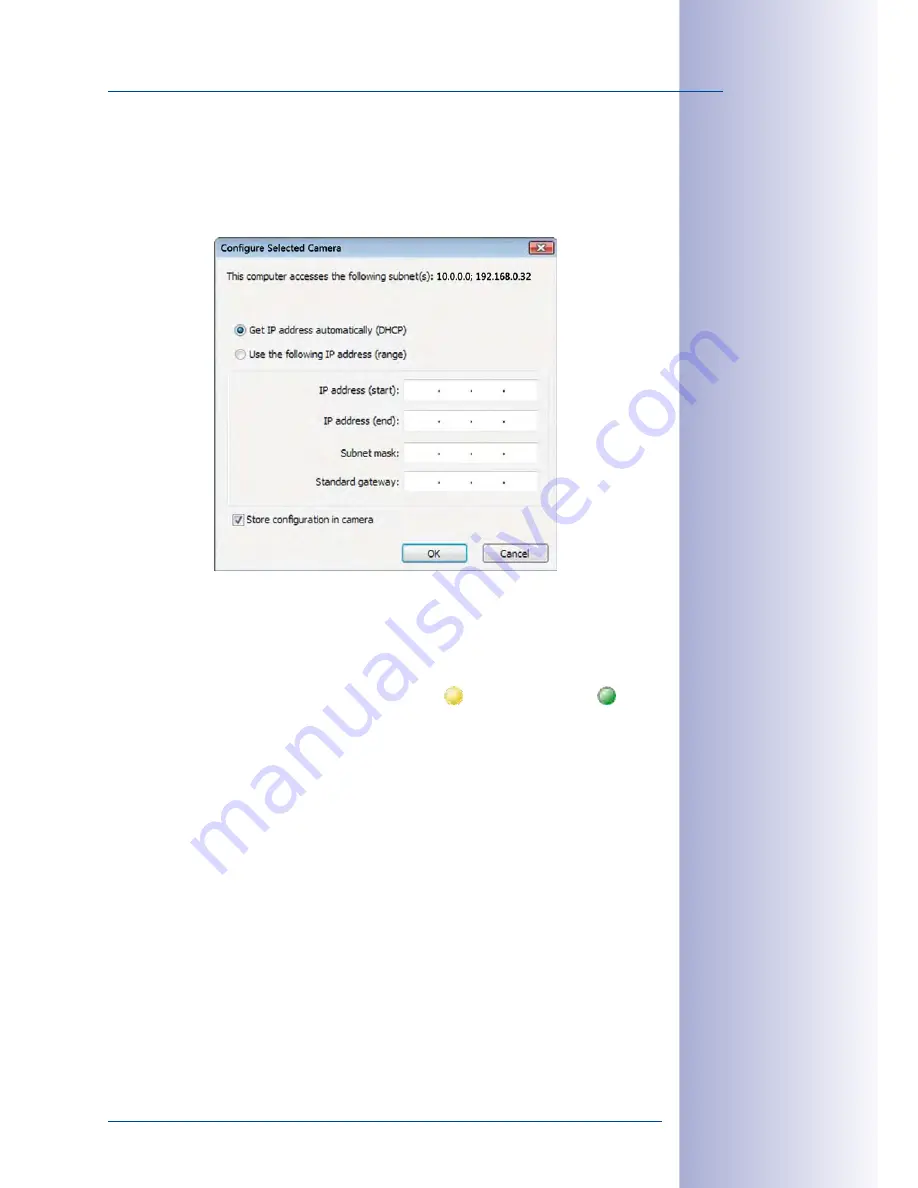
109
/148
First Images And The Most Important Settings
© MOBOTIX AG • Security Vision Systems • Made in Germany
www.mobotix.com • [email protected]
Activate the
Use this IP address/this range
option if the IP address of a particular camera
must be assigned manually (for networks with static IP addresses). Obtain the assigned
IP address, subnet mask and standard gateway from your network administrator and
enter the data. All you have to do is enter the range of IP addresses that includes the
addresses of all of these cameras to reconfigure multiple cameras at the same time.
Make sure that the
Store configuration in the camera
checkbox is selected. This setting
ensures that the cameras are displayed with the correct network settings even after they
have been rebooted. Click on
OK
to close the dialog box.
Wait until MxControlCenter has changed the network settings and rebooted the cameras.
The status of the reconfigured camera changes from (
Different subnet
) to
(
OK
).
Defining Additional Video Sources
In addition to the MOBOTIX cameras that are found automatically, you can also manually
add video sources to the list of video sources for MxControlCenter.
•
Camera:
Here, you can enter the known IP address or DNS name of a MOBOTIX
camera or a third-party IP camera if it was not found by the automatic search feature.
•
MxPEG clip:
Adds an MxPEG video clip previously recorded by a MOBOTIX camera
as a video source.
•
Recording path:
Adds the path of an external file server where a MOBOTIX camera
has recorded audio/video data. The videos or images recorded at that location can
now be played back using the
Player
or
Video Search
.
















































