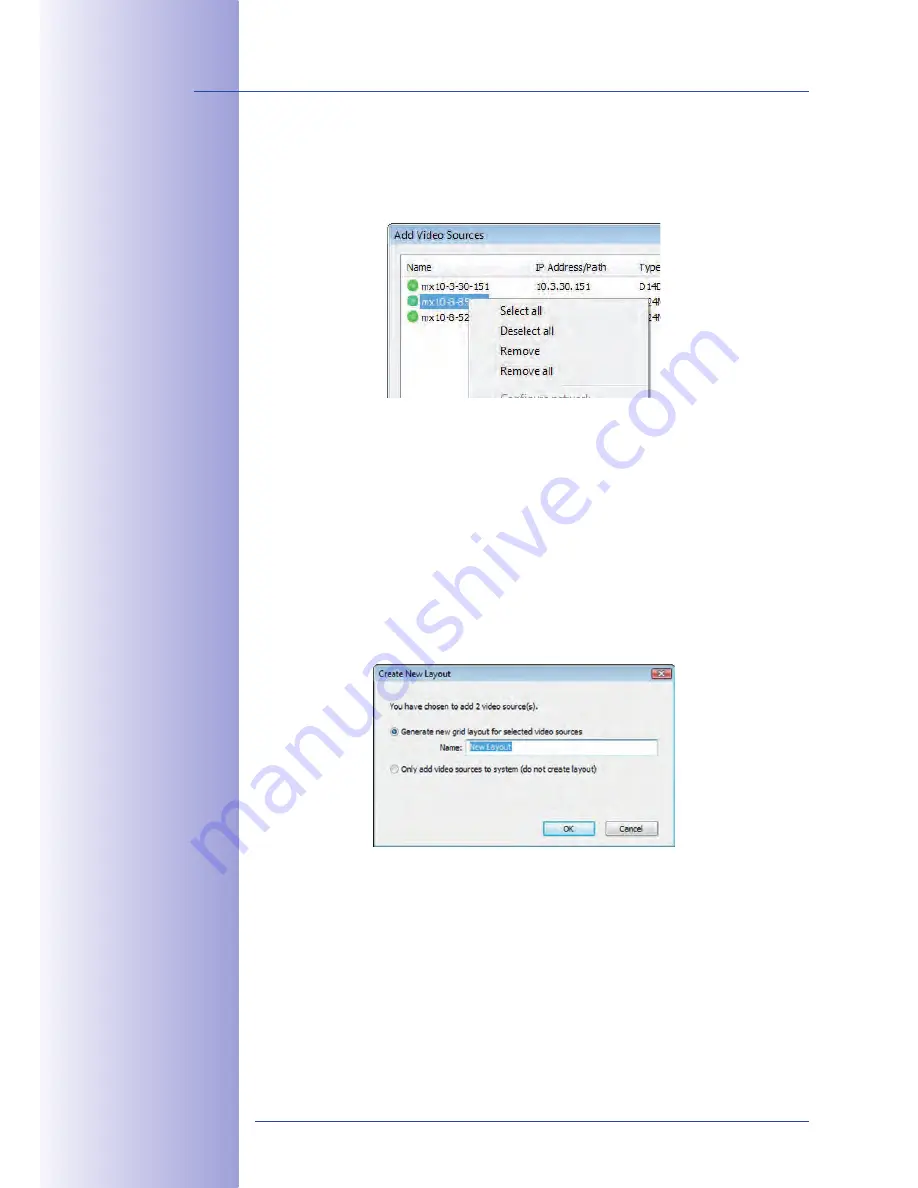
88
/126
D14D Camera Manual: Operating The Camera
© MOBOTIX AG • Security-Vision-Systems • Made in Germany
www.mobotix.com • [email protected]
editing the Video Source List
This list provides a context menu (right mouse key), allowing you to select/deselect all
video sources at once. You can also use this method to remove from the list some or all
of the video sources that you would not like to display or manage in MxControlCenter.
If you have cancelled the camera configuration process or need a password that differs
from the camera's factory default password, you can also configure the camera from
the shortcut menu at a later date and enter the user name and password required for
reconfiguration at that time.
It is also possible to open the
Configure selected cameras
dialog using the shortcut menu
in order to change the camera network parameters.
Creating A New Layout
In the dialog box
Add video sources
select the camera or other video sources that you
would like to display in a layout (a view with a group of selected cameras) and then click
on
Add selected video sources
.
The dialog box
Create new layout
is displayed. If you select the option
Generate new
grid for selected video sources
here, MxControlCenter automatically generates a grid
layout that displays windows of the same size for all selected video sources. Give each
layout a unique name (for example, underground garage).
If you select the second option, the video sources you selected are simply integrated in the
MxCC system, where you can use them to generate a layout at a later time.
Click on
OK
to confirm your selection.
Содержание D14D
Страница 71: ...71 126 Adjusting The Lens MOBOTIX AG Security Vision Systems Made in Germany www mobotix com sales mobotix com...
Страница 124: ...124 126 MOBOTIX AG Security Vision Systems Made in Germany www mobotix com sales mobotix com D14D Camera Manual Notes...
Страница 125: ...125 126 MOBOTIX AG Security Vision Systems Made in Germany www mobotix com sales mobotix com...






























