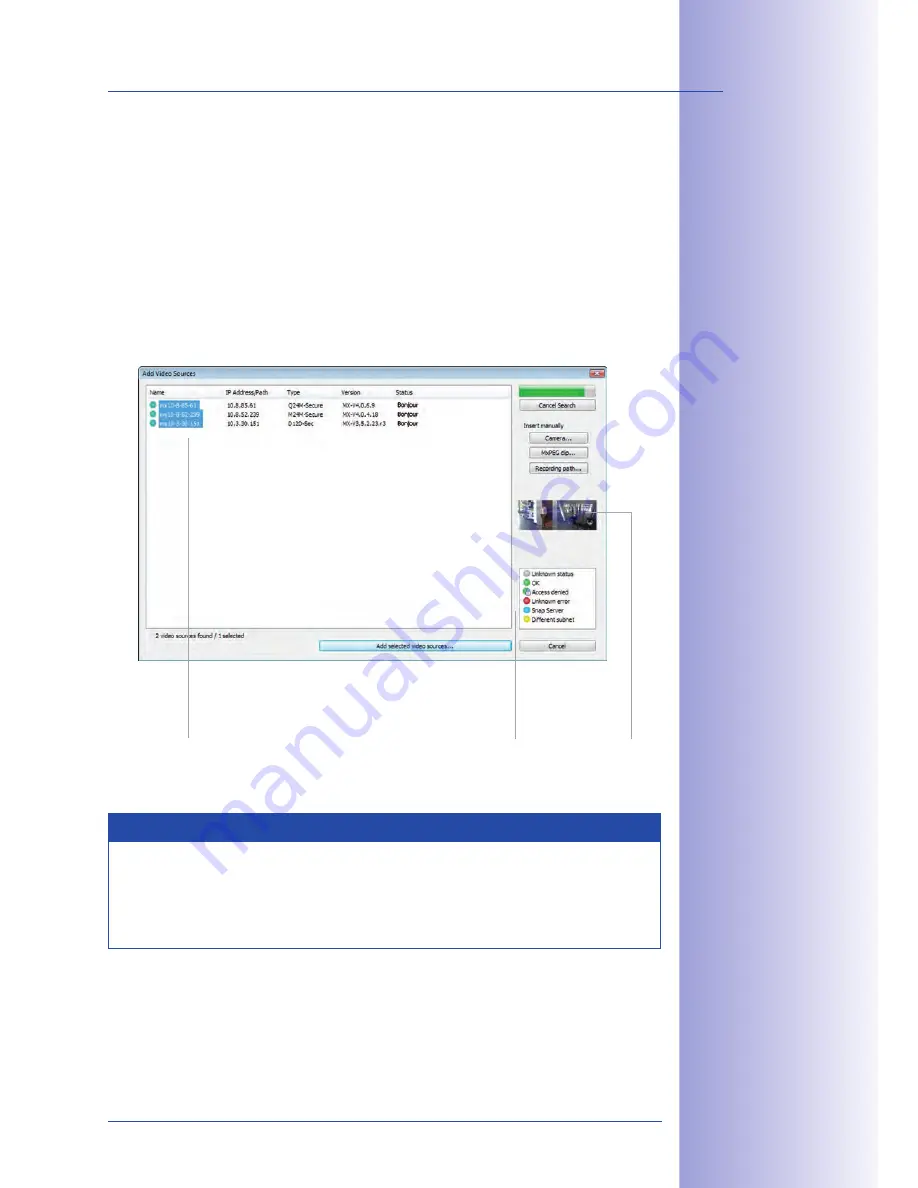
85
/126
First Images And The Most Important Settings
© MOBOTIX AG • Security-Vision-Systems • Made in Germany
www.mobotix.com • [email protected]
MOBOTIX- Searching And Displaying MOBOTIX Cameras
Launch MxControlCenter after successful installation by double-clicking the shortcut that
was created by the installer or the executable file
MxCC.exe
in the installation directory
on your computer.
When you launch the program for the first time, the
Add Video Sources
dialog box appears
and the application automatically searches for MOBOTIX cameras in the local network. To
perform a camera search at a later time, select
Video Source > Add
from the menu.
If your MOBOTIX camera is properly connected, it should appear together with the existing
video sources in the following list:
Note
Video sources
in this context not only refer to cameras, but also to third-party IP
cameras, file server paths, clips and analog cameras connected via (for example,
analog dome cameras). These video sources are not found automatically and need
to be added manually.
List of video sources
Legend
Camera preview
Automated Search for
MOBOTIX Cameras
Содержание D14D
Страница 71: ...71 126 Adjusting The Lens MOBOTIX AG Security Vision Systems Made in Germany www mobotix com sales mobotix com...
Страница 124: ...124 126 MOBOTIX AG Security Vision Systems Made in Germany www mobotix com sales mobotix com D14D Camera Manual Notes...
Страница 125: ...125 126 MOBOTIX AG Security Vision Systems Made in Germany www mobotix com sales mobotix com...
















































