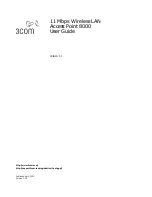MOBOTIX Cloud Bridge Connection
Connect the MOBOTIX Cloud Bridge to the Internet. Use the WAN Ethernet port on the bridge and connect to
your router or modem. This can be done either through a switch or directly. DO NOT CONNECT THE
MOBOTIX Cloud Bridge CamLAN PORT TO YOUR REGULAR NETWORK -- IT IS FOR CAMERAS ONLY! Accidental
connection of the MOBOTIX Cloud Bridge to an existing network will serve addresses to any devices that are
set to DHCP client. The CamLAN port does not allow Internet connection whatsoever. It is a private network
designed just for cameras in order to isolate them from the wide area network (WAN).
PoE Switch
Connect an Ethernet PoE switch to the CamLAN port of the MOBOTIX Cloud Bridge. The MOBOTIX Cloud
Bridge CamLAN port provides DHCP addresses for the cameras and is non-routable to the WAN. Alternatively,
cameras may be connected to the same switch as the WAN port of the bridge. If you are using managed
switches, be sure to enable Multicast.
Log Into your MOBOTIX Cloud Reseller Account and Create a Customer Account
Login into your MOBOTIX Cloud account at www.mobotixcloud.com/login.html. If your company does not
have an account, please contact MOBOTIX support (
). After logging in, you will see
your Reseller Dashboard, and you can create a sub-account by clicking the
Add Sub-Account
button. After
the account has been created, select the
Eye
icon next to the customer name to jump into the sub-account.
Installation and Setup
Overview
19 / 102
Содержание Cloud Bridge
Страница 1: ...User Guide MOBOTIX Cloud 2020 MOBOTIX AG V02_5 14 2020 ...
Страница 4: ...4 102 ...
Страница 5: ...5 102 2 Support ...
Страница 7: ...7 102 3 Imprint ...
Страница 9: ...9 102 4 Notices ...
Страница 11: ...11 102 5 Legal Notes ...
Страница 13: ...13 102 6 Delivered Parts Connectors and Dimensions ...
Страница 17: ...17 102 7 Installation and Setup ...
Страница 25: ...25 102 8 Introduction ...
Страница 33: ...Fig 14 Adding cameras to a layout Introduction The Web User Interface 33 102 ...
Страница 35: ...35 102 9 Camera Settings ...
Страница 45: ...45 102 10 Bridge Settings ...
Страница 51: ...51 102 11 User Management ...
Страница 58: ...User Management Managing Users 58 102 ...
Страница 59: ...59 102 12 History Browser ...
Страница 73: ...Fig 58 Gallery Viewer choose display History Browser Using the Gallery Viewer 73 102 ...
Страница 74: ...History Browser Using the Gallery Viewer 74 102 ...
Страница 75: ...75 102 13 Motion Alerts and Regions of Interest ...
Страница 83: ...83 102 14 Bandwidth Considerations ...
Страница 91: ...91 102 15 Maps ...
Страница 96: ...Maps Using Maps 96 102 ...
Страница 97: ...97 102 16 System Alerts and Notifications ...
Страница 100: ...System Alerts and Notifications Using System Alerts and Notifications 100 102 ...
Страница 101: ...101 102 17 Technical Specifications ...