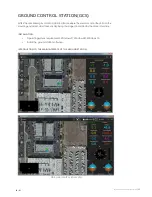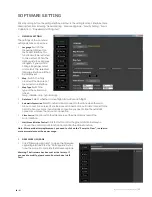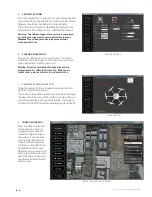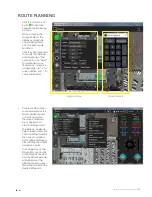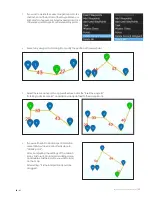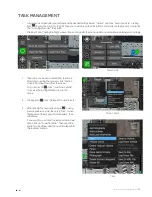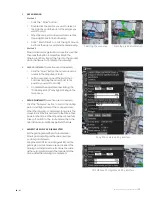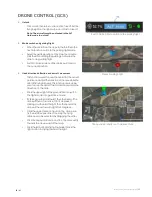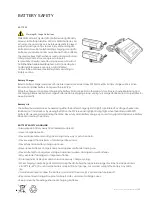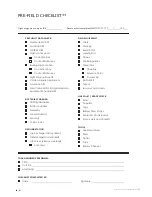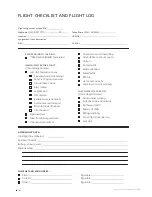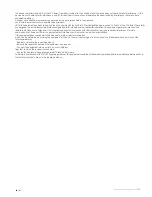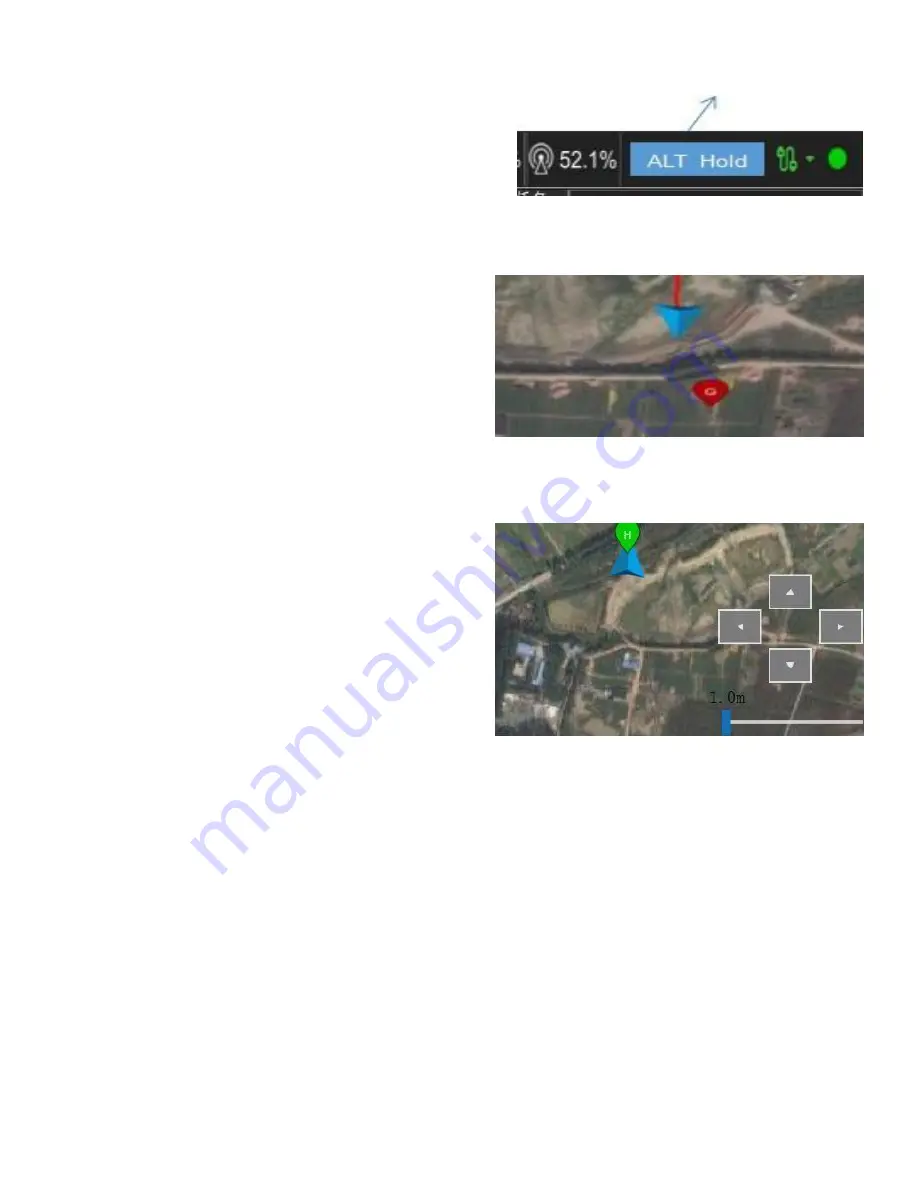
Skylle 1550 User Manual 20181107V2
|30
27
/
31
DRONE CONTROL (GCS)
1.
Unlock
Click unlock, then swipe to unlock. Click take off. Set the
flying height on the right, swipe, and click to take off.
Note: The aircraft must be unlocked in the ALT
Hold mode to unlock!
2.
Mode switch and guiding flight
•
When the aircraft is in the air, push the throttle to the
neutral position, switch to the guiding flight mode.
•
Select the guiding position on the map, then double-
click the map, adding the guiding point, swipe the
slide to do guiding flight.
•
Switch to brake mode and the airplane will hover at
the current position.
3.
Head direction deflection and aircraft movement
This function is used to hover the aircraft at the current
position and adjust the direction of the nose while the
aircraft is flying in the air. This function also can be
used to move the aircraft forward and backward in the
direction of the map.
•
Click the upper right of the ground station to switch
the flight mode into guidance mode.
•
If clicking yaw towards the left, then the head of the
drone will head towards left for 5 degrees, if
clicking yaw towards the right, then the head of the
drone will head towards right for 5 degrees.
•
Click the upper direction button, the drone will
fly towards the upper side of the map, the flying
distance can be selected by dragging the slider.
•
Click the downward direction button, the drone will fly
towards the downward of the map.
•
Click the left button for flying towards left, click the
right button for flying towards the right.
Switch Mode, Click to switch to the guiding flight
Mouse Guiding Flight
The operation interface of Guidance Mode