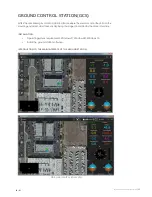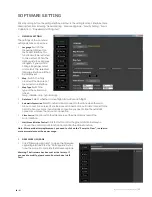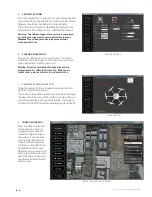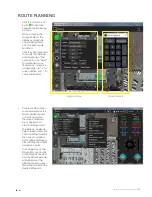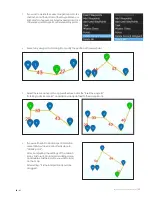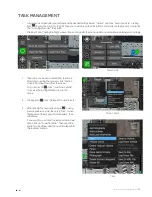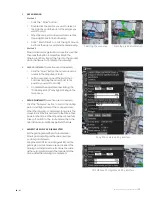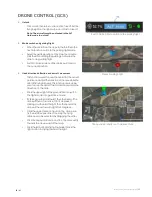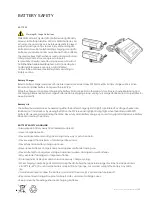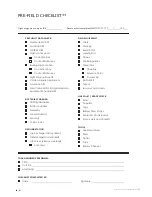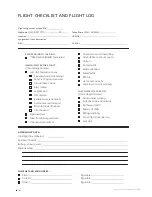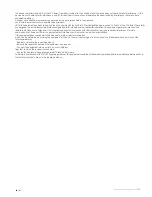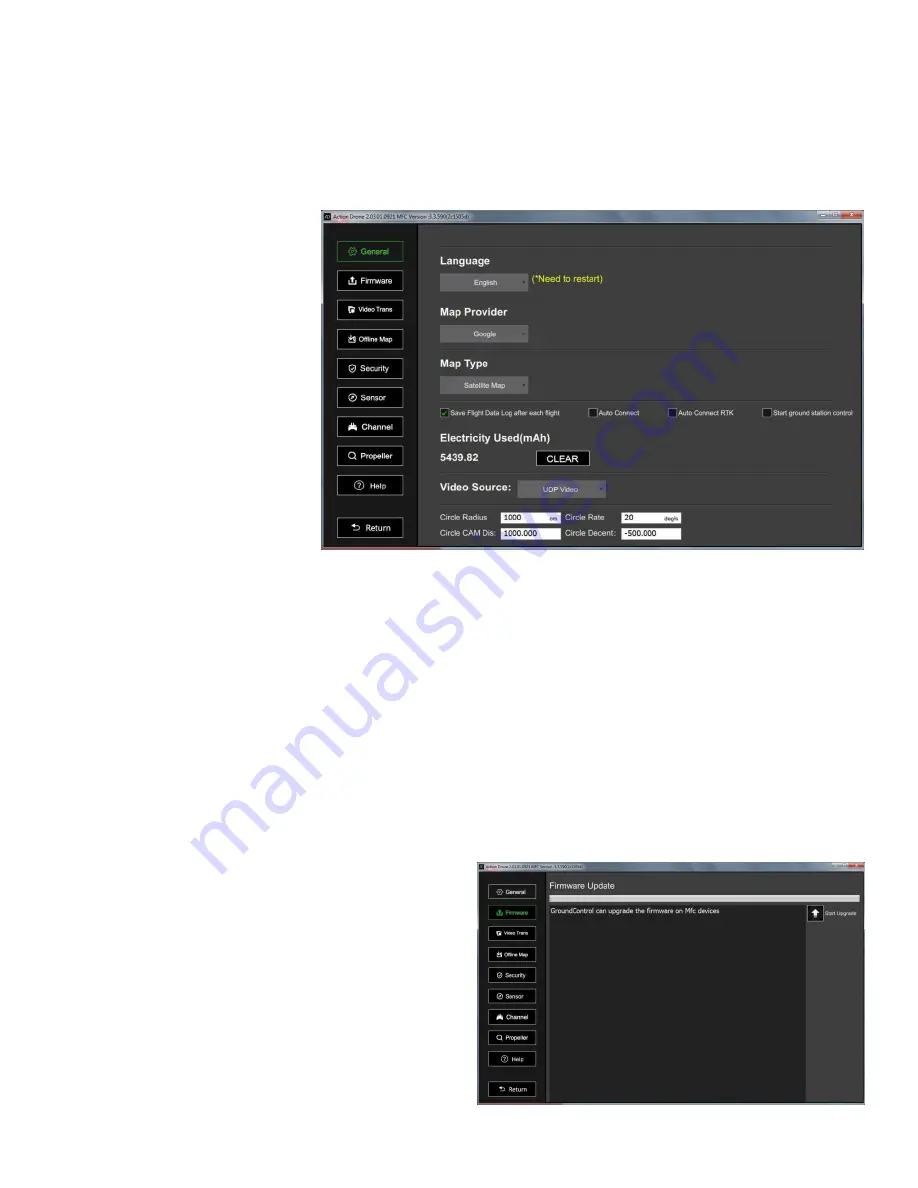
Skylle 1550 User Manual 20181107V2
|30
20
/
31
SOFTWARE SETTING
Click the setting button, the setting interface will show. In the setting function’s interface, there
are major functions including ‘General Setting’, ‘Firmware Upgrade’, ‘Security Setting’, ‘Sensor
Calibration’, ‘Propellers and Wings Test’.
1.
GENERAL SETTING
The settings of the common
settings interface can be made.
•
Language
: Switch the
language displayed on
the current interface. This
function must be restarted
to take effect. When the
displayed interface language
is English, if you want to
change languages, select
and restart, the selected
language interface will then
be displayed.
•
Map
: Switch the map
provider of the map area of
the current main interface.
•
Map Type
: Switch the
type of the current map
(street
map, satellite map, hybrid map).
•
Data Save
: Select whether to save flight data after each flight.
•
Automatic Connection
: Select to automatically connect to the drone when there is a
drone connection, unselect to use the manual connection drone, if it didn’t connect to the
aircraft when you choose the automatic connection, you need to stop the automatic
connection and use the manual connection.
•
Video Source
:
You can switch the video source of the video display area of the
main interface.
•
Start Ground Station Control
: click to start to control the ground station before you
can use the control mount function and control the drone function.
Note: After each battery replacement, you need to click on the “Power to Clear”, in order to
more accurately count the power usage.
2.
FIRMWARE UPGRADE
•
Click “Firmware Upgrade” to open the firmware
upgrading interface, click the “Start Upgrade” button,
follow the prompts to complete the firmware upgrade.
Warning: The firmware has been set at the factory. If
you need to modify, please consult our technical staff
first!