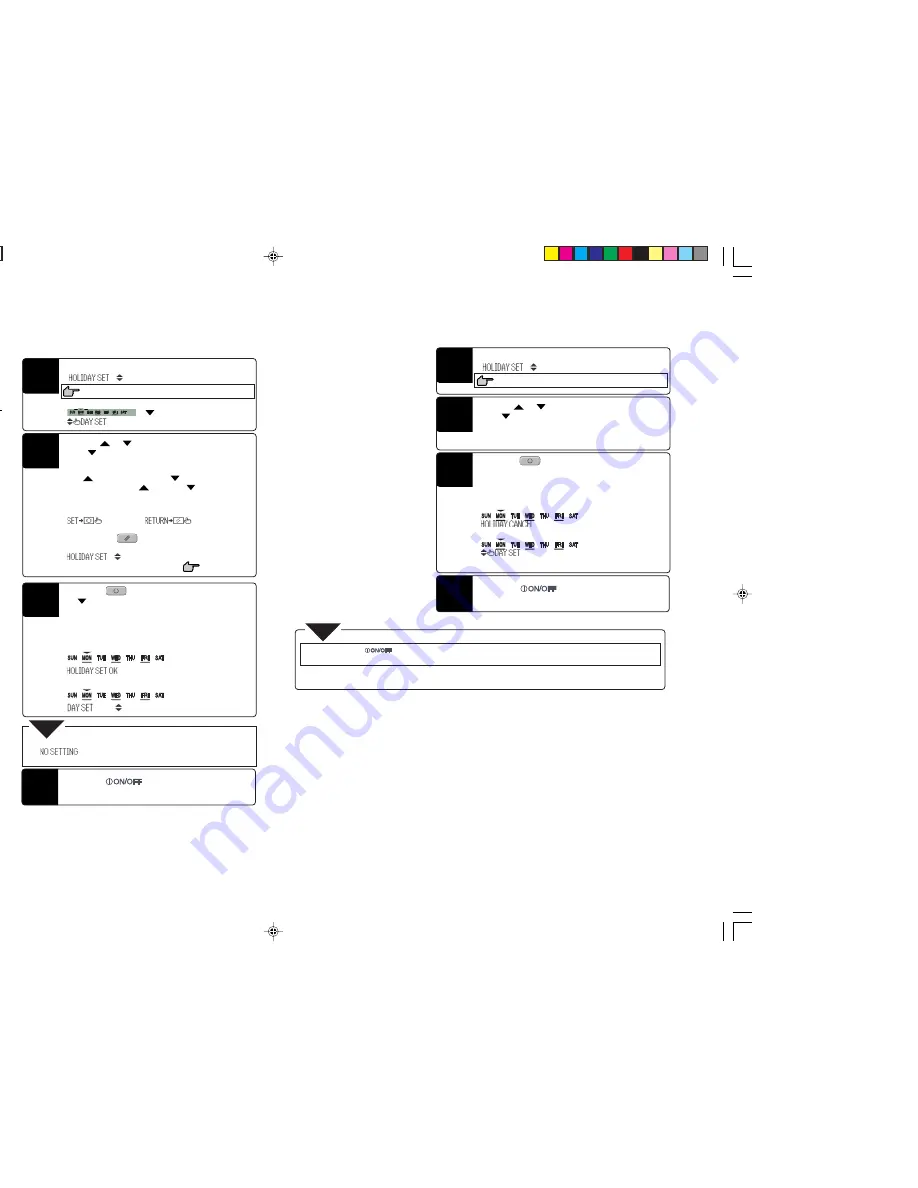
Press the “
SET” switch.
The
mark above the day of the week changes from
flashing to lit, the day set as a holiday is lit with ( ), and the
following is displayed. After the holiday setting has been
completed, the remote controller returns to step 1. Repeat
steps 2 and 3 to continue setting further holidays.
“
” (lit)
“
” (lit for 2 seconds)
‚
“
” (lit)
“
” (lit)
In the weekly timer mode, select and commit
“
”.
Steps 1 to 5 in “Selecting Weekly Timer Modes“ on page 7
The display area shows the following:
“
” (
flashes)
“
”
Press the
or
switch.
Set the
mark displayed above the days of the week to
indicate the day of week for which you want to set timer
holiday.
Press
to move to the right and
to move to the left.
If you keep pressing the
switch, the
marks displayed
above “MON” to “FRI” or “SUN” to “SAT” flash at the same
time. Select this if you want to set “MON” to “FRI” or “SUN” to
“SAT” to holidays at the same time.
“
” and “
” are displayed
alternately.
Note: If you press the “
RESET” switch, the remote
controller will return to one screen earlier and display
“
”.
Step 4 in page 7
3
1
2
■
Weekly Timer Holiday Setting
It is possible to temporarily “disable” already set timer settings for individual days of the week. If the holiday setting is
canceled, the settings are enabled again.
Press the “
” switch once.
This completely ends the noliday setting procedure.
Press the “
SET” switch.
The display of ( ) turns off and the following is displayed.
After the holiday setting has been canceled, the remote
controller returns to step 1. Repeat steps 2 and 3 to continue
canceling further holiday settings.
“
” (lit)
“
” (lit for 2 seconds)
‚
“
” (lit)
“
” (lit)
In the weekly timer mode, select and commit
“
”.
Steps 1 to 5 in “Selecting Weekly Timer Modes“ on page 7
Press the
or
switch.
Set the
mark displayed above the days of the week to
indicate the day of the week for which you want to cancel the
timer holiday setting.
Select a day of the week that has been set as holiday.
3
1
2
■
Canceling Holiday Setting
●
If you press the “
” switch while in the timer setting mode, the remote controller exits from the timer mode
and returns to the original display. Please be aware that settings that have not been committed become invalid.
●
If you do not press any switches for 60 seconds after entering the timer mode, the remote controller automatically exits from the
timer mode and returns to the original display.
NOTE
●
If you selected a day of the week for which no timer operation is set,
“
” is displayed for 2 seconds and the display returns
to the one shown in step 1.
NOTE
10
2
4
3
4
Press the “
” switch once.
This completely ends the noliday setting procedure.
4
PCA012A001H_E_P10
05.11.16, 12:19
10




















