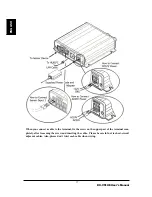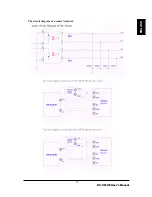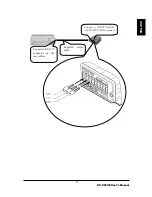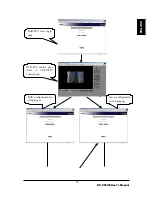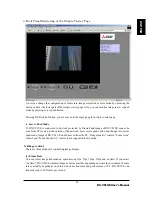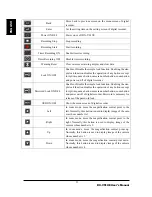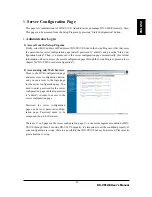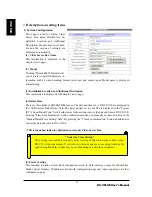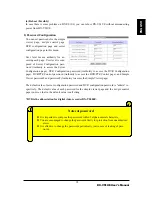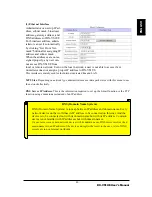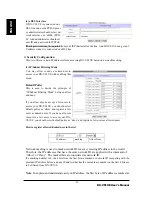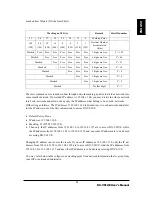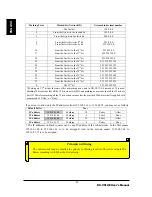DX-VS1UE User’s Manual
30
(5)Save As File
This is used to capture image. Still image can be saved in the form of bitmap (*.bmp) file or Wavelet
format file (*.eye). Wavelet formatted image file can be seen using Internet Explorer if you’ve in-
stalled DX-VS1UE ActiveX on your PC. The image shown at the moment when you click the menu is
saved.
3) Real time monitoring in Server Push Mode
If DX-VS1UE is installed on network in which firewall is installed, you may access DX-VS1UE in
Server Push Mode to monitor real-time images. If you have information on the network, such as
which port is blocked with firewall, you may access with default mode by changing Web TCP port or
video TCP port. For changing TCP port, refer to Chapter V “Server Configuration Page.”
(1) Image Control
1. Frame Rate
You can select image transmission speed among 1fps, 5fps, 10fps, 15fps and no limit.
2. Resolution
You can select resolution level among 90x60, 180x121, 360x243, 720x243 and 720x486.
3. Black and White (Gray) Mode
If you choose this mode, Images are displayed in black and white. Also, you can view images at
higher speed in comparison with color mode.
(2) Pop-up Menu
1. Image Info
You can select the color of the caption shown on the left top of image between white and black. Also,
you can leave out the information.
2. Save As File
This is used to capture image. Still image can be saved in the form of bitmap (*.bmp) file or Wavelet
format file (*.eye). Wavelet formatted image file can be seen using Internet Explorer if you’ve in-
stalled DX-VS1UE ActiveX on your PC. The image shown at the moment when you click the menu is
saved.
“Image Quality” “QBOX setting” and “Focus Sensitivity” are not supported in server push mode.
4) DVR Control Button
If you press this button, you are moved to the login page for DVR/PTZ Control page. In case you’ve
logged into DVR/PTZ control page and the session is not expired, you are directly moved to
DVR/PTZ control page.
5) Capture Button
This is used to capture image and save it as an image file. This button serves the same function as
“Save As File” menu in the Popup menu.
ENGLISH
Содержание DX-VS1
Страница 2: ...DX VS1UE User s Manual 1 ENGLISH ...
Страница 19: ...DX VS1UE User s Manual 18 The circuit diagram of a sensor terminal ENGLISH ...
Страница 73: ...DX VS1UE User s Manual 72 ...
Страница 74: ......