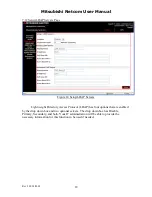Mitsubishi Netcom User Manual
Rev 3 02/24/2009
3
4. Select the following port settings:
Bits per second: 19200
Data bits: 8
Parity: None
Stop bits: 1
Flow Control: None
5. Cycle power from the Netcom by pulling out the power connector and reinserting.
6. Wait for
>
and type
test
, this must be done within five seconds. This will disable the
time out function and allow the IP address to be changed.
7. Type
setup
and enter.
8. The default IP address, IP mask, and IP gateway will be displayed.
9. Enter your IP address and press enter.
10. Enter your sub net mask and press enter.
11. Enter your IP gateway and press enter.
12. After the IP gateway is entered it will ask to save the changes, enter
y.
13. System will now reboot and is ready for Internet connectivity.
5 How do I Update the Netcom Firmware?
Configuration Upgrade.
The upgrade will need to be performed on ALL Netcoms.
The Netcom firmware is uploaded on the unit before it is shipped, but this is only a base
version.
1. Open “SineticaTFTPclient.exe” on the Netcom CD.
2. In the
'File Settings'
group select
'APPLICATION UPGRADE'
from the 'File Transfer
Type' drop down list.
3. In the
'Download File Name'
edit box select the name of the file, XX.XX.X.bin,
supplied on the Netcom 2 CD.
4. In the ‘TFTP Settings’ group enter the required IP address of the unit to be upgraded in
the ‘IP Address’ box.
5. Click the 'DOWNLOAD TO DEVICE' button. A blue task bar will flow from left to right
and data information will be displayed in the information box. When “connection closed”
appears the firmware installation will be complete.
6. The new configuration data will be written to the EEPROM in the Netcom2 unit