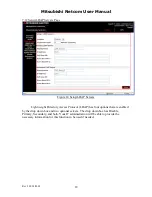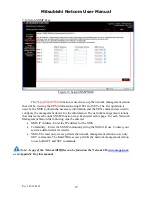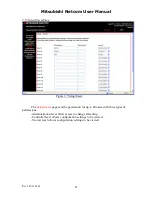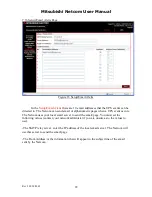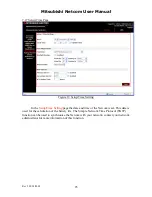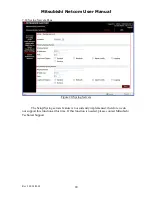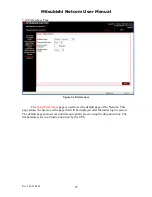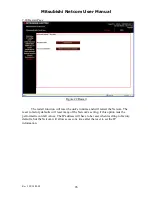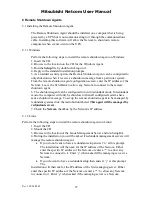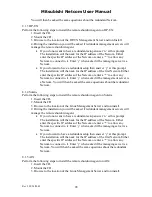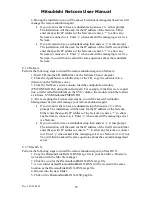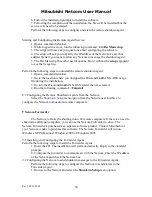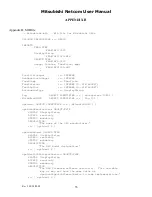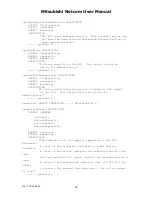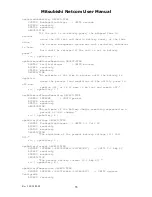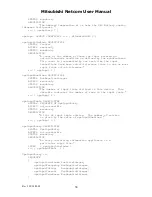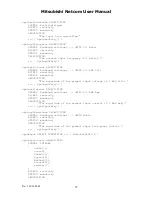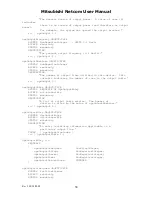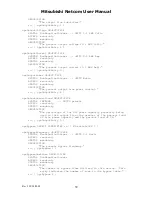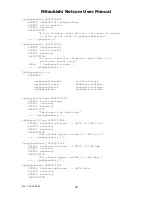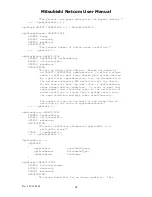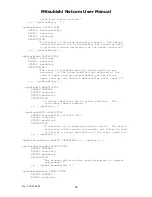Mitsubishi Netcom User Manual
Rev 3 02/24/2009
27
8 Remote Shutdown Agents
8.1 Installing the Remote Shutdown Agent
The Remote Shutdown Agent should be installed on a computer that is being
powered by a UPS but is not communicating to it through the communications
cable. Installing this software will allow the Netcom to shut down remote
computers when events occur on the UPS.
8.1.1 Windows
Perform the following steps to install the remote shutdown agent on Windows:
1. Insert the CD.
2. Browse to the location on the CD for the Windows Agent.
3. Run the
Setup
file by double-clicking on it.
4. Reply to the standard installation prompts.
5. As an added security option, the Remote Shutdown Agent can be configured to
only shut down when it receives a shutdown message from a particular system.
From the remote shutdown agent configuration screen, enter the IP address of the
Netcom. Leave the field blank to allow any Netcom to connect to the remote
shutdown agent.
6. The shutdown agent can be configured to run in redundant mode. In redundant
mode, the computer will only be shut down when all configured systems have
sent a shutdown message. To set up the remote shutdown agent to be managed by
redundant systems click the radio button labeled
This agent will be managed by
redundant servers
.
7. Check the
Netcom
checkbox by the Netcom’s IP address.
8.1.2 Linux
Perform the following steps to install the remote shutdown agent on Linux:
1. Insert the CD.
2. Mount the CD.
3. Browse to the location of the Linux Management Server and run SetupRA.
4. During the installation you will be asked if redundant management servers will
manage the remote shutdown agent.
If you do not want to have a redundant setup answer ‘n’ at this prompt.
The installation will then ask for the IP address of the Netcom. Either
enter the specific IP address of the Netcom or enter a ‘*’ to allow any
Netcom to connect to it. Enter ‘y’ when asked if the managing server is a
Netcom.
If you do want to have a redundant setup then answer ‘y’ at this prompt.
The
Installation will then ask for the IP address of the first managing server. Either
enter the specific IP address of the Netcom or enter a ‘*’ to allow any Netcom
to connect to it. Enter ‘y’ when asked if the managing server is a Netcom.