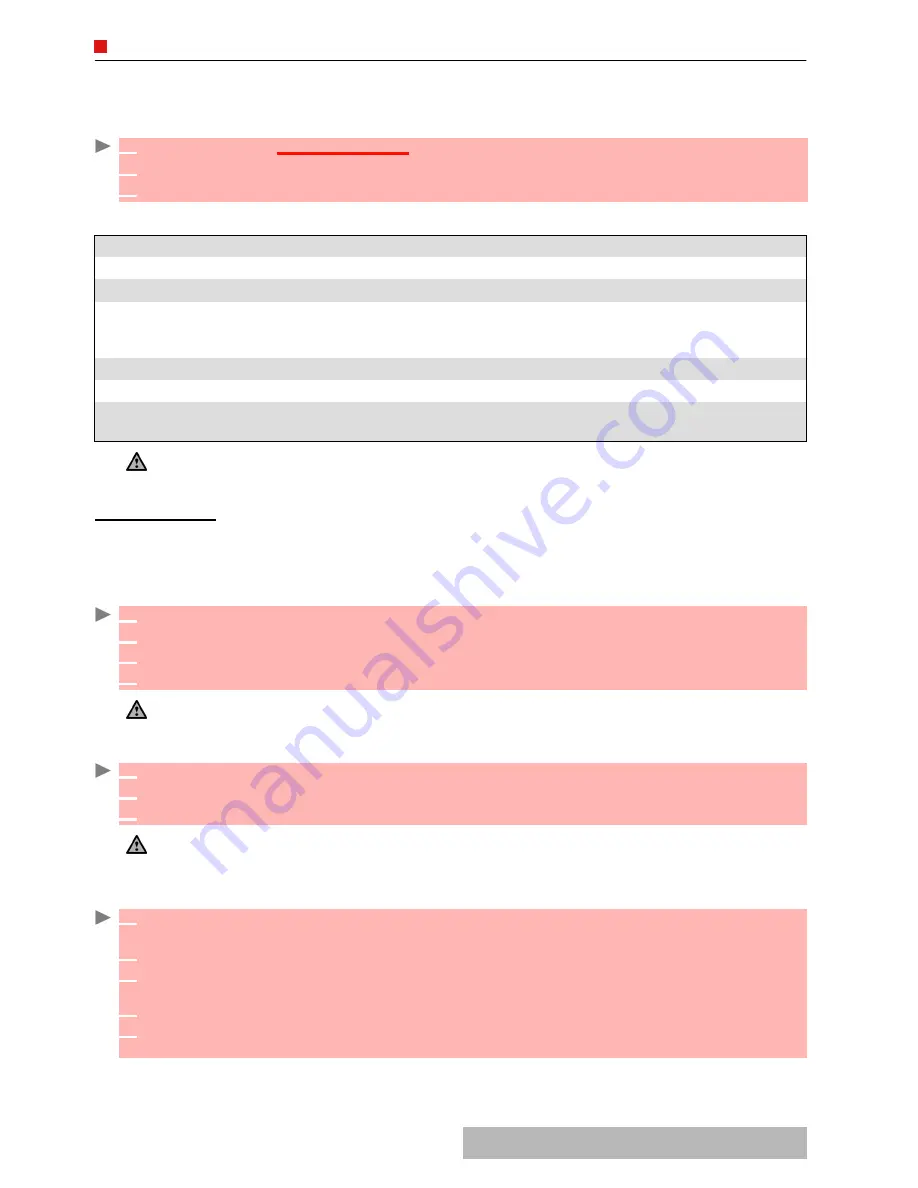
5
7
-
Fun & Media box
OTHERS
This file allows to store vcard files (Phonebook), vcalendar files (Diary cards), text files and files
with unknown/unsupported format.
TO
DISPLAY
THE
OTHERS
FILE
CONTENTS
:
The following Options list is available:
DATA
EXCHANGE
The purpose of this feature is to allow easy transfer of vCards and vCalendars. A vCard or a
vCalendar are phonebook cards and diary cards that are sent or received to/from another device
(mobile, PC,...).
STORING
A
RECEIVED
VCARD
STORING
A
RECEIVED
VCALENDAR
SENDING
A
VCARD
OR
A
VCALENDAR
BY
SMS
1
Press
OK
.
Select
Fun & Media box
.
2
Select
Others
.
3
Use the up and down arrow keys to scroll the required file.
OPTIONS
DESCRIPTION
View
To view the file contents.
Store
To store the file into the required application.
Send by...
Infrared port/SMS/e-mail: to send the current file via the infrared port by
SMS or by e-mail for vCards and vCalendars, to send the current file via the
infrared port for text or any other file type.
Delete
To delete the current file.
Delete all
To delete all the folder files.
Details
To view the current file name, size, storage date and file protection status
information.
1. The contents of this Options list may vary according to the file type.
2. You cannot send any copyright protected file (the ’File protected’ message is displayed on any attempt to
send copyright protected files).
1
Select
Options
(left softkey) on the information screen when you have received the file.
2
Select
View
.
3
The received file is displayed. Select
Store
.
4
Select
Phone names
,
Sim names
,
Sim fixed
or
My card
. The vCard is then stored.
A received file may bear several vcards. You can then select the one(s) you want to keep, then select Store.
1
Select
Options
(left softkey) on the information screen when you have received the file.
2
Select
View
.
3
The received file is displayed. Select
Store
.
A received file may bear several vcalendars. You can then select the one(s) you want to keep, then select
Store.
1
Select the vCard or the vCalendar you wish to transfer as explained in "diary", page 16
,
"calendar",
page 16 and "tasks list", page 18 or select it from
Others
.
2
Select
Options
.
3
Select
Send by... SMS
. A warning may then be displayed, advising on the number of SMS
needed to send the card (if more than 1 SMS needed).
4
Select
OK
if you wish to continue.
5
Enter the number you want to send the vCard or the vCalendar to, or pick up a name from
the
Names
list.
Содержание M720
Страница 86: ......
Страница 87: ...MQ860C005A01 ...
















































