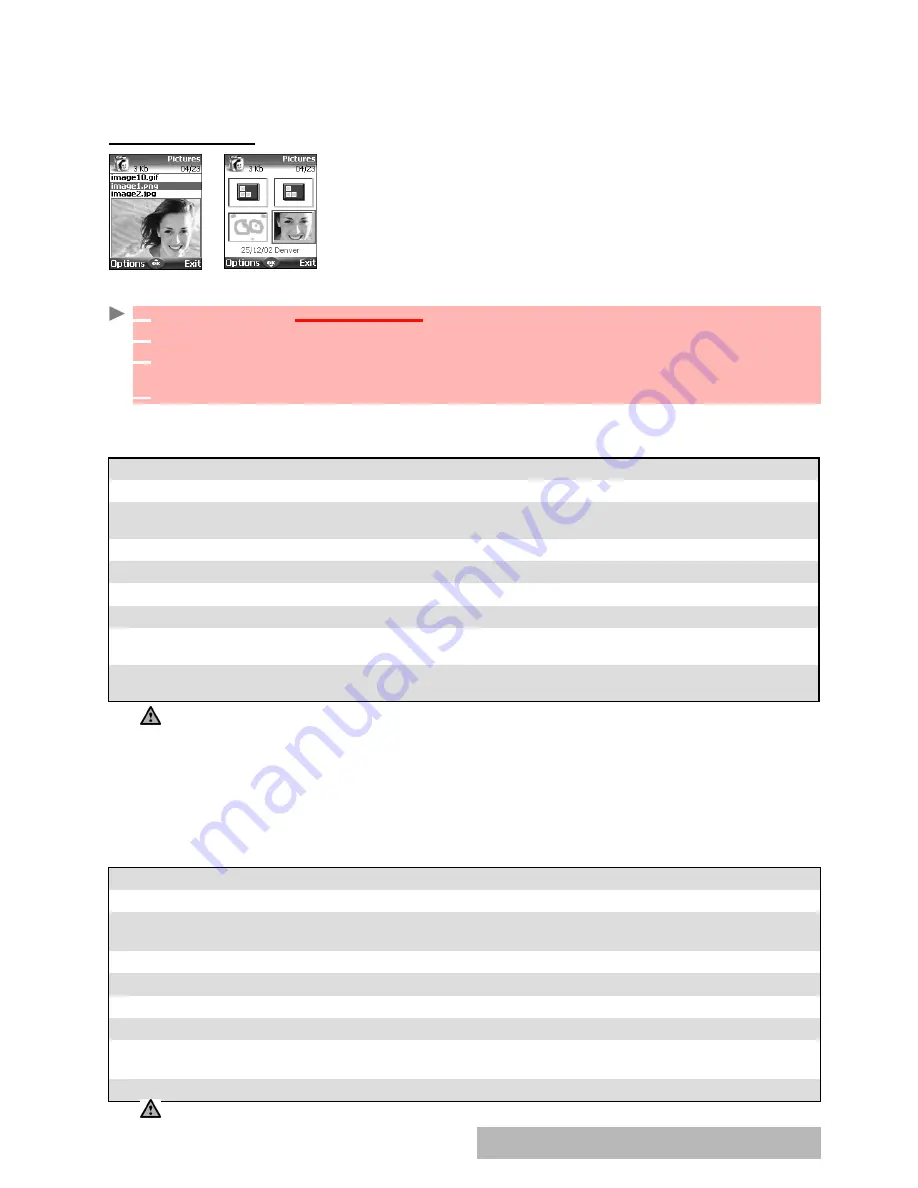
5
4
-
Fun & Media box
You can download and record images via the mailer, the Infrared port and the Camera application.
It is then possible to store them and/or set them as a Main screen, an External screen, a Welcome
screen or a Goodbye screen.Your mobile allows you to set one Main screen, one External screen,
one Welcome screen or one Goodbye screen from the downloaded and/or stored images (to
download and store images, see the following sections).
PICTURES
BROWSER
The Pictures browser allows
the
display
of
stored images as a list
or as thumbnails. When the pictures are displayed as a list the
screen is divided into two parts: the image names list and the se-
lected image. When they are displayed a mosaic (Thumbnails
mode: see Options/My preferences) the screen contains a mosaic
of pictures and the name of the selected image.
VIEWING
AN
IMAGE
OPTIONS
The Pictures folder
Options
list bears the following items:
When viewing an image an
Options
menu is available:
1
Press
OK
. Select
Fun & Media box
.
2
Select
Pictures
.
3
Scroll the images list or mosaic. Select the required image or select
Album 1
or
Album 2
to
view their contents (press
OK
).
4
Press
OK
or
Options
and
View
to view the selected image in full size.
OPTIONS
DESCRIPTION
View
To view the full image and name.
Set as...
To set the image as a Main screen, as an External screen, as a Welcome
scre-
en
at mobile
active mode
or as a Goodbye animation
when
mobile
is
switch
ed
off.
Send by...
To send the picture via the Infrared port, by MMS or by e-mail.
Delete
To delete the current picture.
Delete all
To delete all the selected folder contents.
Move
To move the current image to Pictures, Album 1 or Album 2.
Details
To show the name, resolution, size, registering date and protection status
of the current file.
My preferences
To sort the stored images (by date, name, size) and select a view mode (List
or Thumbnails) to change the Picture browser mode.
1. Album 1 and Album 2 are sub-folders of the Pictures menu.
2. The Album 1 and Album 2 Options list only bears View and My preferences.
3. The sending of an image may not be allowed if it is exportation (copyright) protected (the ’File protected’
message is then displayed).
4. To send an image via the infrared port please see "infrared port", page 20. To send an image via the e-mail
or Multimedia messages please see
"e-mails", page 3
6
or "multimedia messages", page 3
0
.
5. Error messages may be displayed when setting, viewing or storing an image:’File too big’: Please see "error
messages", page 8
1
; ’Decoding failure’: the image cannot be viewed by the phone.
6. The sending of images via the Infrared port may not be possible if the image is exportation protected. The
’File protected!’ message is then displayed.
OPTIONS
DESCRIPTION
Full view
To see the picture on full screen.
Set as...
To set the image as a Main screen, as an External screen, as a Welcome scre-
en at mobile active mode or as a Goodbye animation when mobile is switched off.
Send by...
To send the picture via the Infrared port, by MMS or by e-mail.
Delete
To delete the current picture
.
Rotate...
To rotate the picture to the right (90°), to the left (90°) or turn it over (180°)
.
Rename
To change the picture name
.
Details
To show the name, resolution, size, storage date and protection status of
the current file.
Zoom +/-
To change the picture view to a Smaller, Medium or Larger size.
If a picture was rotated, its original version is used in the Set as... process.
Содержание M720
Страница 86: ......
Страница 87: ...MQ860C005A01 ...






























