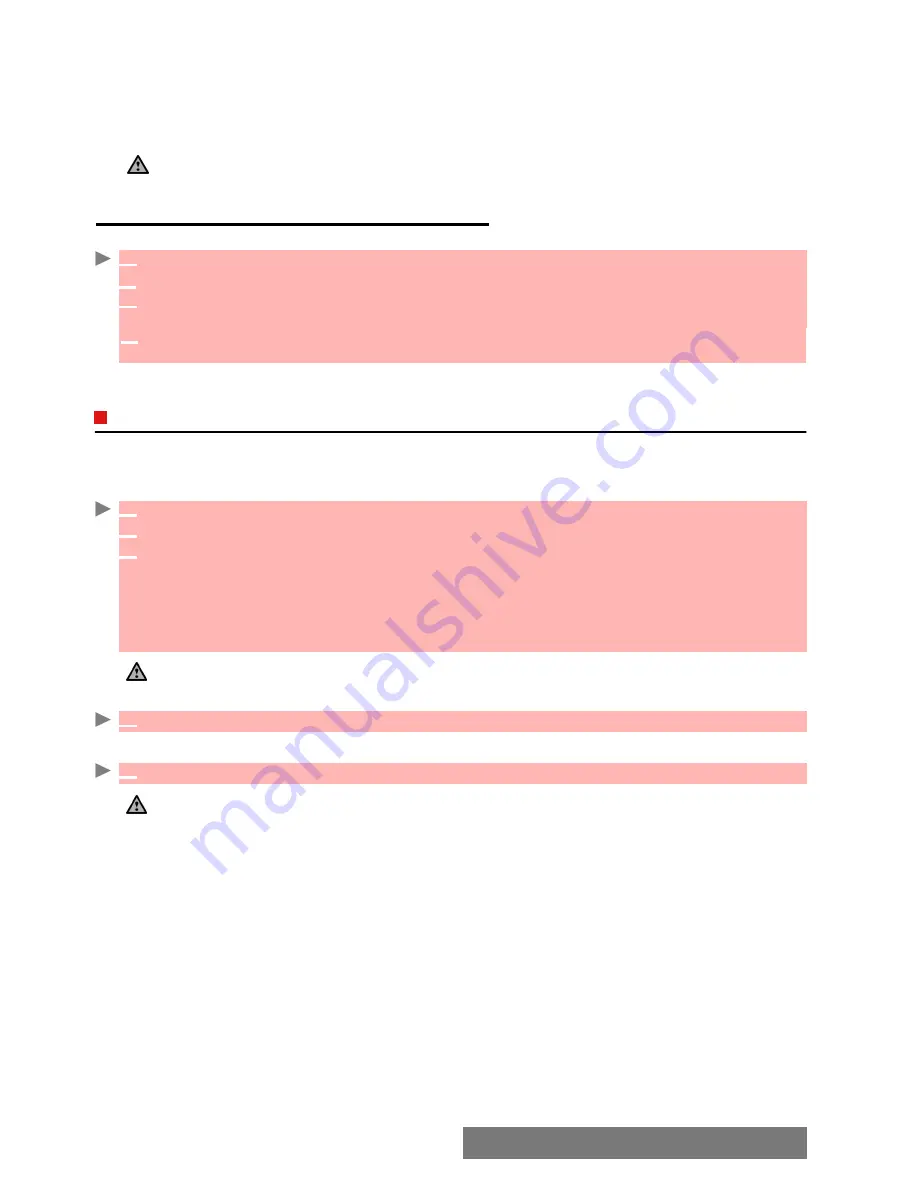
21-
Tools
TRANSFERRING
A
NAME
CARD
VIA
THE
INFRARED
PORT
You can transfer a name card via the infrared port:
USING
YOUR
MOBILE
AS
A
MODEM
You can use your mobile as a modem for other devices (PC, PDA,...) via the infrared port (on
both devices) or via a PC cable. To launch a connection you previously need to have a standard
modem driver installed on the other appliance:
Your mobile:
or:
Once both devices are ready the Internet connection can be launched (without any action being
performed on your mobile).
3
1. The infrared port automatically closes if it remains unused for a while.
2. If the file received via infrared port has no name or if its name already exists in the mobile, the mobile gene-
rates a new name for the file.
1
Place your mobile opposite the other device infrared port.
2
Open the other device infrared port.
3
Select the card you wish to transfer as explained in section "viewing and calling phonebook
numbers", page 4
5
.
4
Select
Options
. Select
Send by... Infrared port
.
The infrared port is opened and the transfer is then performed.
1
Install the PC cable or open the Infrared port on your PC or PDA.
2
Install the modem driver.
3
Configure the PC according to the instructions given with the modem driver.
Please enter the following parameters:
- Flow control: Hardware
- Data Bits: 8
- Parity: No parity
- Stop Bit: 1 stop Bit
- Speed: 115200b/s
The PC cable may not be supplied with your mobile. Please ask your retailer for a M
720
compatible PC cables.
1
Plug in the PC cable (please see Table , page 4).
1
Open your mobile Infrared port.
If your mobile is set to Modem mode (Please see "security features", page 7
6
) all incoming calls are rejected.
If your mobile is not set to Modem mode your Internet connection may be interrupted by incoming calls.
Содержание M720
Страница 86: ......
Страница 87: ...MQ860C005A01 ...






























