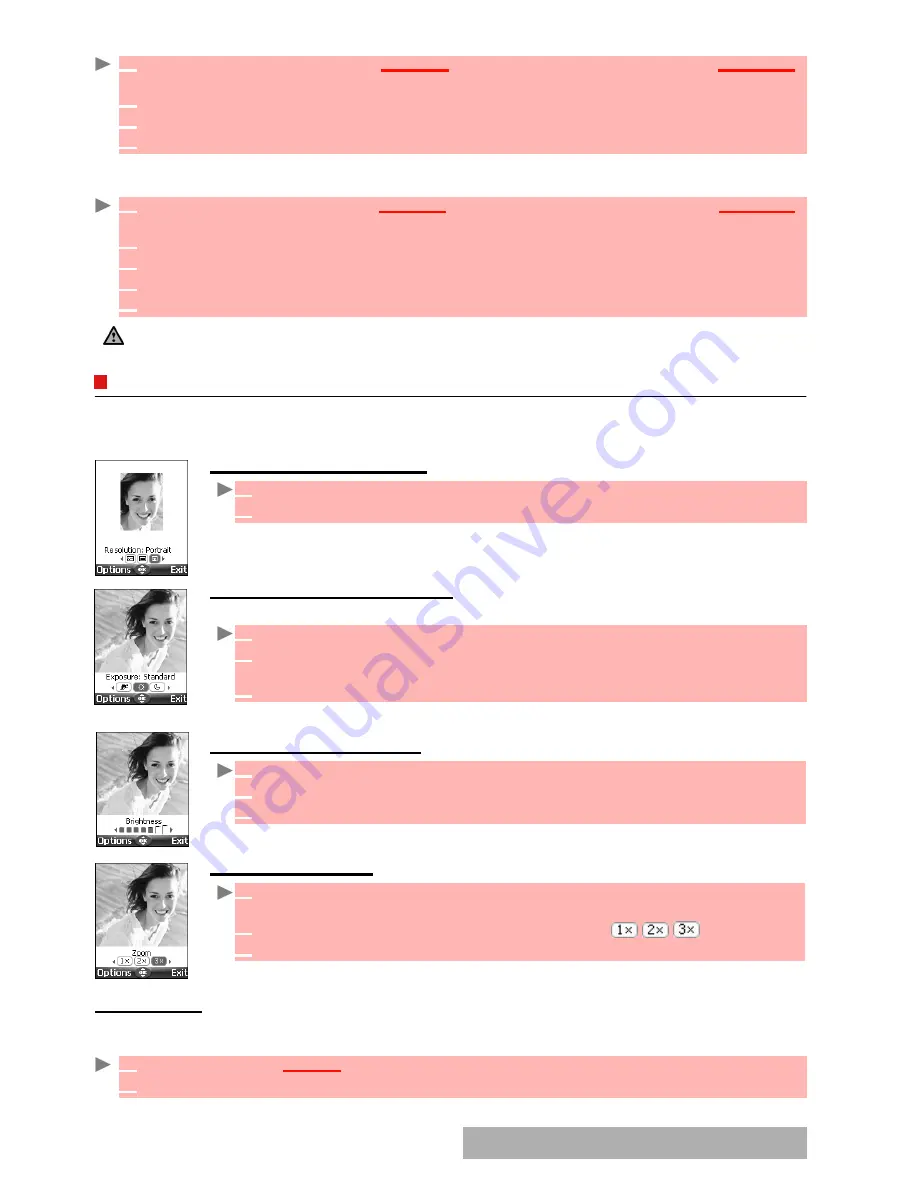
5
1
-
Camera
To reach the camera application from the MMS menu:
To reach the camera application from the e-mail menu:
ADJUSTING
YOUR
PICTURE
You can adjust 4 types of settings before taking a picture: Resolution, Exposure, Brightness
and Zoom. All these settings are to be done from the preview screen.
TO
SELECT
THE
PICTURE
SIZE
:
TO
SELECT
THE
EXPOSURE
MODE
:
These modes allow you to optimize the picture quality according to the context.
TO
SELECT
THE
BRIGHTNESS
:
TO
ADJUST
THE
ZOOM
:
OPTIONS
MENU
You can set default settings on the camera application. These parameters are then automatically
activated when entering the camera application:
1
From the standby display select
Message
(right softkey or Press
OK
then select
Messages
),
Select
Multimedial messages
.
2
Select
Write new.
Once on the picture field press
OK
.
3
When in the pictures browser, select
Options
.
4
Select
Camera.
1
From the standby display select
Message
(right softkey or Press
OK
then select
Messages
),
select
.
2
Select
Write new.
Scroll down to the attached files and press
OK
.
3
Select
Picture
.
4
When in the pictures browser, select
Options
.
5
Select
Camera.
If a call is active
,
access to the camera is not allowed.
1
Use the left or right arrow keys to select the Large (VGA), Normal or Portrait mode.
2
Press
OK
to take a picture.
1
Press the up or down arrow key to get to the exposure mode selection.
2
Use the left or right arrow to get to the Standard, Sport (moving subject) or
Night (dark context) mode.
3
Press
OK
to take a picture.
1
Press the up or down arrow key to get to the brightness setting mode.
2
Select one of the seven brightness levels.
3
Press
OK
to take a picture.
1
Use the up or down arrow key to get to the zoom mode (the zoom is not
available from the Large VGA mode).
2
Use the left or right arrow key to zoom in or out: .
3
Press
OK
to take a picture.
1
Press
OK
. Select
Camera
.
2
Select
Options
then select
Settings:
Содержание M720
Страница 86: ......
Страница 87: ...MQ860C005A01 ...
















































