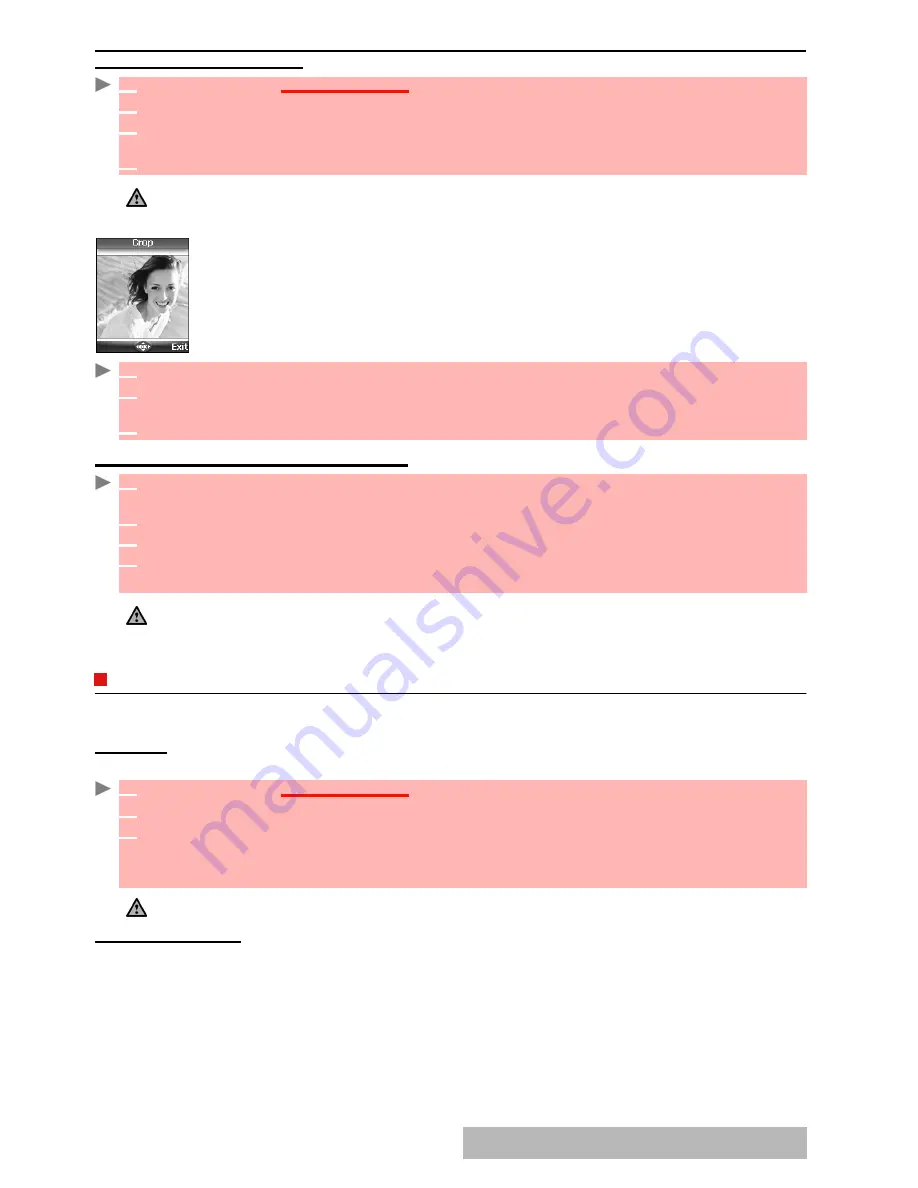
5
5
-
Fun & Media box
SETTING
AN
IMAGE
AS
A
MAIN
SCREEN
,
AN
EXTERNAL
SCREEN
,
A
WELCOME
OR
A
GOODBYE
SCREEN
FROM
THE
PICTURES
FOLDER
CROPPING
The image you want to set as a Main screen screen may be too large to be inserted
into the available space. Your phone then proposes a cropped image.
It is then possible to move the image left, right, up and down (cursor key). The
image you have cropped is then displayed as such on the mobile (as a Main
screen).
RECEIVING
IMAGES
VIA
THE
INFRARED
PORT
MELODIES
Melodies sub-menu gathers Downloaded and Predefined melodies.
MELODIES
You can choose a ringtone among the list of melodies available in your mobile.
MELODY
DOWNLOAD
You can download melodies from the internet, from interactive voice servers, from the e-mails
or via the infrared port .
On top of the usual melodies download by SMS you can download melodies by browsing internet
web sites.
This is done via the 'Digiplug' or the Nokia™ Smart Messaging system for Mitsubishi Electric
phones.
1
Press
OK
. Select
Fun & Media box
.
2
Select
Pictures
.
3
Use the up and down arrow keys to scroll through the image names list and select one.
Select
Options
and then
Set as...
4
Select
Main screen
,
External screen
,
Welcome screen
or
Goodbye screen
.
To be set as an external screen, the picture cannot be animated and must not exceed 100kB.
1
Select
Set as...
then
select
Main screen
. If the image is too big, the crop
screen is displayed.
2
Use the cursor key to move the image up, down, left or right (the availability of the four
arrows depends on the image size).
3
Select
OK
.
Stored
is then displayed.
1
Open the infrared port (see "infrared port", page 20) and make sure the infrared port of the
other appliance faces your mobile infrared port so that the image transfer is correctly done.
2
When you have received an image select
Options
then select
View
.
3
Select
Options
.
4
Select
Full screen
,
Set as... Main screen
,
External screen
,
Welcome screen
or
Goodbye
screen
,
Details
or
Zoom +/-
.
1. The images you receive via the infrared port are automaticaly stored in the Fun & Media box Pictures sub-folder.
2. To choose and activate a Main screen, an External screen, a Welcome screen or a Goodbye screen see
"pictures", page 5
3
.
1
Press
OK
.
Select
Fun & Media box
.
2
Select
Melodies.
3
Scroll up or down and choose a melody. The melody is played within 2 seconds. The
Options
menu allows you to
Play
the melody,
Set
it
as ringtone
,
Set
it
as alarm
,
Set
it
as
ringtone L2
(if Line2 is activated),
Set
it
as Welcome
melody
or
Goodbye
melody,
Send
it
by... e-mail
, or
Infrared port, Delete
it,
Delete all
or get
Details
.
The sending of an image by e-mail or by MMS may be forbidden according to the image type.
Содержание M720
Страница 86: ......
Страница 87: ...MQ860C005A01 ...






























