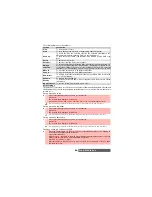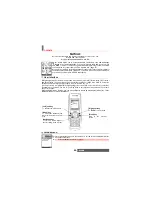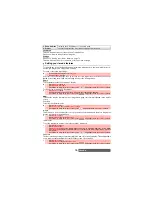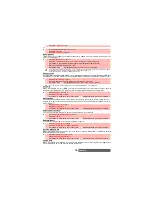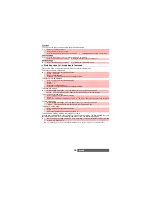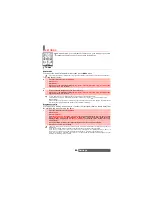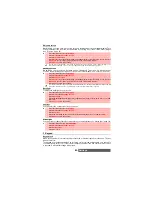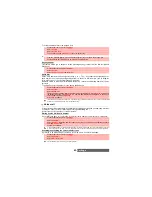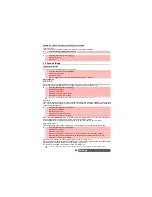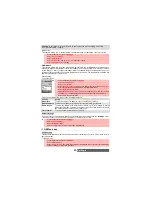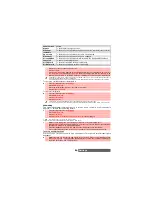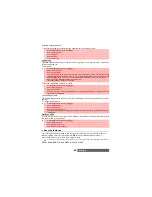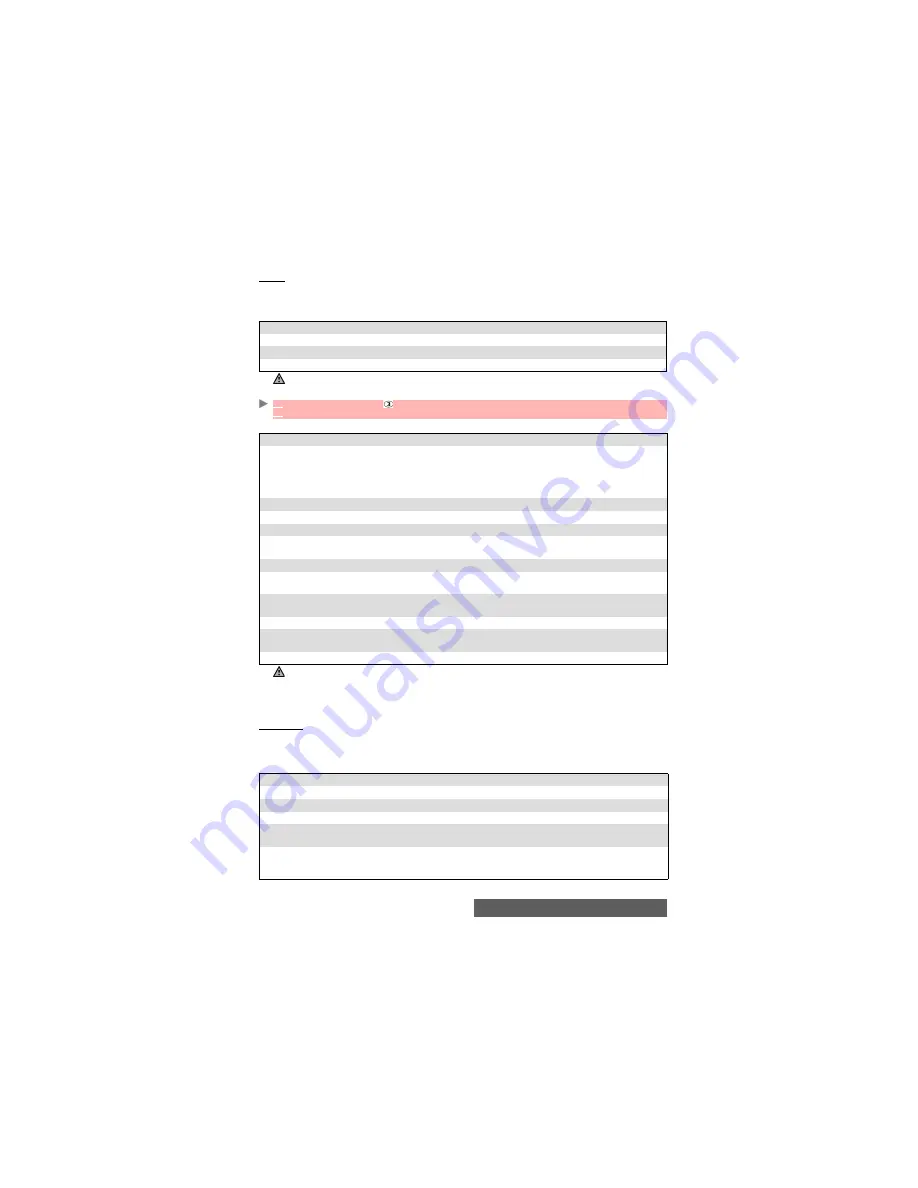
76-
i-mode
Inbox
The Inbox bears all received iMails and iMMS. These received iMails and iMMS are displayed
as a list. Folders can be created to store these messages.
Whilst in the Inbox list, pressing the [Menu] key displays the following Options list:
To view the received iMails and iMMS list
When viewing an iMail or a iMMS, pressing the [Menu] key allows you to:
When viewing a message from a folder, pressing the [Menu] key allows you to Move the mes-
sage, Delete the current message, Delete all the messages of the current folder, Protect (On)/
Unprotect (Off) the current message, Change the way the message is displayed, Sort the folder
messages (by Subject, by Address or by Date), or Filter (to display the Filter sub-menu).
Sent mail
This sub-menu allows you to view and edit sent iMails and iMMS.
You must have saved your messages before sending them to be able to find them in the Sent
messages sub-menu.
When on the sent messages list, pressing the [Menu] key allows you to:
OPTION
DESCRIPTION
1. Create folder
To create and name a folder.
2. Rename folder
To change the name of the selected folder.
3. Delete folder
To delete the selected folder
The protected and unread mails cannot be deleted.
1
Select
Inbox
or press
.
2
Scroll to the required imail or iMMS and select
OK
to view it.
OPTION
DESCRIPTION
1. Reply
To display the following options list: Reply, Reply quoted (to reply and
attach the text contents of the received mail), Reply all (to reply to the
current message and send it to all To and Cc addresses), Reply quoted
all (to reply to all the origin message To an Cc addresses and attach the
current message contents).
2. Forward
To forward the current message.
3. Move
To move the selected message to one of the available folders.
4. Delete
To delete the current message.
5. Protect On/Off
To protect/unprotect the current message (this feature allows you to
protect the mail from unauthorised deletion).
6. Save address
To store the sender’s address in the phone book.
7. Save melody
To save the melody contained in the current imail and store it in the
Melodies folder (Fun & Media box).
8. Save attached file
To save the attached file and store it in the required location (Others
folder if the extension type is not recognised by the mobile).
9. Copy
To copy the message body, subject or sender content.
10. Play SMIL
To play the SMIL contents (image, melody, video, etc.) of the current
iMMS.
11. Browse SMIL
To manually browse the SMIL contents of the current iMMS.
The items on this options list may vary according to the contents of the page displayed.
OPTION
DESCRIPTION
1. Edit
To edit the selected message.
2. Delete
To delete the selected message from the list.
3. Delete all
To delete all the selected messages provided they are not protected.
4. Protect On/Off
To protect/unprotect the selected message (this feature allows you to
protect the mail from unauthorised deletion).
5. Sort
To sort the files according to the following criteria: Subject ascending,
Subject descending, Address ascending, Address descending, Date
ascending, Date descending.
Содержание M420i
Страница 100: ...100 Notes NOTES MQ860P017Z01 ...