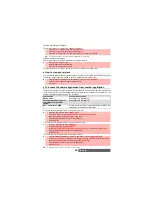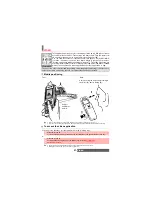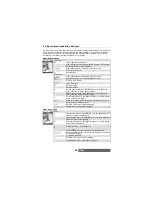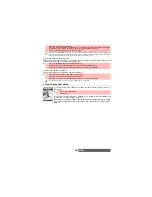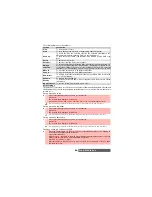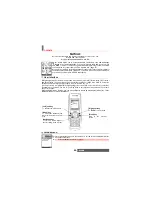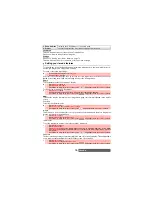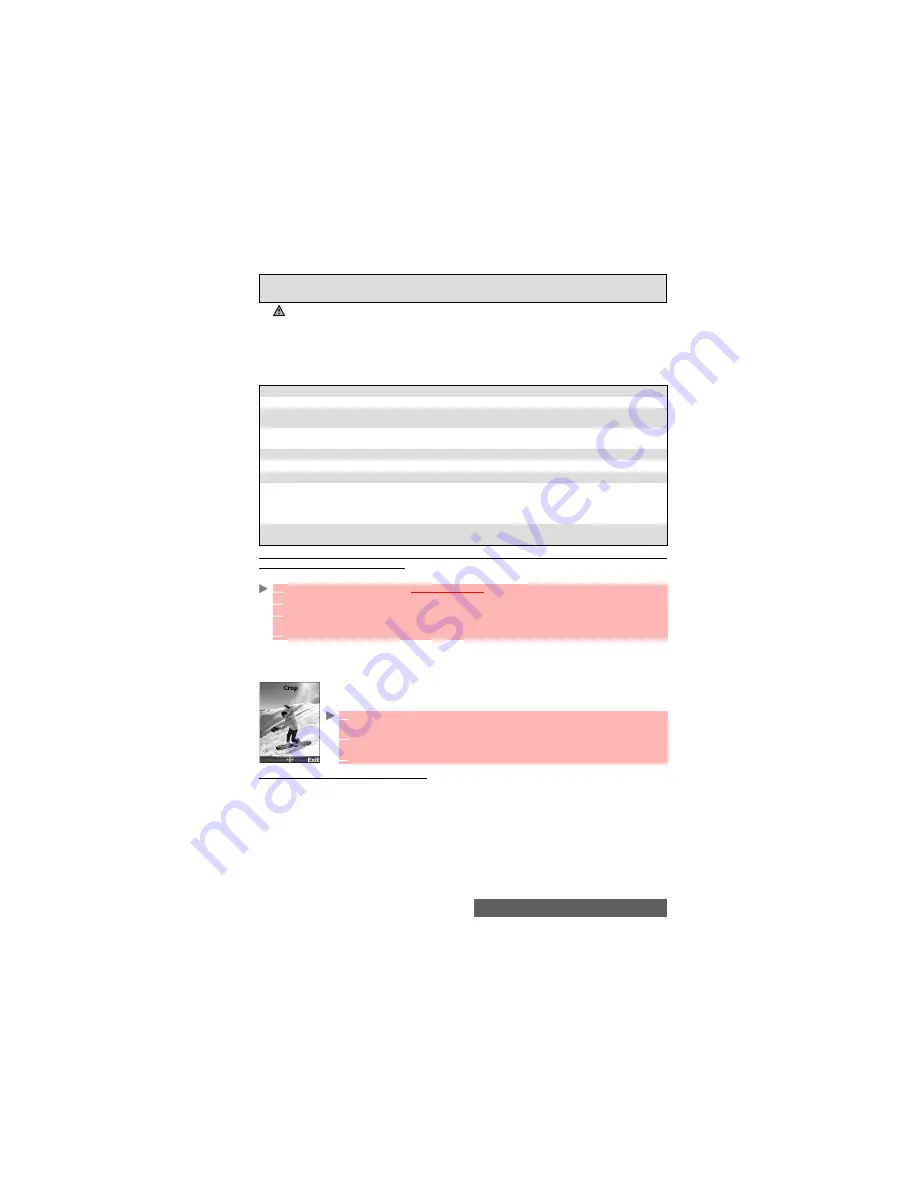
60-
Fun & Media box
When viewing an image, an
Options
menu is available (Press on the [Menu] key):
Setting a still or animated image as an Idle screen as a Welcome screen or as a Goodbye
screen from the Pictures folder
This option allows you to set a picture as an Idle screen, as a Welcome or a Goodbye screen .
Cropping
If the image you want to set as an Idle screen is too large to be inserted into the available space,
your phone will propose a cropped image.
This allows you to move the image left, right, up and down (cursor key). The im-
age you have cropped is then displayed as such on the mobile (as an Idle
screen).
Downloading images via the i-mode
Please refer to "Quick access to i-mode basic features", page 79.
My preferences
To sort the stored images (by date, name, size) and select a view mode
(List, Thumbnails 4 - to display a 4-picture mosaic) and to change the
Picture browser mode.
1. If the selection is a sub-folder, an Options list is available (Press on the [Menu] key).
2. The sending of an image may not be allowed if it is exportation (copyright) protected (the ’File protected’
message is then displayed).
3. To send an image via the infrared port please see "Infrared port", page 23. To send an image via Mail (mail
or MMS), please see "Mail system", page 73
.
4. Error messages may be displayed when setting, viewing or storing an image:’File too big’: Please see "Error
messages", page 94; ’Decoding failure’: the image cannot be viewed by the mobile.
OPTIONS
DESCRIPTION
Full view
To view the picture in full screen.
Set as...
To set the image as an Idle screen or as a Welcome screen on switching on
your mobile or as a Goodbye screen on switching it Off.
Send by...
To send the picture via the Infrared port (the infrared port is automatically
open), by Mail or by MMS.
Delete
To delete the current picture.
Slide show
To display automatically all the pictures of a folder one after another.
Add frame...
To add a frame to the current picture.
Rotate...
To rotate the picture to the right (90°), to the left (90°) or turnover (180°).
Once the picture is rotated, an Options menu is available to store the current
picture, to view it in Full screen, to Cancel the rotation, to Add a frame to the
current picture or to Rotate it once again.
Details
To show the name, resolution, size, storage date and protection status of the
current file.
1
Press the [Menu] key. Select
Fun & Media box
.
2
Select
Pictures
.
3
Use the [Up arrow] and [Down arrow] keys to scroll through the image names list and select
one. Press on the [Menu] key and then
Set as...
4
Select
Set as
Idle screen,
Set as Welcome screen
or
Set as Goodbye screen
.
1
Select
Set as...
then select
Idle screen
. If the image is too big, the crop
screen
is displayed.
2
Use the cursor key to move the image up, down, left or right (the availability
of the four arrows depends on the image size).
3
Select
OK
.
Stored
is then displayed.
Содержание M420i
Страница 100: ...100 Notes NOTES MQ860P017Z01 ...