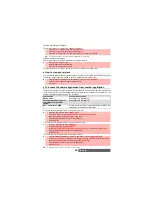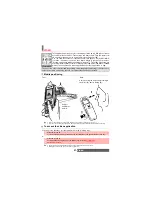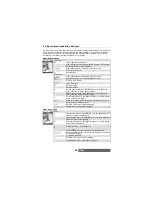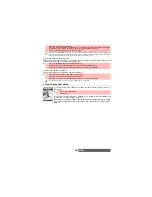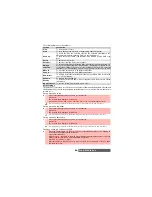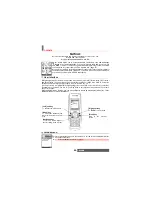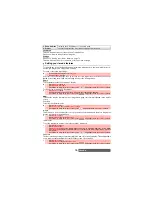59-
Fun & Media box
Pictures
The Pictures sub-menu allows you to view and set stored (via the Camera and the Infrared port)
still and animated images (animated .gif) as an Idle screen, a Welcome or a Goodbye screen
in order to configure and personalise your mobile screen (see "Display", page 81). The picture
formats supported by your mobile are .wbmp, .gif, .ifm, .jpg, .png.
You can download images via the i-mode browser and mailer, via the Infrared port and by MMS.
It is then possible to store them and/or set them as an Idle screen, a Welcome screen or a
Goodbye screen.
Your mobile allows you to set one Idle screen, one Welcome screen or one Goodbye screen from
the downloaded and/or stored images (to download and store images, see the following sections).
Pictures browser
The Pictures browser allows you to display the stored images
as a list or as a mosaic. When the pictures are displayed as a
list the screen is divided into two parts: the image names list
and the selected image. When they are displayed as a mosaic
(Thumbnails mode: see ’Options/My preferences’ below) the
screen contains a mosaic of pictures and the name of the se-
lected image.
Viewing an image
Options
The Pictures folder Options list contains the following items:
Idle screen
Welcome screen/
Goodbye screen
1
Press the [Menu] key. Select
Fun & Media box
.
2
Select
Pictures
.
3
Scroll down the images list or mosaic. Select the required image or select
a folder
to view
its contents (press
OK
).
4
Press
OK
or
Options
and
View
to view the selected image in full size.
OPTIONS
DESCRIPTION
View
To view the full image and name.
Set as...
To set the image as an Idle screen, as a Welcome screen on switching on
your mobile or as a Goodbye screen on switching it Off.
Send by...
To send the image via infrared port, by Mail or by MMS.
Delete
To delete the current image.
Delete all
To delete all the pictures of the current folder.
Multiple
selection
To select several images (by pressing OK). Press OK to unselect a ticked
image. Press on the [Menu] key to access Send by... (Infrared port), Delete,
Move to (a folder of Pictures), Copy to (a folder of Pictures), Select all (to select
all the files of the current folder), Unselect all (to unselect all the ticked files).
Move to
To move the current image to the Pictures folder, to one of the Pictures sub-
folders.
Copy to
To copy the current image to the Pictures folder, in one of the Pictures sub-
folders.
New folder
To create a sub-folder in the Pictures folder (available only if the selection is
not a folder already).
Rename
To rename the current picture.
Details
To show the name, resolution, size, storage date and protection status of the
current file.
Содержание M420i
Страница 100: ...100 Notes NOTES MQ860P017Z01 ...