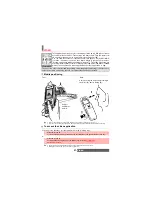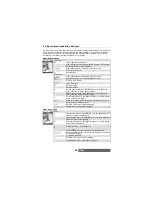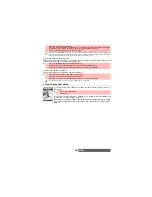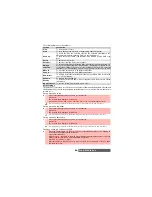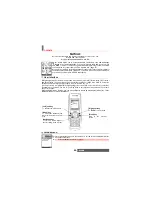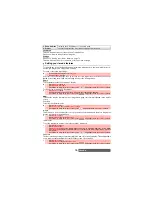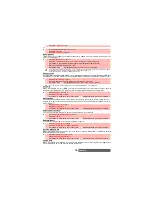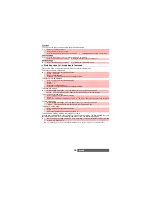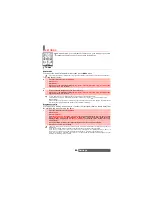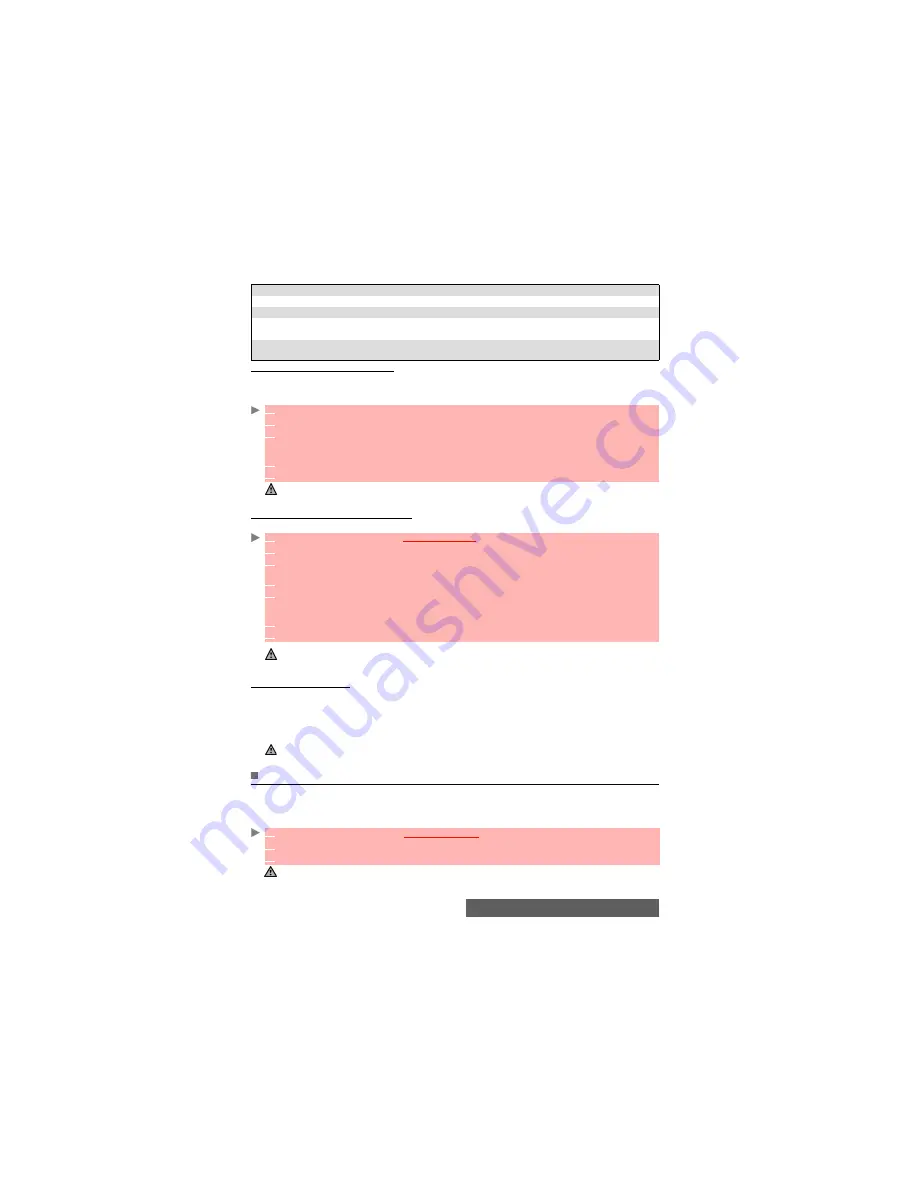
65-
Fun & Media box
An
Options
menu is available.
Adding a frame to your picture
This feature allows you to add a frame to your preview before capturing an image. According
to the selected frame, you may need to use your mobile horizontally or vertically in order to
make the preview screen content fit your frame.
Adding a frame to a stored picture
This feature allows your to add a frame to a stored image.
Frames downloading
You can download frames via the i-mode browser only (please see "Quick access to i-mode
basic features", page 79), you cannot receive or send frames by Mail or by MMS and it is not
possible to send or to transfer a frame to a folder other than the Frames folder or to another
device (a PC, etc.). The frames you received via the i-mode browser are automatically stored
in the Frames folder.
Others
This menu allows you to store/view/play vcard files (Phone book), vcalendar files (Diary cards),
vbookmarks (Web bookmarks), text files and files with unknown/unsupported format.
To display the others file contents
OPTIONS
DESCRIPTION
Full view
To view the frame in full screen.
Delete
To delete the current picture.
Slide show
To automatically display all the frames of the selected folder one after
another.
Details
To show the name, resolution, size, storage date and protection status of the
current file.
1
From the standby display, press the [OK] key to access the Camera application.
2
Press on the [Menu] key then select
Frames
. The frames list or mosaic is displayed.
3
Scroll down the frames list or mosaic. Select the required frame or select a folder then select
the required frame. A preview with the selected frame over your preview is displayed so that
you can define your picture settings and view the final result.
4
Press
OK
to confirm your selection.
5
Press
OK
to capture your picture.
1. The new picture is stored in the Pictures folder as a .jpg file.
2. When capturing a picture, the preview size is automatically adapted to the selected frame size. Modifying
the preview size removes the frame.
1
Press the [Menu] key. Select
Fun & Media box
.
2
Select
Pictures
.
3
Scroll down the frames list or mosaic. Select the required frames or select a folder
then
select the required picture.
4
Press on the [Menu] key then select
Add frame
. The frames list or mosaic is displayed.
5
Scroll down the frames list or mosaic. Select the required frame or select a folder then select
the required frame. A preview screen with the selected frame over the current picture is dis-
played so that you can view the final result.
6
Press
OK
to confirm your selection. The new picture and its name are displayed.
7
Press on the [Menu] key then select
Store
to save the new picture.
1. The new picture is stored in the Pictures folder as a .jpg file. In case of format conversion the quality of the
new picture is not guaranteed.
2. The picture size is adapted to the frame size.
3. If the source picture is protected by a copyright, you may not be allowed to add a frame to this picture.
When you download frames whose format is not accepted by the mobile, these frames are not stored in the
mobile
1
Press The [Menu] key.
Select
Fun & Media box
.
2
Select
Others
.
3
Use the [Up arrow] and [Down arrow] keys to select the required file.
1. The contents of this Options list may vary according to the file type.
2. You cannot send any copyright protected file (the ’File protected’ message is displayed on any attempt to
send copyright protected files).
Содержание M420i
Страница 100: ...100 Notes NOTES MQ860P017Z01 ...