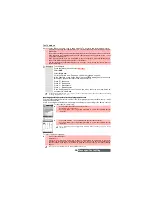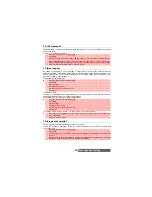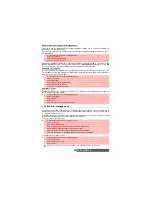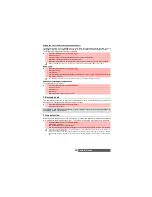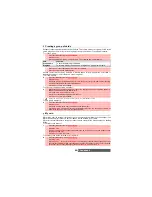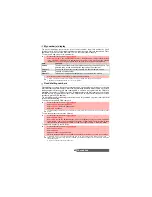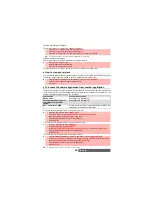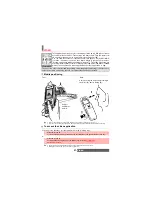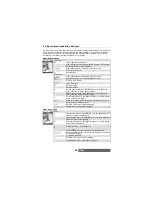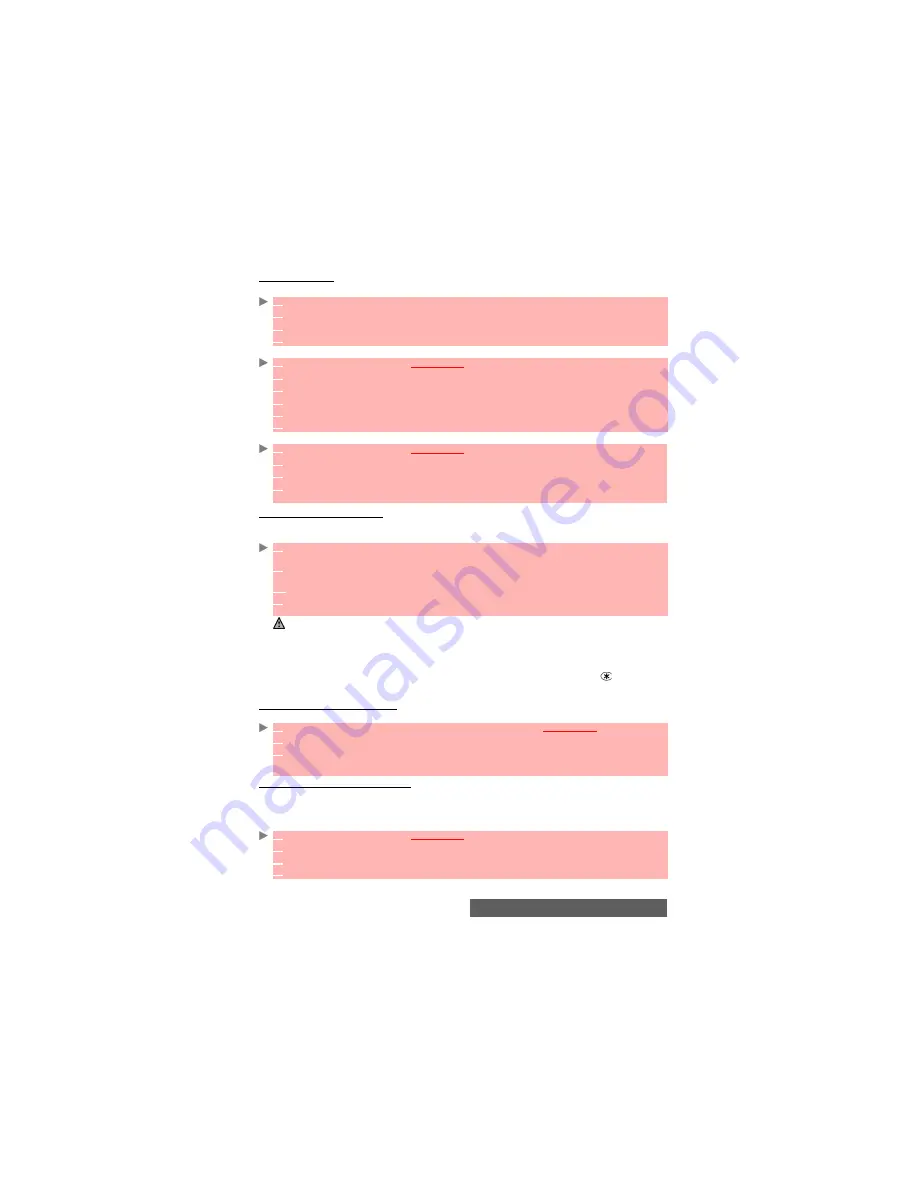
38-
Phonebook
SIM names card
From the standby display:
Via the menu:
Updating stored SIM names cards:
Storing a received number
Numbers stored in the last dialled, received, unanswered call information and SMS message
locations can also be stored in the Phone book:
Copying names and numbers
When consulting your Phone book you can copy any SIM or phone card to another directory.
Copying all names and numbers
When consulting your Phone book for the first time the ’Copy all SIM names to phone?’
message is displayed. Select Yes.
You can also, at any time, copy all the names cards from the Phone to the SIM card and from
the SIM card to the Phone.
1
Enter the number. Select
Store
.
2
Select
New SIM name
.
3
Fill in the available fields and select
OK
to validate your entries.
4
Select
Save
to store the card.
1
Press the [Menu] key.
Select
Phone Book
.
2
Select
Add name
.
3
Select
New SIM names
.
4
Enter the name and select
OK
.
5
Enter the number and select
OK
.
6
Select
Save
to store the card.
1
Press the [Menu] key.
Select
Phone Book
.
2
Select
Add name
.
3
Select
Update
SIM name
.
4
Select the required SIM name card from the displayed list, then update the required information.
Select Save to
Store
your settings.
1
With a last dialled call, received call, unanswered call or SMS message press on the [Menu]
key.
2
For an SMS message, select
Numbers
if the number is contained in an SMS. The message
number(s) is/are displayed. Select one if several numbers are available.
2’
For received and unanswered calls, select
Store
.
3
Follow the above mentioned procedure to create a phone name or a SIM name card then
select
Save
to store the card.
1. While entering a number, pressing the [Clear] key once deletes the last character. Holding the [Clear] key
deletes the whole number.
2. You can use _ (wild card spaces) to store numbers (wild card spaces cannot be obtained when registering a
number from the standby display).
When calling a number containing wild card spaces, select the number from the Phone book, press on the
[Menu] key or press on the [Call/Send] key and enter the number corresponding to the wild card spaces (=miss-
ing figures).
3. The *, +, p (pause) and _ characters- which are accessible by pressing and holding the
key when regis-
tering a number - can be stored as part of numbers.
4. If the SIM card or phone memory are full, a warning message is displayed on the Phone book selection.
1
Press the [Left arrow] key or press the [Menu] key then select
Phone Book
.
2
Select
Read
. Scroll to one of the items from the displayed list. Press on the [Menu] key.
3
Select
Copy
, then select one of the available destination directories (
Phone names
,
SIM
names
,
SIM fixed
,
My card
). The card content is then automatically copied to the required
location.
1
Press the [Menu] key. Select
Phone Book
.
2
Select
Read
.
3
Press on the [Menu] key.
4
Select
Copy all
.
Содержание M420i
Страница 100: ...100 Notes NOTES MQ860P017Z01 ...