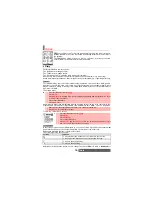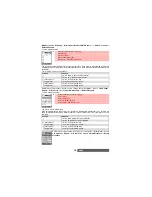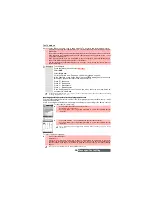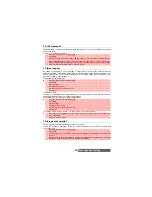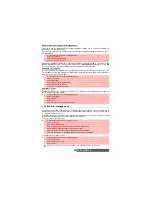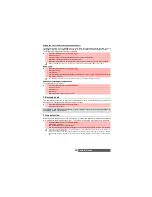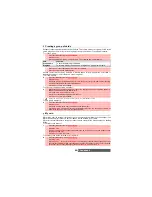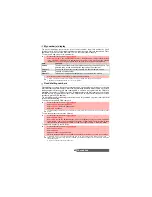30-
Messages/Text editing
Tips and Operation
Creating text models
You can create a set of messages to be used as models. These texts can contain up to 50 char-
acters and text can be added when you want to use them. These templates are stored in the
mobile memory.
To create text models:
Editing a text model
You can modify a text model:
Sending a new SMS message
You can send message texts (up to 918 characters). The standard size for an SMS is 160 char-
acters (your service provider charges you according to the number of SMS used to send your
message). The
icon (1 = number of SMS used - it is updated while writing your message
and shows the number of SMS needed to send your message) is displayed on the left corner
of the screen.
To send SMS from the Menu:
KEY
ACTION
Short press: to switch mode (from T9 or Multitap) to lower case, upper case or
numeric mode.
Long press: to insert a capital letter while writing in lower case. Only the first letter
entered is upper case, the following ones are lower case (e.g.: to write a surname).
Swap between the Multitap/Multipress method and the T9 text input.
Clear or backspace
Short press: to enter a space.
Long press: to access special characters.
Another matching word
Smart punctuation
Short press: moves the cursor to the beginning
or end
of each word.
Long press: moves the cursor to beginning
or end
of the text.
To move the cursor to the beginning or end of the text.
1
Press the [Menu] key. Select
Messages
.
2
Select
SMS
.
3
Select
Text models
.
4
Choose any blank template (
[...]
) and press
OK
.
5
Enter the template text and press
OK
.
1
Press the [Menu] key. Select
Messages
.
2
Select
SMS
.
3
Select
Text models
.
4
Select the text model to be modified and press
OK
.
5
Edit the text and press
OK
.
1
Press the [Menu] key. Select
Messages
.
2
Select
SMS
.
3
Select
Write new
.
4
Select the
To
field and choose one of the displayed names, or in the Phone book list press
on the [Menu] key
then
New
or
Other folder
if you want to send your message to another
mobile number (directly enter the number). Press
OK
to validate.
5
In the
Text
field, enter the message text (see “Entering text / Edition mode”, page 26) or
select one of the models (
Text
models
) and press
OK
.
Содержание M420i
Страница 100: ...100 Notes NOTES MQ860P017Z01 ...