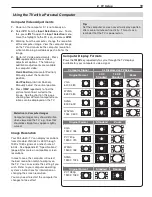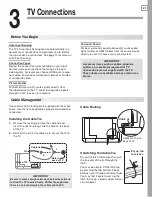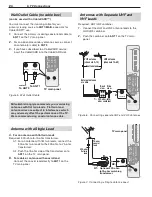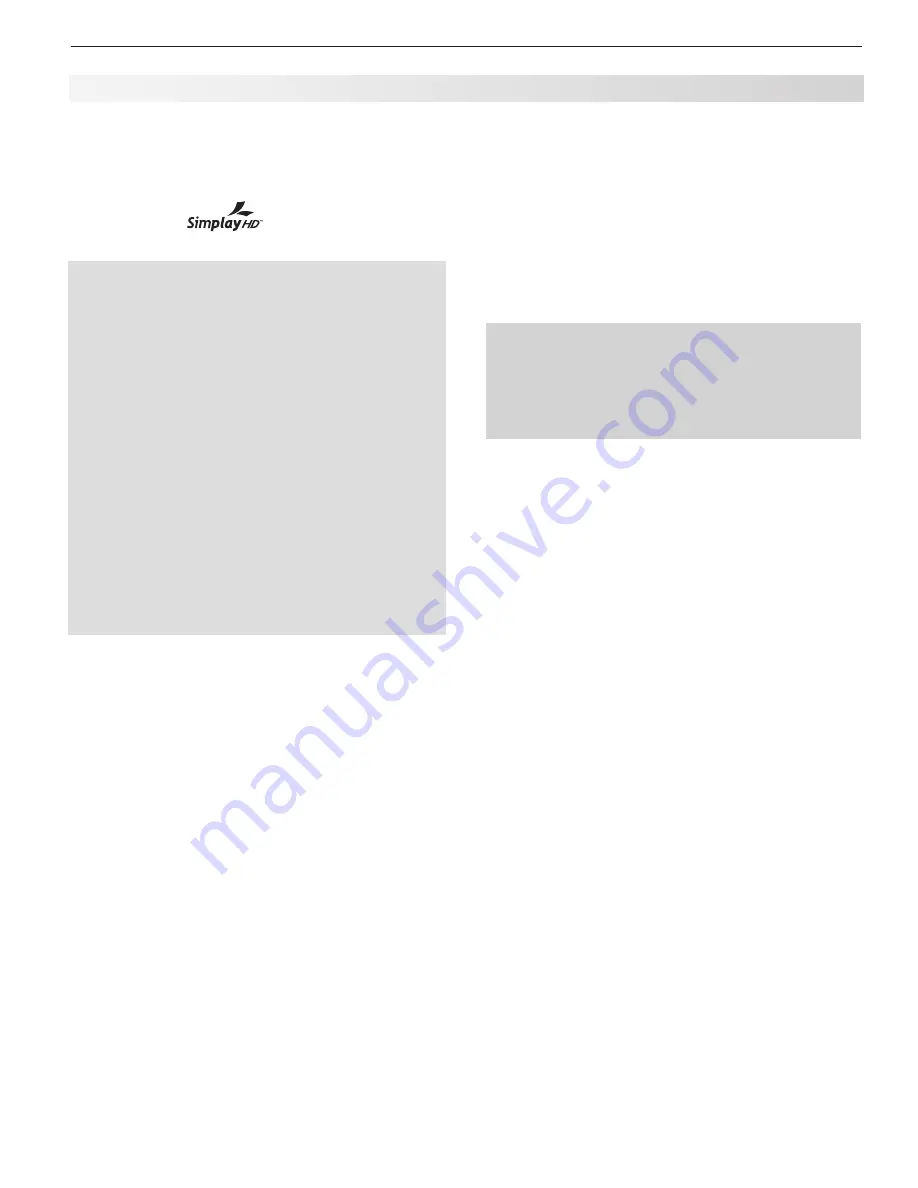
1. Television Overview
9
TV Main Panel, continued
Personal Computer,” page 18, and Appendix B, “Specifi-
cations,” page 69.
These inputs are HDCP (High-Bandwidth Digital Copy
Protection) compliant.
These inputs are
certified for proper interop-
erability with other products certified by Simplay
™
.
HDMI Cable Categories
HDMI cables are available as Category 1 and Cat-
egory 2 types.
Category 2 Cables
•
(also called high-speed
HDMI cables). Newer, HDMI 1.3-compliant DVD
players, video games, and set-top boxes require
Category 2 cables, suitable for clock frequen-
cies up to 340 MHz or data rates of up to 10.2
gigabits per second. Use category 2 cables for
high-speed 1080p HD signals carrying extended
color encodings (i.e., 30 or more bits, also called
Deep Color). Category 2 cables are also suit-
able for standard HDTV signals.
Category 1 Cables
•
(also called standard HDMI
cables). Category 1 cables may be unmarked.
They are suitable for standard HDTV 720p and
1080i signals with 8-bit color depth. Use category
1 cables for clock frequencies up to 74.25 MHz or
data rates of up to 2.23 gigabits per second.
5. Composite Video (INPUT 1, INPUT 3)
Use the
VIDEO
jacks to connect a VCR, Super VHS (S-VHS)
VCR, DVD player, standard satellite receiver, or other A/V
device to the TV. Use the adjacent
AUDIO R
and
L
inputs
for
INPUT 1
or
INPUT 3
if you wish to send audio to the TV.
Note that the
INPUT 3
composite video jack is automati-
cally disabled when you connect to
S-VIDEO
.
6. AUDIO L and R (INPUT 3)
Analog stereo inputs shared by
INPUT 3
composite
video and
S-VIDEO
.
7. DVI/PC INPUT AUDIO
Use the
DVI/PC INPUT AUDIO
jack when connecting
a DVI device to one of the TV’s HDMI inputs using a
DVI-to-HDMI cable. These jacks allow you to send left
and right analog audio from your computer or other DVI
device to the TV.
8. S-VIDEO (INPUT 3)
Connect an S-Video device to this input. Use the
INPUT
3 AUDIO R
and
L
jacks (item
6
) to send audio to the TV.
9. AVR AUDIO OUTPUT
A/V Receiver.
Use the
L
and
R
jacks to send analog
audio of the current program to an analog A/V surround
sound receiver or stereo system. Select
AV Receiver
when the
Auto Output Sensing
screen displays.
Digital audio from digital channels and HDMI devices is
converted to analog audio by the TV.
10. SUBWOOFER OUTPUT
Connect a powered subwoofer to the
SUBWOOFER
OUTPUT
jack to complement Sound Projector speaker
effects. Select
Subwoofer
when the
Auto Output
Sensing
screen displays.
IMPORTANT
Selecting Audio Output Type
The red audio jack can output either right stereo
audio for an A/V receiver or mono bass audio
for a subwoofer. Select the output type when
prompted in the
Auto Output Sensing
screen.
11. DIGITAL AUDIO OUTPUT
This output sends Dolby Digital or PCM digital audio to
your digital A/V surround sound receiver. Analog audio
from analog channels and devices is converted by the TV
to PCM digital audio. If you have a digital A/V receiver,
in most cases this is the only audio connection needed
between the TV and your A/V receiver.
12. IR NetCommand Output/External
Controller Input
IR emitters connected to this jack are used by the TV’s
NetCommand system to send control signals to external
IR remote-controlled devices such as cable boxes, VCRs,
DVD players, satellite receivers and audio receivers.
When NetCommand is not in use, this jack can be switched
to receive wired IR control signals from external system
controllers. To switch this jack to an input, connect the
external controller’s IR output to this jack, then:
Press
1.
MENU
to display the TV menu.
Enter the number sequence 2, 4, 7, 0 to display the
2.
Installer
menu.
Highlight the
3.
WIRED IR
selection and press
ENTER
to
change the setting from
OFF
to
ON
.
To revert to NetCommand control:
Disconnect the IR device.
1.
Press
2.
MENU
to display the TV menu.
Enter the number sequence 2, 4, 7, 0 to display the
3.
Installer
menu.
Highlight the
4.
WIRED IR
selection and press
ENTER
to
change the setting from
ON
to
OFF
.
Note:
When the
WIRED IR
option is set to
ON
(control
by an external device), the
Low Power
setting
for Energy Mode is unavailable.