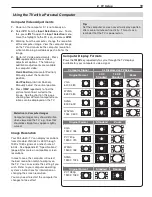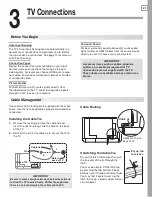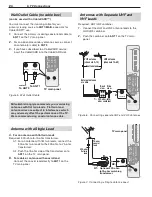1. Television Overview
11
Stand Removal
Stand-Removal Procedure
Disconnect the TV’s AC power cord from the AC
1.
power outlet.
Spread the protective sheet that was wrapped
2.
around the TV on a flat, even surface, such as a
sturdy table. The protective sheet will help prevent
damage to the display.
IMPORTANT: To avoid damaging the screen,
make sure there are no foreign objects under or
on top of the protective sheet.
Position one person on each side of the TV (left and
3.
right sides). Have each person firmly grasp their
side of the TV and gently place it face down on the
protective sheet with the display stand hanging over
the edge of the table. See the illustration to the
right.
Use a magnetic philips screwdriver to remove the
4.
six stand screws from the recessed holes (see
illustration to right).
Note:
A regular screwdriver
can be used with a separate magnetic pick-up tool.
While one person holds the TV with both hands,
5.
have the other person grasp the plastic portion of
the stand (see illustration to the right) and remove
the stand by pulling it away from the TV in the direc-
tion of the large arrow shown in both illustrations.
The TV is now ready for wall mounting. See “Wall
6.
Mount Kit” below.
5BCMF
1SPUFDUJWF
TIFFU
57
4UBOE
Wall Mounting Kit
(purchased separately)
To order a Wall Mounting Kit, please contact Peer-
less Industries, Inc. at (800) 473-3753 or visit
www.peerlessmounts.com. Use wall mounting kit
Model ST650.
Note:
Complete instructions are included with the kit.
To order a Wall Mounting Kit from Mitsubishi Digital
Electronics America, Inc., please visit
www.mitsuparts.com or call (800) 553-7278.
CAUTION: Using this TV with other than the autho-
rized accessories may cause the TV to become
unstable, which can cause damage to the product
or possible injury.
CAUTION
At least TWO PEOPLE are needed to safely remove the stand. Have one person hold the TV while the other
person removes the stand. Failure to follow these recommendations may result in personal injury and
damage to the product.
TV Back
Cover
Protective Sheet