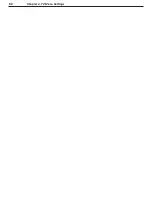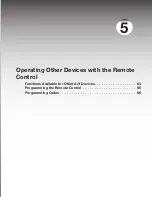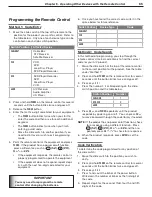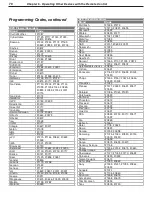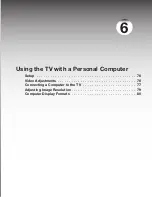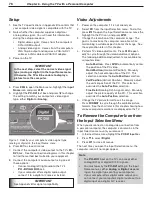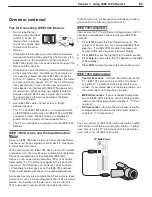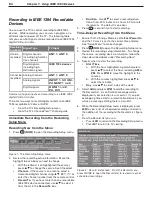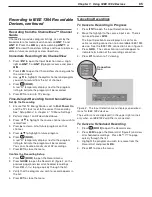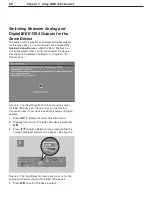76
Chapter 6. Using the TV with a Personal Computer
Setup
1. See the TV specifications in Appendix B to confirm that
your computer video signal is compatible with the TV.
2. Note whether the computer supplies a digital or
analog video signal. You will need this information
during the setup procedure.
• Digital video signal: Comes from the computer’s
DVI or HDMI output.
• Analog video signal: Comes from the computer’s
VGA 15-pin output and requires a VGA-to-DVI
cable or a VGA cable and VGA/DVI adapter.
3. Power on the TV.
IMPORTANT
In the next step, select the correct video signal
type (analog or digital) in the Input Name menu.
Otherwise, the TV will be unable to display a
picture from the computer.
4. Press
MENU
to open the Main menu, highlight the I
nput
Name
icon and press
ENTER
.
5. Highlight the
PC-DVI
text box and press to change
the setting to match your computer’s video signal
type, either
Digital
or
Analog
.
Figure 1. Specify your computer’s video signal type
(analog or digital) in the Input Name menu.
6. Press
EXIT
to close all menus.
7. Connect the computer’s video output to the TV’s
PC
-
DVI
jack. See the connection diagrams in this chapter
to find the method best suited to your equipment.
8. Connect the computer’s audio output using one of
these options:
• Connect analog left/right audio to the TV’s
PC -DVI AUDIO
jack.
• If your computer offers digital audio output,
connect it to a digital A/V receiver instead.
IMPORTANT
See Appendix B for signal compatibility.
Video Adjustments
1. Power on the computer if it is not already on.
2. Select
PC
from the Input Selection menu. To do this,
press
INPUT
to open the Input Selection menu, move the
highlight to the PC icon, and press
ENTER.
3. Change the resolution of the computer image. The
goal is to maximize the computer resolution while
maintaining a suitable aspect ratio for the image. See
the explanation later in this chapter.
4. Perform TV video adjustments. Press
VIDEO
repeat-
edly to cycle through the video-adjustment options.
The following additional adjustments are available for
computer video:
Auto Position
. Press
ENTER
to automatically center
the position of the PC video.
HorizPosition
(Horizontal Position). Manually
adjust the horizontal position of the PC. This
selection overrides the
Auto Position
selection.
VertPosition
(Vertical Position). Manually adjust
the vertical position of the PC. This selection
overrides the
Auto Position
selection.
Fine Detail
(analog DVI-A signals only). Manually
adjust the picture quality of the PC. This selection
overrides the
Auto Position
selection.
5. Change the TV picture format to suit the image.
Press
FORMAT
to cycle through the available picture
formats. See the chart later in this chapter showing how
various computer resolutions are displayed on the TV.
To Remove the Computer Icon from
the Input Selection Menu
When you disconnect an analog video connection from
a personal computer, the computer icon remains in the
Input Selection menu until you remove it.
1. In the Input Name menu, highlight the
PC DVI Input
box.
2. Press to select
Digital
.
3. Press
EXIT
to close all menus.
The next time you open the Input Selection menu, the
computer icon will no longer appear.
Note
• The
PC-DVI
input on the TV can accept either
analog (DVI-A) or digital (DVI-D) signals.
• You must specify the
PC-DVI
setting in the Input
Name menu as either
Analog
or
Digital
, depend-
ing on the signal type sent by your computer.
• If your computer offers digital audio output, you
can connect your computer’s digital audio out to a
digital input on a digital A/V receiver.
Содержание LT-37131
Страница 34: ...34 Chapter 2 TV Connections ...
Страница 41: ...Chapter 3 TV Operation 41 TV Picture Formats See descriptions on the preceding page ...
Страница 62: ...62 Chapter 4 TV Menu Settings ...
Страница 74: ......
Страница 90: ......
Страница 92: ...92 Appendices This page intentionally left blank ...
Страница 107: ......