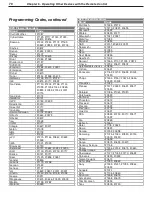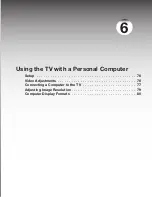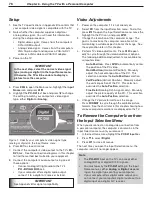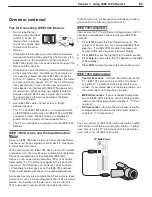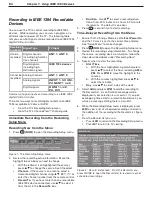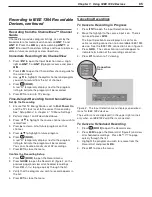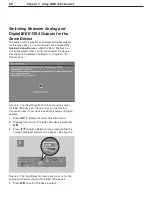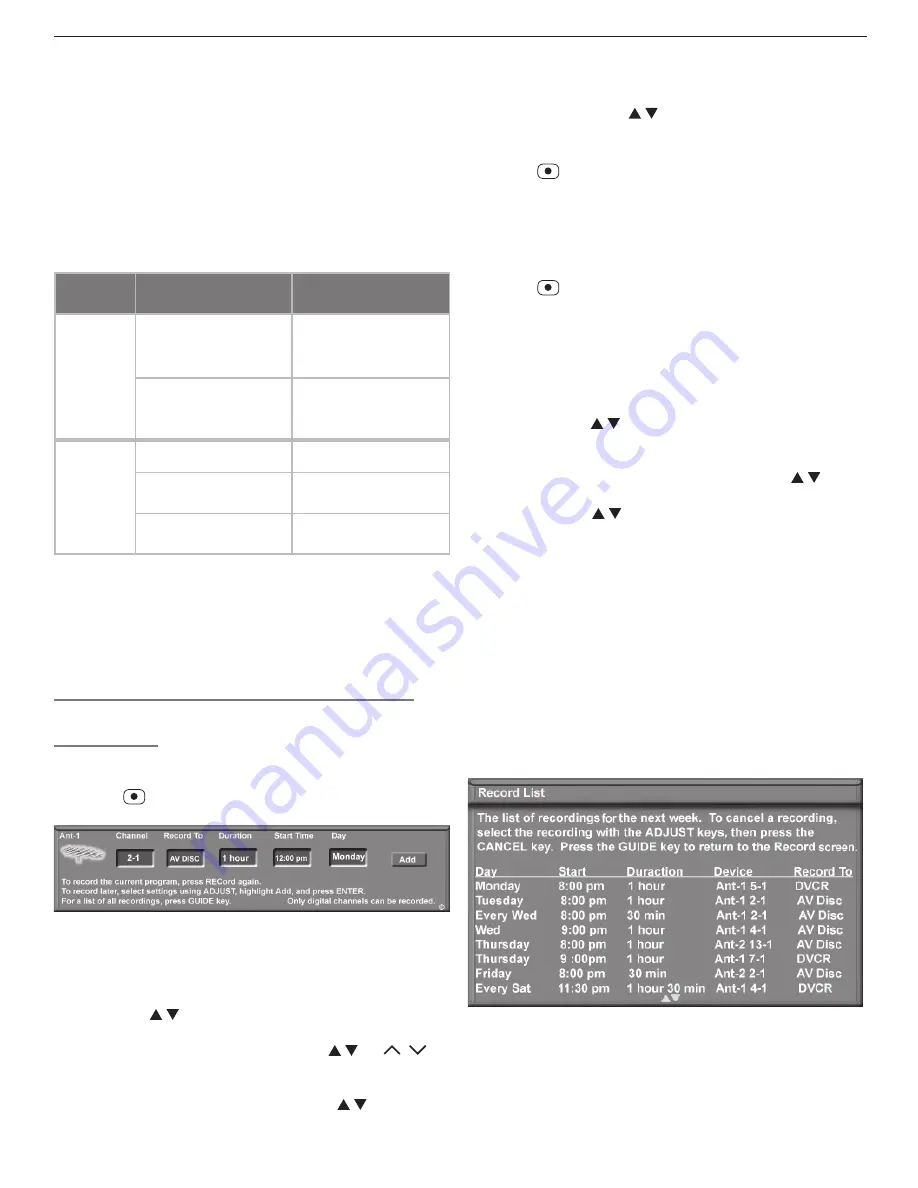
84
Chapter 7. Using IEEE 1394 Devices
Recording to IEEE 1394 Recordable
Devices
You can use the TV to control recording to IEEE 1394
devices. While recording, you can view a program on a
different input or power off the TV. The following table
lets you see what signals can be recorded to an IEEE 1394
digital VCR or A/V disc.
Recording
Availability
Signal Type
TV Input
Can be
recorded
Digital channels,
including high-defini-
tion channels
ANT 1
,
ANT 2
Digital signals,
including high-
definition signals
IEEE 1394 devices
Cannot be
recorded
Analog channels
ANT 1
,
ANT 2
Analog signals
INPUT 1
-
3
,
COM-
PONENT 1
and
2
Digital signals
HDMI 1
and
2
,
PC-DVI
Summary of signal inputs and recording to an IEEE 1394
digital VCR or A/V disc.
There are two ways to record digital content to an IEEE
1394 recordable A/V disc or DVCR:
• From the TV’s Recording Setup menu
• From the TV’s ChannelView™ channel guide
Immediate Recording from the Recording
Setup Menu
Recording Now from the Menu
1. Press
(RECORD)
to open the Recording Setup menu.
Figure 1. The Recording Setup menu
2. Review the recording setup information. Move the
highlight to each box you need to change.
• With the leftmost icon highlighted (the source),
press to change the source input if needed.
•
Channel.
If the source is an antenna, select a
memorized digital channel using ,
CH
/ , or
enter the channel number from the remote control.
•
Record To
. If you have more than one recordable
IEEE 1394 device connected, use to select it
from the list in the
Record To
box.
•
Duration
. Use to select a recording dura-
tion of from 30 minutes to six hours in 30-minute
increments. The default is one hour.
3. Press
a second time to start recording.
Time-Delayed Recording from the Menu
1. Ensure that TV Energy Mode is set to
Fast Power On
and the TV clock is set to the correct time and day.
See “Setup Menu” to make changes.
2. Press
(RECORD)
to open the Recording Setup menu.
3. Review the recording setup information. To change
the source, recording device, or duration, follow the
steps described above under “Recording Now.”
4. Specify when to start the recording.
•
Start Time
a. With the hour highlighted in gold characters,
press to select the hour, including
AM
or
PM
. Press
ENTER
to move the highlight to the
minutes.
b. With the minutes highlighted, press to
select the minutes.
•
Day
. Use to select a day of the week.
5. Select
Add
and press
ENTER
to add the recording to
the Record List. A confirmation message will be
displayed if your selection is successful. If you pick
overlapping times, day(s), or destination devices, you
will see a message stating there is a conflict.
6. While the Recording Setup menu is displayed, press
GUIDE
to view a list of scheduled recordings and verify
the addition of the recording to the Record List, figure
2.
7. From the Record List you can:
• Press
GUIDE
to return to the Recording Setup menu.
• Press
EXIT
to return to TV viewing,
Figure 2. Record List screen. From the Record menu,
press GUIDE to open the Record List to review or cancel
scheduled recordings.
Содержание LT-37131
Страница 34: ...34 Chapter 2 TV Connections ...
Страница 41: ...Chapter 3 TV Operation 41 TV Picture Formats See descriptions on the preceding page ...
Страница 62: ...62 Chapter 4 TV Menu Settings ...
Страница 74: ......
Страница 90: ......
Страница 92: ...92 Appendices This page intentionally left blank ...
Страница 107: ......