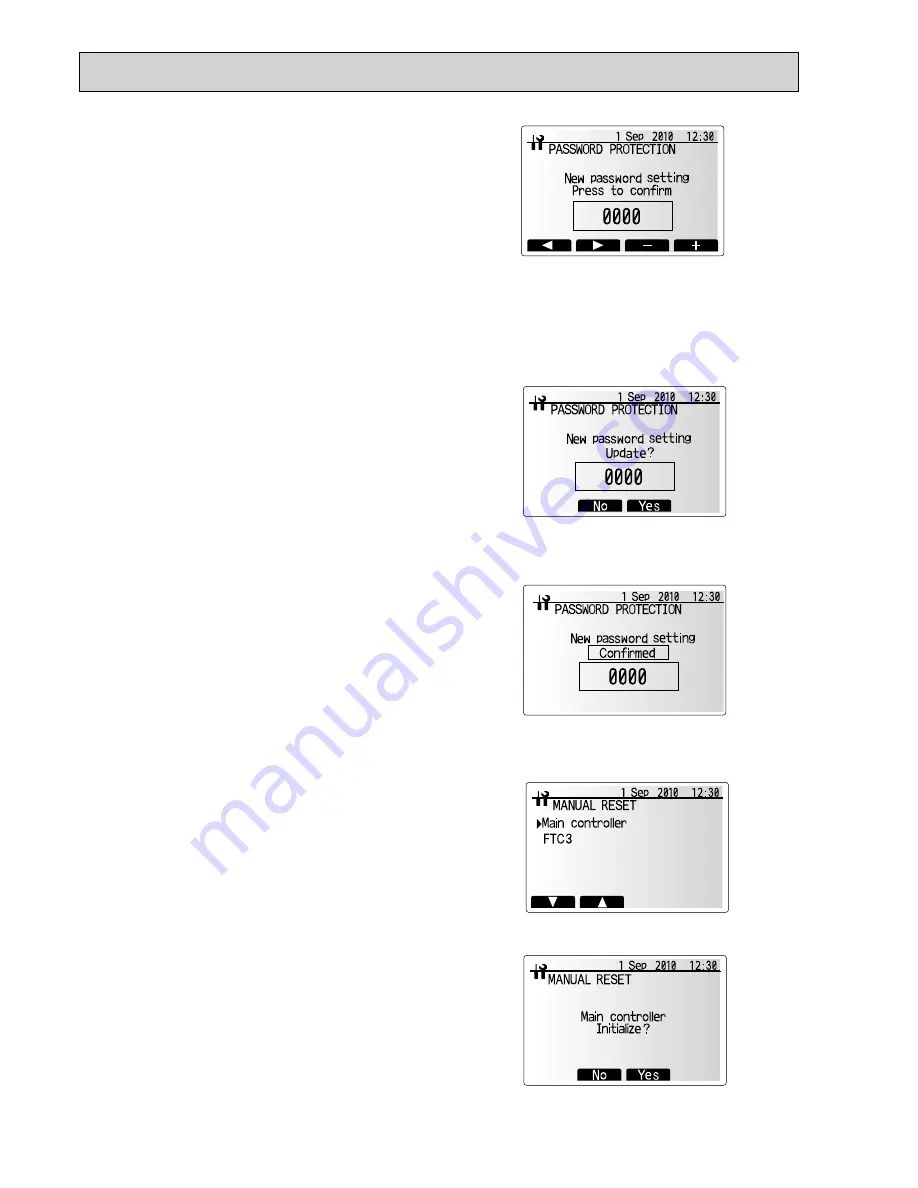
34
<Password protection>
Password protection is available to prevent unauthorised access to the service
menu by untrained persons.
From the service menu use F1 and F2 buttons to scroll through list until
Pass-
word protection
is highlighted.
Press CONFIRM.
When password input screen is displayed use buttons F1 and F2 to move left
and right between the four digits, F3 to lower the selected digit by 1, and F4 to
increase the selected digit by 1.
When you have input your password press CONFIRM.
The password verify screen is displayed.
To verify your new password press button F3.
Your password is now set and the completion screen is displayed.
To return to service menu press MENU or BACK button.
1.
2.
3.
4.
5.
6.
7.
8.
Password input screen
<Resetting the password>
If you forget the password you entered, or have to service a unit somebody else
installed, you can reset the password to the factory default of
0000
.
From the main settings menu scroll down the functions until Service Menu is
highlighted.
Press CONFIRM.
You will be prompted to enter a password.
Hold down buttons F3 and F4 together for 3 secs
You will be asked if you wish to continue and reset the password to default set-
ting.
To reset press button F3.
The password is now reset to
0000
.
1.
2.
3.
4.
5.
6.
7.
Password verify screen
Completion screen
<Manual reset>
Should you wish to restore the factory settings at any time you should use the
manual reset function. Please note this will reset ALL functions to the factory de-
fault settings.
From the service menu use F1 and F2 buttons to scroll through list until Manu-
al Reset is highlighted.
Press CONFIRM.
The manual reset screen is displayed.
Choose either Manual Reset for FTC3 or Main Controller.
Press F3 button to con
fi
rm manual reset of chosen device.
1.
2.
3.
4.
5.
Содержание EHSC-VM6A
Страница 12: ... See Chapter 6 4 12 6 WIRING DIAGRAM 6 1 EHSC VM6A ...
Страница 13: ... See Chapter 6 4 13 6 2 EHSC YM9A ...
Страница 14: ... See Chapter 6 4 14 6 3 EHPX VM2A ...






























