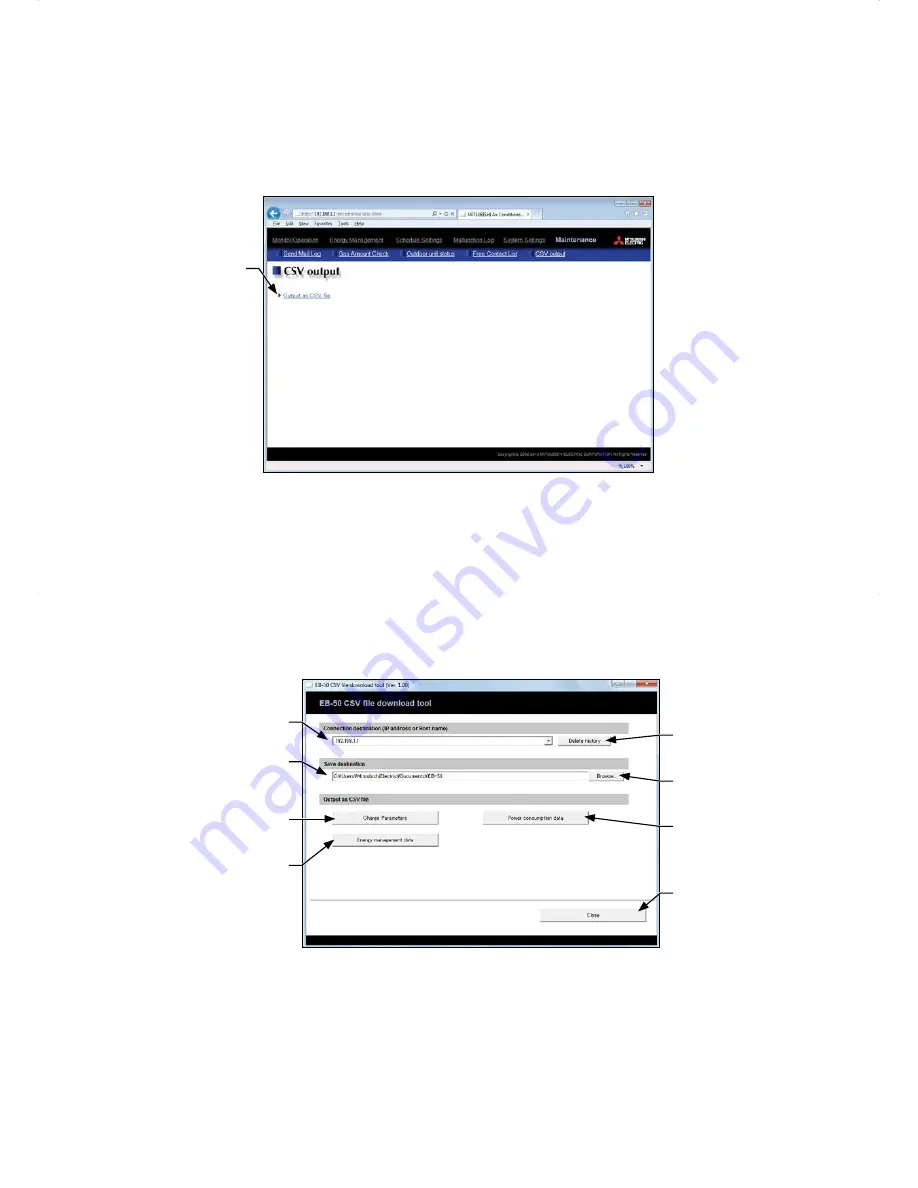
57
9-5. CSV output
The operation data, such as apportioning parameters, power consumption, and energy management data, can
be output in a CSV format from the CSV Output screen.
Click [Maintenance] in the menu bar, and then click [CSV output] to access the CSV Output screen.
Note: A separate license may be required to use the CSV output function. Only valid buttons can be selected on the
CSV File Download Tool screen.
Output as CSV file
(1) Click [Output as CSV file] to display the Window’s standard file download dialog.
(2) Click [Open] to start the CSV File Download Tool.
Note: If the "EB50csvdl.jar" file is associated with other applications, the CSV File Download Tool will not start
up. Remove the association.
Note: If [Save] is clicked, the "EB50csvdl.jar" file will be saved in the specified folder. In this case, double
clicking the file will also start the CSV File Download Tool.
CSV File Download Tool
Connection destination
(IP address or Host name)
Save destination
Charge Parameters
Energy management data
Delete history
Browse...
Power consumption data
Close






























