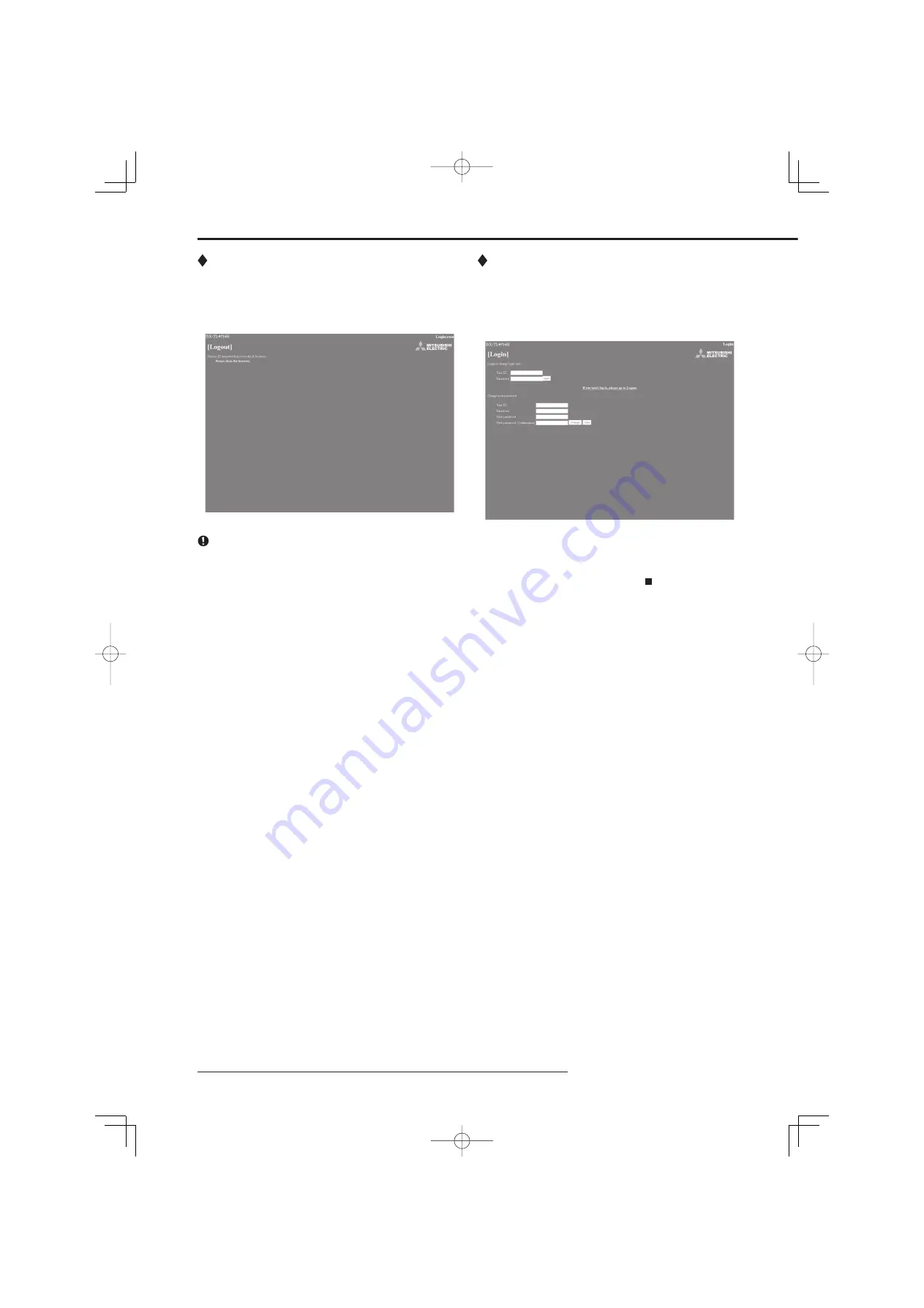
Communications by Web Browser
104
Logout
In this screen, assign “Logout” settings to end the job.
step
1.
Select “Logout” and left-click.
• The “[Logout]” screen appears.
step
2.
Close the Web Browser.
If the browser is closed incorrectly (not logging out cor-
rectly), the user’s session ID is saved for 5 minutes. If the
Log in is made with the same user ID within that 5 min-
utes, operation limits may take effect.
Change Login User
This screen is for changing the logged in user.
step
1.
Select “Change Login User” and left-click.
• The “[Login]” screen appears.
step
2
-1
.
(To change the logged in user • • • )
In the “Login (or change login user)” settings,
execute step 2-1 and 2-2 in “ Login” and change
the logged in user.
• The logged in user is changed and the “[Main
Menu]” screen appears.
step
2
-2
.
(To log in without changing the user • • • )
Select “Return” button on the browser and left-click.
step
2
-3
.
(To log out • • • )
Select “If you won’t log in, please go to Logout.” and
left-click.
Communications by Web Browser (continued)






























