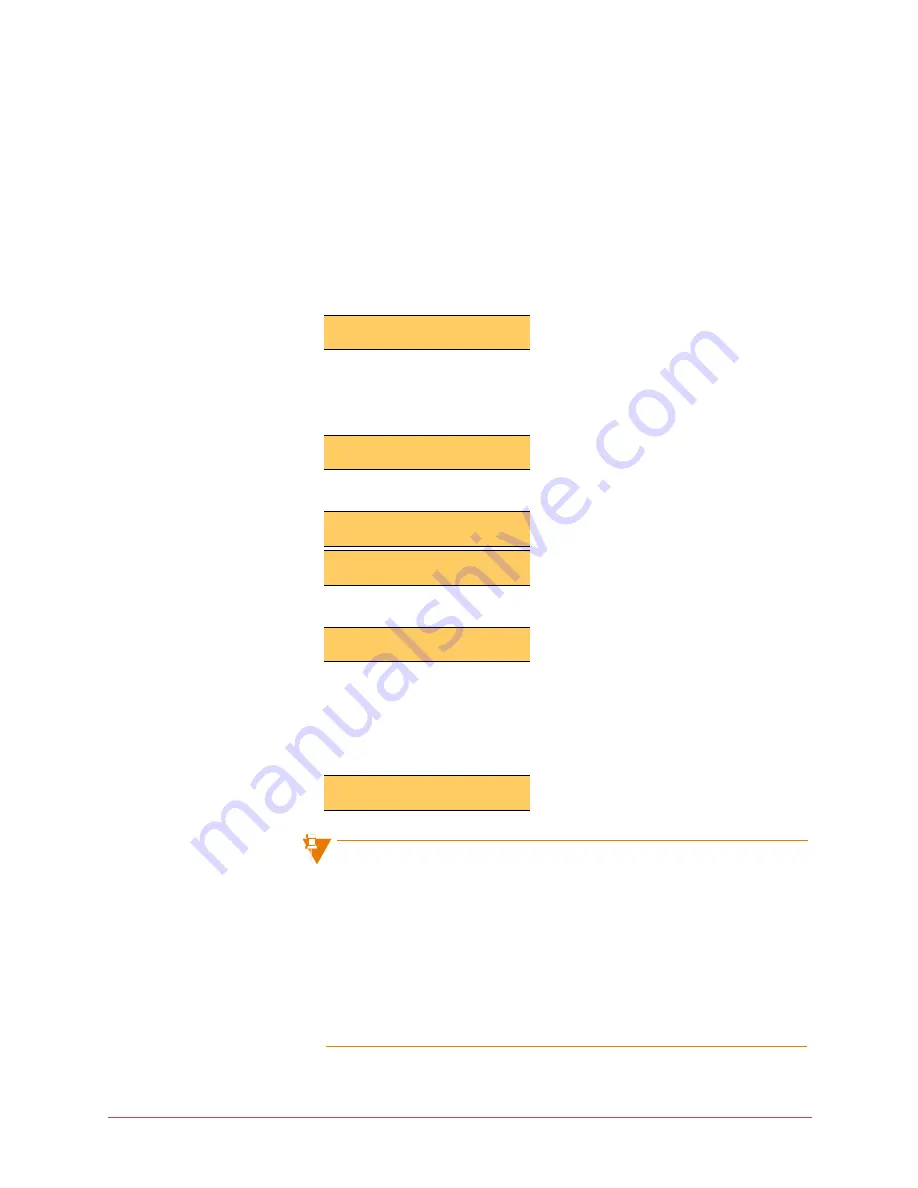
Using the phone system 47
Final
Login on the 5224/5324 phone
Using Login, you can enter your extension into any phone and take ownership
of the phone. By doing this, you can direct all incoming calls for your
extension to that phone. You must have the appropriate privileges to be able
to log out of a phone.
You can only log in to an unassigned phone (a phone without a user logged
in). If a phone has a user logged in, you can log the user out by following
procedure in “Logout from the 5224/5324 phone” on page
48
. An unassigned
phone shows the following on its display:
To log in to a phone, follow these steps:
1
Press the
ACTIVATE
softkey on an unassigned phone (a phone without a
user logged in).
2
Enter your extension.
3
Enter your PIN.
4
Press the
#
key or the
ENTER
softkey once you have finished entering
your PIN.
The system verifies that the PIN is valid and then it logs you into the
phone.
If you log in while you are logged in to another phone, the system will log
you out of the original phone.
You cannot log in or out, or activate a phone, while the phone is on an
active call.
If you are not logged into a phone, all calls to your extension go directly to
call coverage.
If you have not been assigned the privileges required to log out of your
phone, you are not prompted for a PIN when you log in.
You are not prompted for a PIN when you log in to a phone with a location
extension.
Logged Out
ACTIVATE
Extension:
QUIT
Extension: 314
QUIT
PIN:
ENTER QUIT
PIN: *****
ENTER QUIT
Extension: 314
REDIAL CALLS MENU
Содержание OfficeConnect 5310
Страница 6: ...vi Contents Final ...
Страница 162: ...12 Glossary Final ...
Страница 170: ...20 Notes NOTES ...






























