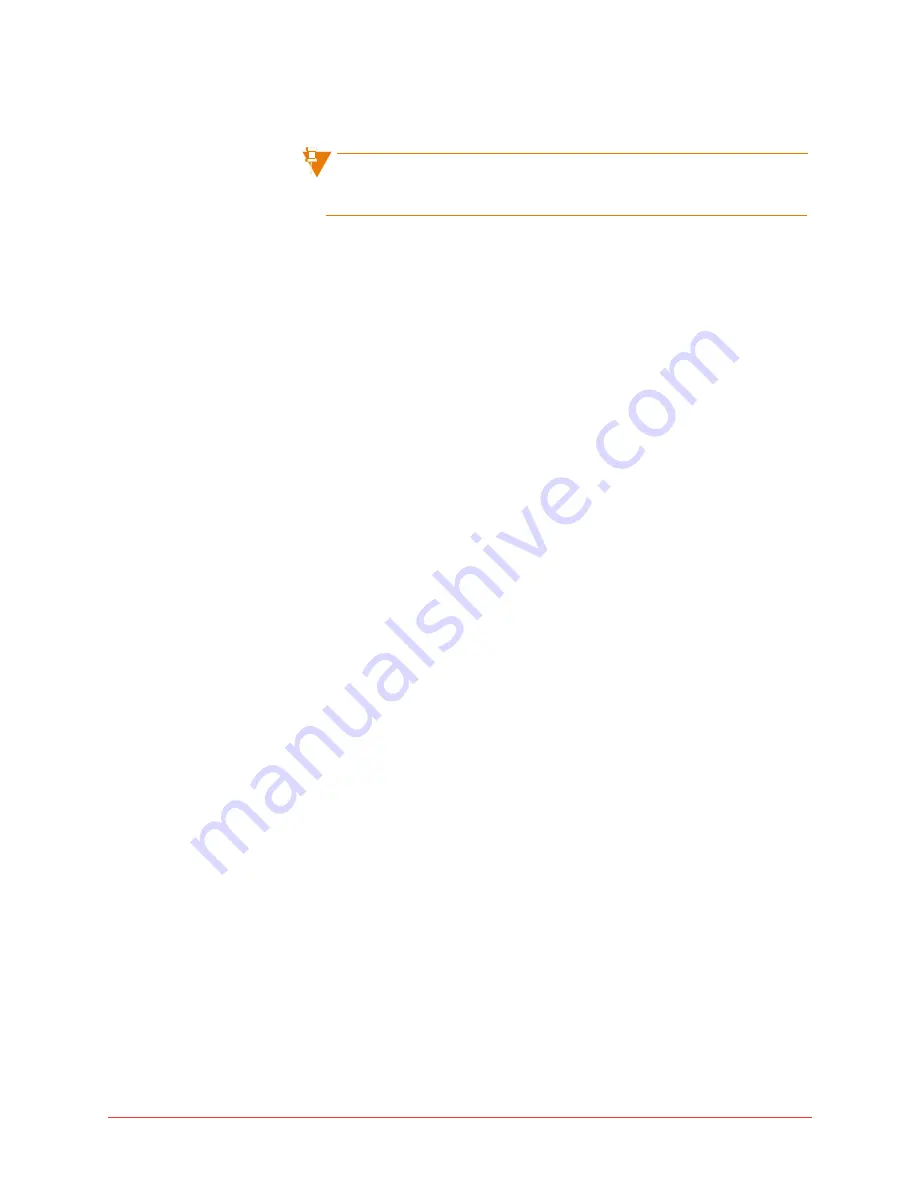
Personalizing phone usage via the web 123
Final
8
Repeat steps
3
-
7
for each memory key to be programmed.
To cancel your changes, select the
Close Window
button instead of the
Save
button in step 6.
Program memory keys on PKM
To program the memory keys on a Programmable Key Module (PKM), follow
these steps:
1
Select
My Phone
in the left menu.
The My Phone page appears.
2
Select the PKM module from the
Phone Model
drop-down list.
Your options are: Mitel 5412 PKM, Mitel 5448 PKM-1, or Mitel 5448 PKM-
2. Only choose the Mitel 5448 PKM -2 if this is the second PKM unit to be
attached to the phone. You should not combine a 5412 PKM with a 5448
PKM as this is not a supported configuration.
3
If you are programming a Mitel 5448 PKM, select the section of keys that
you want to program. The choice is Left Bank or Right Bank.
4
Select the memory key that you want to program by moving the mouse
over the button and left-click.
The
Program Memory Key Details
page appears.
5
Complete the following fields:
•
Feature
: Select the feature to be programmed. You cannot program a
Line Appearance on a PKM.
•
Label:
(Optional) Type in a description. If no description is typed the
system default will be applied.
•
Details
: Select from a drop-down list or type in the required number
without any spaces or characters. Not all features require this field.
•
Status
: Only appears with certain features. Select Active or Inactive.
You will be able to activate or deactivate the feature by pressing this
memory key on the phone once it is programmed.
6
Select the
Save
button to save the information or select the
Close
Window
button to cancel your changes.
7
Select the
Close Window
button to close the window.
Your phone key profile is updated.
8
Repeat steps
3
-
7
for each memory key to be programmed.
Содержание OfficeConnect 5310
Страница 6: ...vi Contents Final ...
Страница 162: ...12 Glossary Final ...
Страница 170: ...20 Notes NOTES ...






























