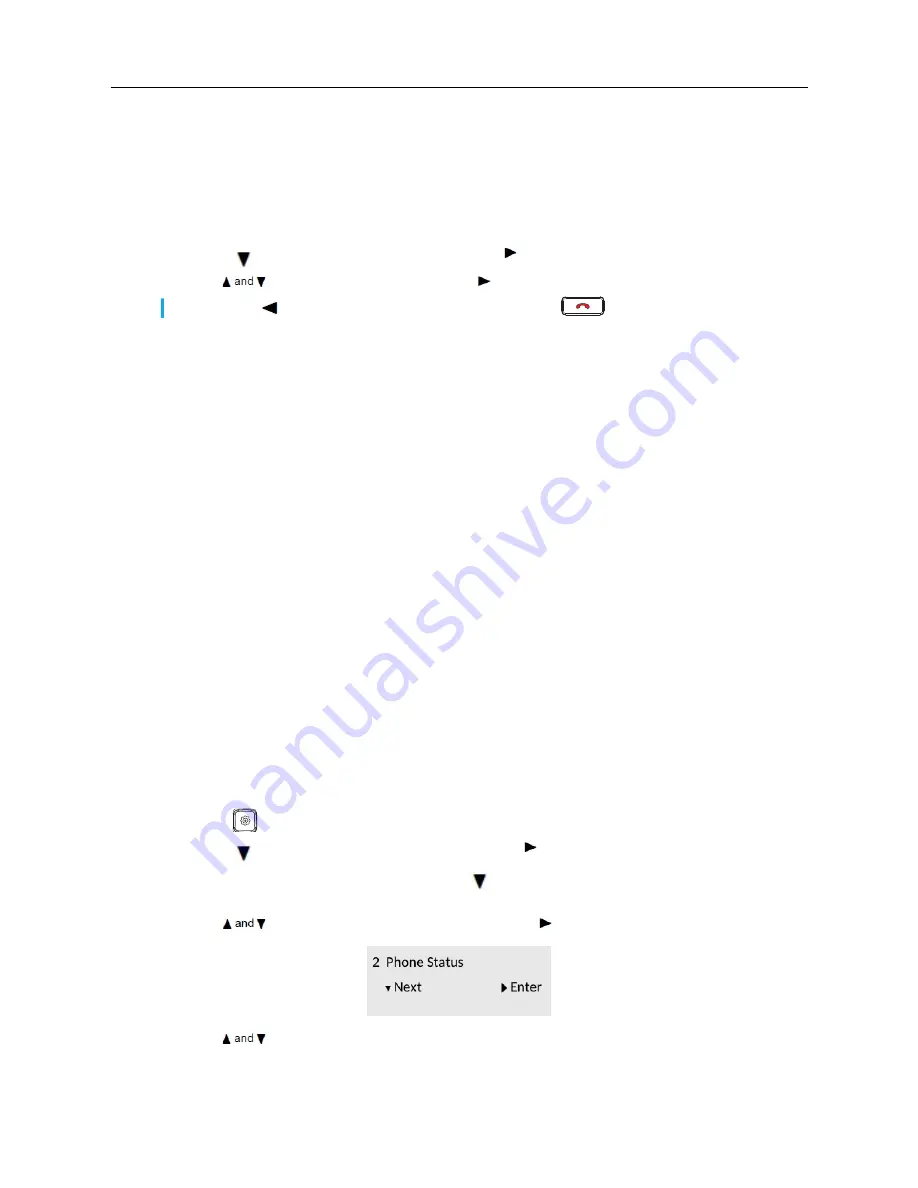
MiVoice 6910 IP Phone User Guide for MiVoice Connect
18
•
MMM DD
•
DD MMM YYYY
•
WWW DD MMM
•
DD MMM
•
DD.MM.YYYY
10.
Press
to navigate to
Time Zone
and press .
11.
Use
to navigate through and press to set the preferred time Zone.
Phone Status
The Status option in the Settings menu allows you to view the following information about your phone:
• IP & MAC Addresses
Information about your phone’s IP address and MAC address
.
• LAN port
Information about your phone’s LAN port
• PC Port
•
Information about your phone’s PC port
•
Firmware Info:
Information about the phone’s firmware version of phone, boot version, and platform.
•
Error Messages
:
Error messages for the phone. If there are no error messages,
No Error Messages
is displayed.
• Notes
Provides link to the privacy policy information.
• Copyright
Provides the copyright information of the IP phone.
To view the
Phone
Status
menu:
1.
Press
.
2.
Press
to navigate to
User settings
and press to select the option.
3.
Enter your voicemail password and press
.
The
User Settings
menu is displayed.
4.
Use
to navigate to
Phone Status
and press to select the option.
5.
Use
to navigate the through the following phone status options:
•
IP &MAC Addresses
Note:
Press to go back to the previous menu or press
to go to the home screen.
Содержание MiVoice 6910
Страница 1: ...MiVoice 6910 IP Phone User Guide for MiVoice Connect 58015958 REV00 ...
Страница 5: ...Table of Contents 3 Mitel MiVoice 6910 IP PhoneAccessory support 36 Analog and DHSG EHS headsets 36 ...
Страница 6: ...MiVoice 6910 IP Phone User Guide for MiVoice Connect 4 ...
Страница 45: ...Analog and DHSG EHS headsets 37 ...






























