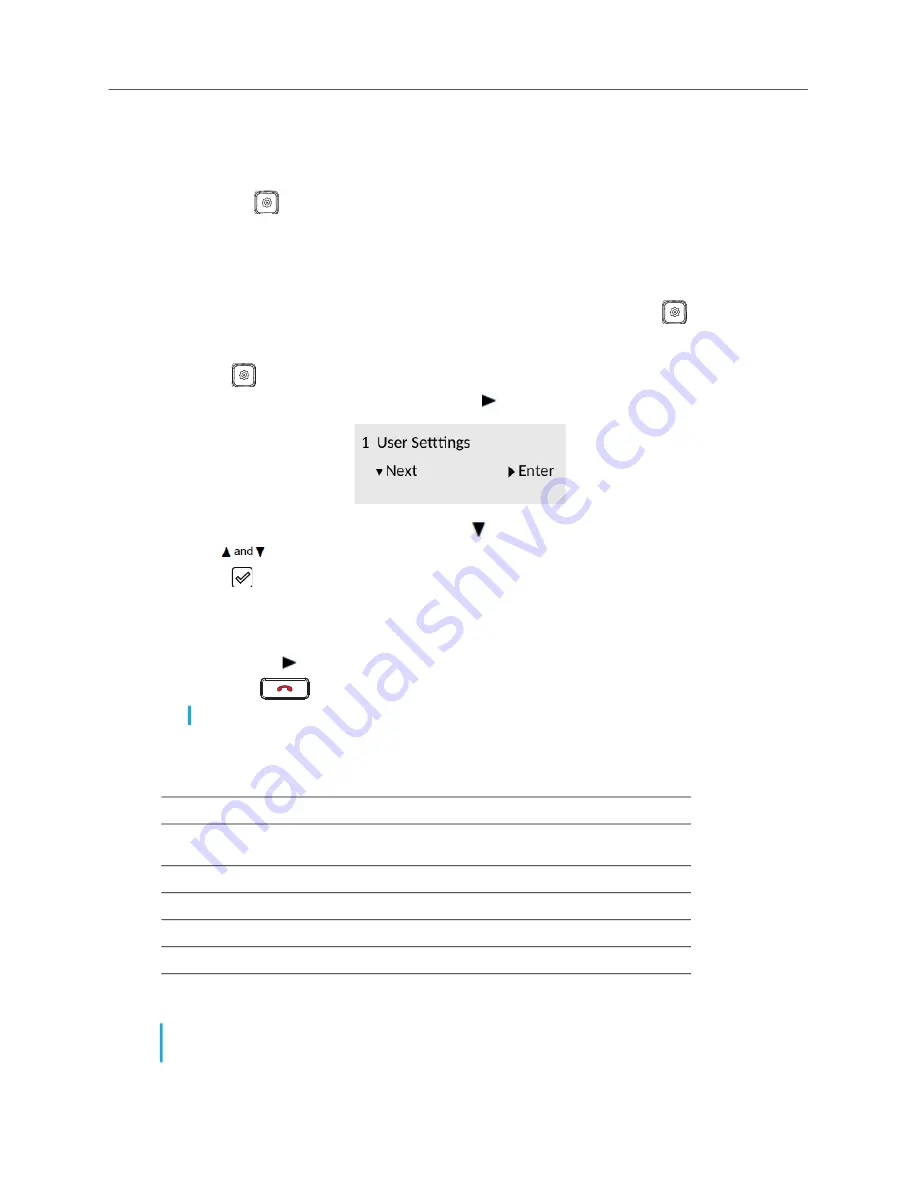
Customizing Your Phone
15
Customizing Your Phone
There are two ways to customize specific settings on your phone:
• Using the
key (
Settings
hardkey) on the IP phone.
• Using the
Connect
Portal
in an Internet browser window from your PC.
Phone Options Via IP Phone UI
You can customize your phone and view your phone status by pressing the
key (
Settings
hardkey
), which opens the
User Settings
menu. This menu provides a single location to access
all your phone settings.
1.
Press
on the phone to access the
Options List
menu.
2.
Navigate to
User Settings
menu and press .
3.
Enter your voicemail password and press
to access the
User Settings
.
4.
Use
to navigate through the sub options.
5.
Press .
6.
Use the navigation keys and dialpad keys for each setting to make any applicable changes.
7.
Do one of the following:
•
Press the to save your changes.
•
Press
at any time to exit without saving the changes.
The following phone settings can be configured through the
User Settings
menu
:
Note:
For more information about
Advanced
options, contact your Mitel administrator.
Option
Time and Date:
Time Format, Daylight Savings, Date Format, and Time Zone
Phone Status:
IP&MAC Addresses, LAN Port, PC Port, Firmware Info, Error Messages,
Notes, and Copyright
Directory:
Sorting Preference
Diagnostics:
Log Upload and Capture
Audio:
Ring Tone and Set Audio
Display:
Contrast Level, Backlight
Restart
Note:
All
Advanced
settings are administrator-level functions, and are not accessible by the user.
These settings must be set up and changed only by your Mitel administrator.
Содержание MiVoice 6910
Страница 1: ...MiVoice 6910 IP Phone User Guide for MiVoice Connect 58015958 REV00 ...
Страница 5: ...Table of Contents 3 Mitel MiVoice 6910 IP PhoneAccessory support 36 Analog and DHSG EHS headsets 36 ...
Страница 6: ...MiVoice 6910 IP Phone User Guide for MiVoice Connect 4 ...
Страница 45: ...Analog and DHSG EHS headsets 37 ...






























