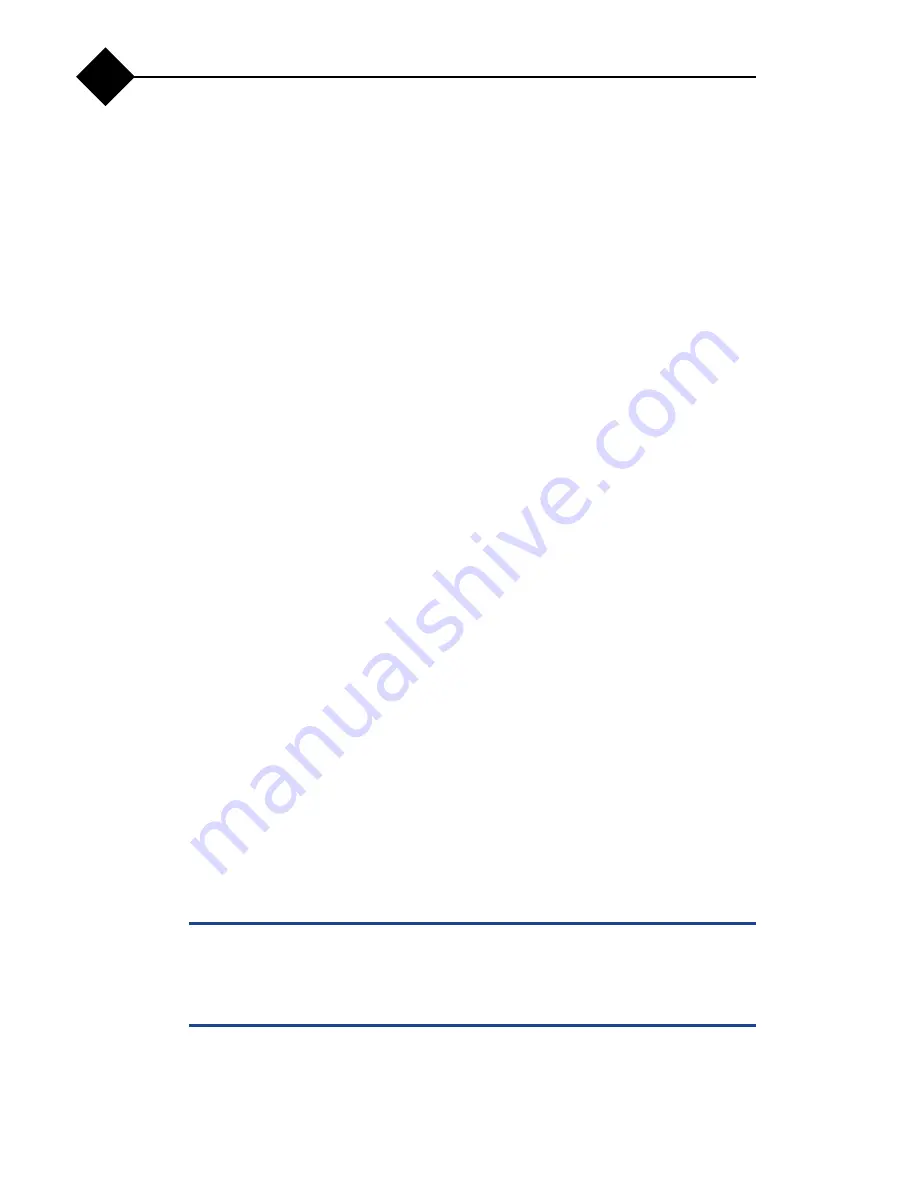
Troubleshooting Appliance Hardware
66
A
2.
If the appliance is not operational, power off the appliance and attached
peripherals, and unplug the appliance from the power source. Wait at least 10
seconds and then reconnect the appliance to power.
3.
Power on the appliance and attached peripherals and note the messages on the
screen.
Go to 10 if an error message appears indicating a fault with a specific memory
module.
4.
Power off the appliance and attached peripherals, and disconnect the appliance
from the electrical outlet.
5.
Open the appliance. See
6.
Check the memory banks and ensure that they are populated correctly.
See
General Memory Module Installation Guidelines
7.
Reseat the memory modules in their sockets. See
8.
Close the appliance. See
9.
Reconnect the appliance to its electrical outlet, and power on the appliance and
attached peripherals.
If the problem is not resolved, proceed with the next step.
10.
Power off the appliance and attached peripherals, and disconnect the appliance
from the power source.
11.
Open the appliance. See
12.
If a diagnostic test or error message indicates a specific memory module as
faulty, swap or replace the module.
13.
To troubleshoot an unspecified faulty memory module, replace the memory
module in the first DIMM socket with a module of the same type and capacity.
See
14.
Close the appliance. See
15.
As the appliance boots, observe any error message that appears and the
diagnostic indicators on the front of the appliance.
16.
If the memory problem is still indicated, repeat 10 through 15 for each memory
module installed.
If the problem persists after all memory modules have been checked, see
Troubleshooting an Optical Drive
c
Many repairs may only be done by a certified service technician. You should only
perform troubleshooting and simple repairs as authorized in your product
documentation, or as directed by the online or telephone service and support team.
Damage due to servicing that is not authorized is not covered by your warranty.
Read and follow the safety instructions that came with the product.
To troubleshoot an optical drive:
Содержание RazorSafe 170
Страница 6: ...6 Preface ...
Страница 10: ...10 ...
Страница 26: ...About Your Appliance 26 1 ...
Страница 58: ...Installing Appliance Components 58 2 ...
Страница 70: ...Troubleshooting Appliance Hardware 70 A ...

























