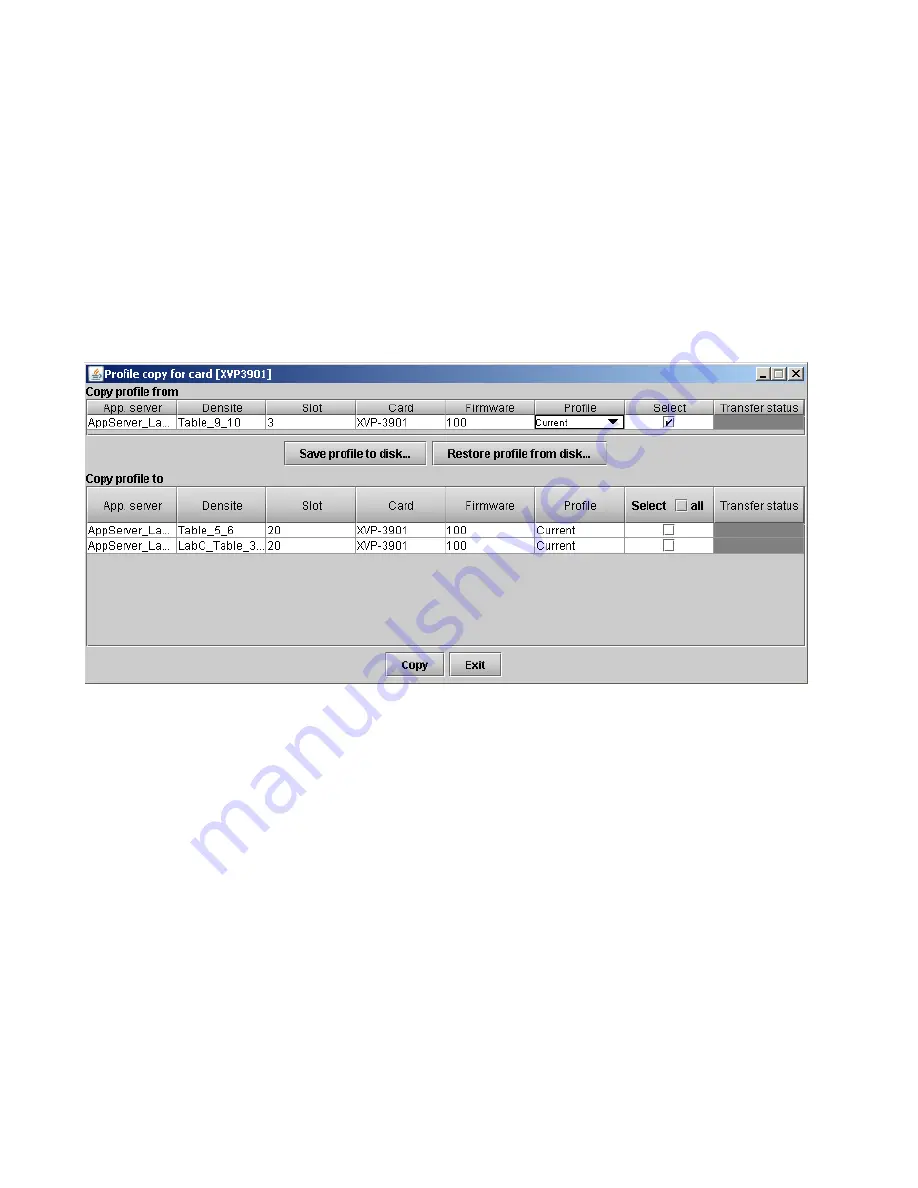
GUIDE TO INSTALLATION AND OPERATION
106
| XVP-3901
5.16.5 Edit Presets Label…
Click this button to open a window where you can define the name assigned to each user preset. This is the name
that will appear on the pulldown in the User Presets section. The labels will also be copied from card to card when a
copy profile is performed.
5.16.6
Profiles
This section provides the option to save and recover the entire card configuration (including user presets if desired) on
an external disk, or to copy it to another XVP-3901 card.
Click on
Profiles
to open the Profile Copy window.
Figure 5.96
Profile copy for card window
5.16.6.1 Copy profile from
This line shows this XVP-3901 card, and identifies it by App server, Densité frame and slot number, card type and
firmware version.
The
Profile
column has a pulldown that allows you to select which profiles you will work with, and gives these choices:
•
Current, User1, User2, User3, User4, User5, All
The
Select
column includes a checkbox (preselected checked) to confirm that you want to work with the current card.
5.16.6.2 Save Profile to Disk…
Click this button to open a Save dialog allowing you to specify a file name and location to which the selected profiles
for this card will be saved.
Hint - It is a good idea to create a folder for these files, because they are not explicitly identified as XVP-3901 profiles,
and will be difficult to find and identify if not clearly named and conveniently located.






























