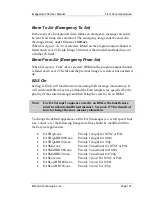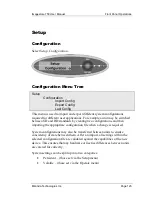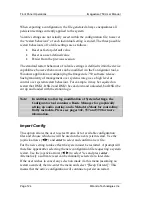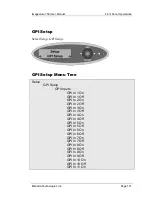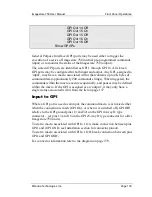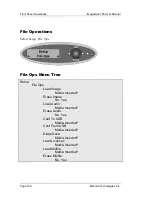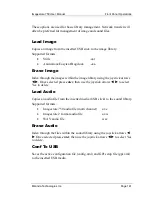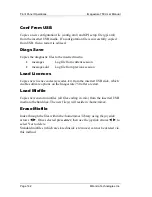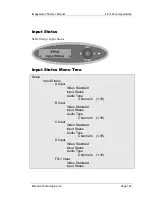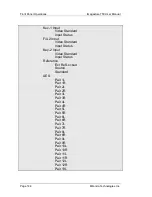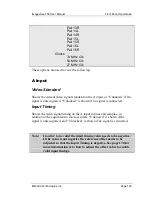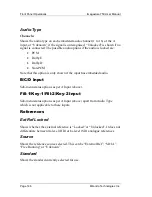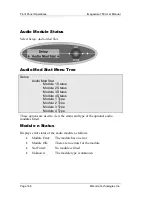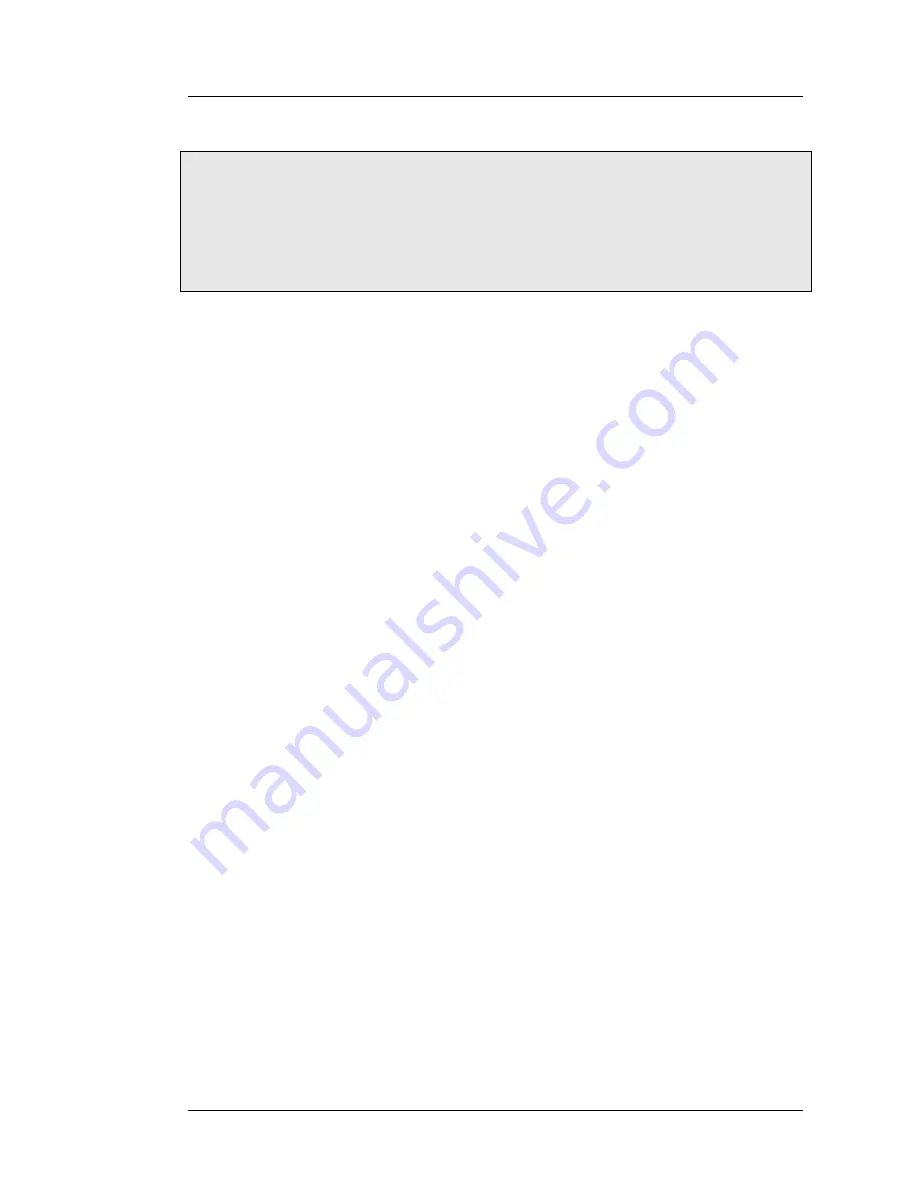
Imagestore 750 User Manual
Front Panel Operations
Miranda Technologies Inc.
Page 133
GPI
Out
14
Off
GPI
Out
15
On
GPI
Out
15
Off
GPI
Out
16
On
GPI
Out
16
Off
Show
GPI
IPs
General Purpose Interface (GPI) ports may be used either to trigger the
execution of a series of Imagestore 750 internal pre-programmed commands
(input) or to monitor the status of the Imagestore 750 (output).
The sixteen GPI ports are identified as GPI 1 through GPI 16. All sixteen
GPI ports may be configured for both input and output. Any GPI, assigned to
‘input’, may have a macro associated with it that contains up to 2K bytes of
command data (approximately 200 commands strings). When triggered, the
commands within the macro execute sequentially, and pauses may be defined
within the macro. If the GPI is assigned as an ‘output’, it may only have a
single status associated with it from the list on page 137.
Input to GPI
Where a GPI port is used as an input, the command macro is activated either
when the connection is made (GPI On), or when it is switched off (GPI Off)
relative to the GPI ground pins (13 and 32) on the GPI 44-way D type
connector – (or pins 13 and 15 on the GPI 25-way D type connector for older
Imagestore 750 units).
To start a macro associated with GPI In 1 On, make connection between pins
GPI1 and (GPI GND, see Installation section for connector pinout).
To start a macro associated with GPI In 1 Off, break connection between pins
GPI1 and GPI GND,
For connector information refer to the diagram on page 279.
Содержание imagestore 750
Страница 12: ...Preface Imagestore 750 User Manual Page 12 Miranda Technologies Inc ...
Страница 186: ...Front Panel Operations Imagestore 750 User Manual Page 186 Miranda Technologies Inc ...
Страница 210: ...RCP Operations Imagestore 750 User Manual Page 210 Miranda Technologies Inc Transitions ...
Страница 216: ...RCP Operations Imagestore 750 User Manual Page 216 Miranda Technologies Inc ...
Страница 250: ...Graphics Co Processor Imagestore 750 User Manual Page 250 Miranda Technologies Inc ...
Страница 268: ...Web Page Imagestore 750 User Manual Page 268 Miranda Technologies Inc ...
Страница 274: ...Installation Imagestore 750 User Manual Page 274 Miranda Technologies Inc ...
Страница 284: ...Installation Imagestore 750 User Manual Page 284 Miranda Technologies Inc ...
Страница 288: ...Support Imagestore 750 User Manual Page 288 Miranda Technologies Inc ...
Страница 292: ...Imagestore Specifications Imagestore 750 User Manual Page 292 Miranda Technologies Inc ...
Страница 345: ...Imagestore 750 User Manual Dolby Decode Encode Miranda Technologies Inc Page 345 ...
Страница 347: ...Imagestore 750 User Manual Dolby Decode Encode Miranda Technologies Inc Page 347 ...
Страница 392: ...Up Mix Imagestore 750 User Manual Page 392 Miranda Technologies Inc ...
Страница 400: ...Software Update Imagestore 750 User Manual Page 400 Miranda Technologies Inc ...
Страница 420: ...Menu Tree Imagestore 750 User Manual Page 420 Miranda Technologies Inc ...