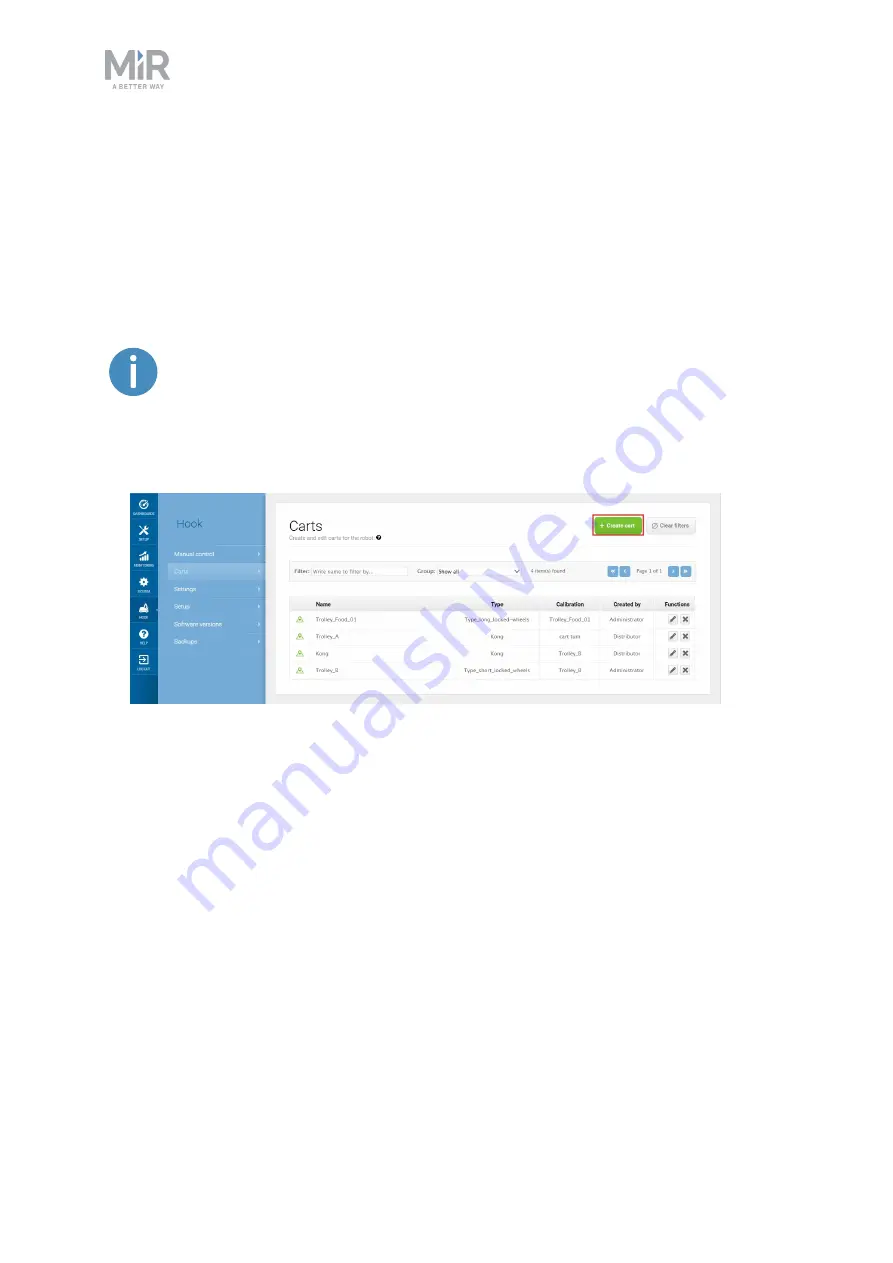
6. Usage
MiR Hook 100 Operating guide (en) 02/2020 - v.2.1 ©Copyright 2016-2020: Mobile Industrial Robots A/S.
36
The calibration is now completed. Do not move the robot, hook, or cart.
6.2 Creating a cart
Before creating missions with carts, you need to define the different carts that your robot
will be docking to. This information is used when the robot is picking up, placing, and towing
the cart to ensure that the cart is correctly transported.
To make the robot interface display hook options, you must enable the feature
as described in
Enable MiR Hook 100 feature on page 20
Follow these steps to create a new cart:
1.
To create a new cart, go to
Hook > Carts
, and select
+ Create cart
2.
Under
Name (QR ID)
, insert the name corresponding the QR ID of the cart. You can
either insert the name manually, or you can place the QR code in front of the Hook
camera and select
Detect
to automatically fill out the name.




























