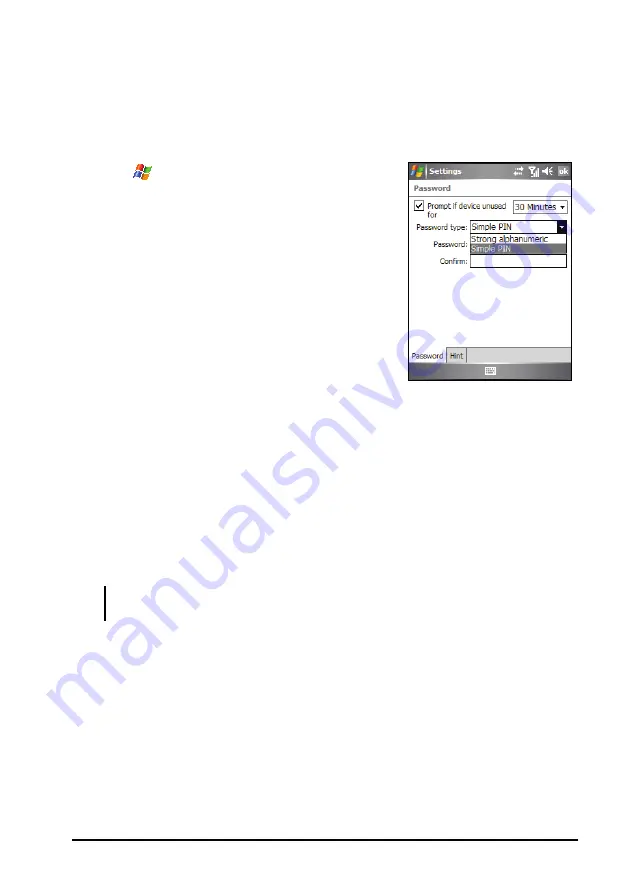
Basic Skills
2-19
Locking the Device
Locking the device prevents access to personal data. You can help keep your
data more secure by requiring a password every time the device is turned on.
1.
Tap
Settings
Personal
Lock
.
2.
Tap to select
Prompt if device unused for
,
and in the box to the right select a desired
period of time.
3.
Select the password type:
Simple PIN
or
Strong alphanumeric
.
4.
Enter the password you want to use to
access the device when it is locked, and
then confirm the password.
5.
On the
Hint
tab, enter a phrase that will help you remember your
password, but doesn’t allow others to guess your password.
The hint will be displayed after the wrong password is entered four
times.
6.
Tap
ok
to save the setting.
The next time the device is turned on, you will be prompted to enter your
password. You also need to enter this password on the desktop computer
for the ActiveSync connection.
NOTE:
If you forget your password, you must clear memory before you can access the
device. See section 11.2.






























