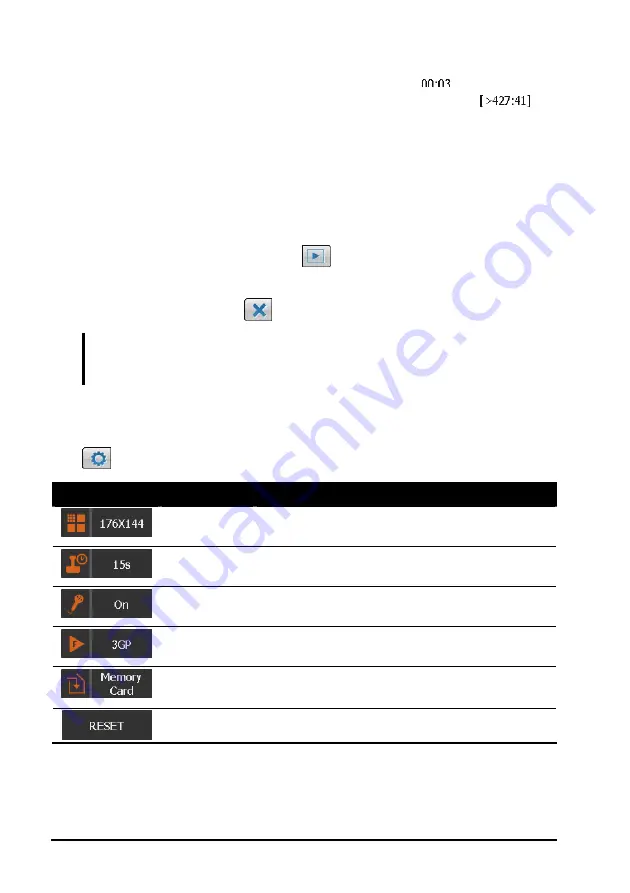
7-8
Camera
The recorded length of the video clip (for example,
) and the
remaining storage capacity of the file location (for example,
)
display at the top of the screen. By default, the length of the video clip is
limited to 15 seconds. You can change the setting in Video Settings.
5.
The video clip (3GP format) will be saved automatically. If a storage
card is inserted, the file will be saved in the \Storage Card\My Videos
folder. Otherwise, the file will be saved in the \My Device\My
Documents\My Pictures folder on the device.
6.
To view the saved video clip, tap
to enter the viewing mode. (See
section 7.4 for information.)
7.
To exit the program, tap
.
NOTE:
To play back on your desktop computer the 3GP video clips that you recorded
using the device, you need to install H.263 Decode on the desktop computer. For
information on H.263 Decode, see section 9.3.
Video Settings
Tap
in the Video mode to access related settings.
Item
Name
Description
Resolution
Sets the resolution of the video clip. The options
are
176X144
(default) and
128X96
.
Time
Limitation
Sets the time limit for video clips. The options
are
10s
,
15s
(default) and
Off
.
Record
Sound
Sets if you wish to include audio signals in video
clips.
Recording
Format
Sets the video format to
3GP
(default) or
MP4
.
Storage
Location
Sets if you want to save the pictures on the
device or SD/MMC card.
Reset
Restores all video settings to the default values.






























