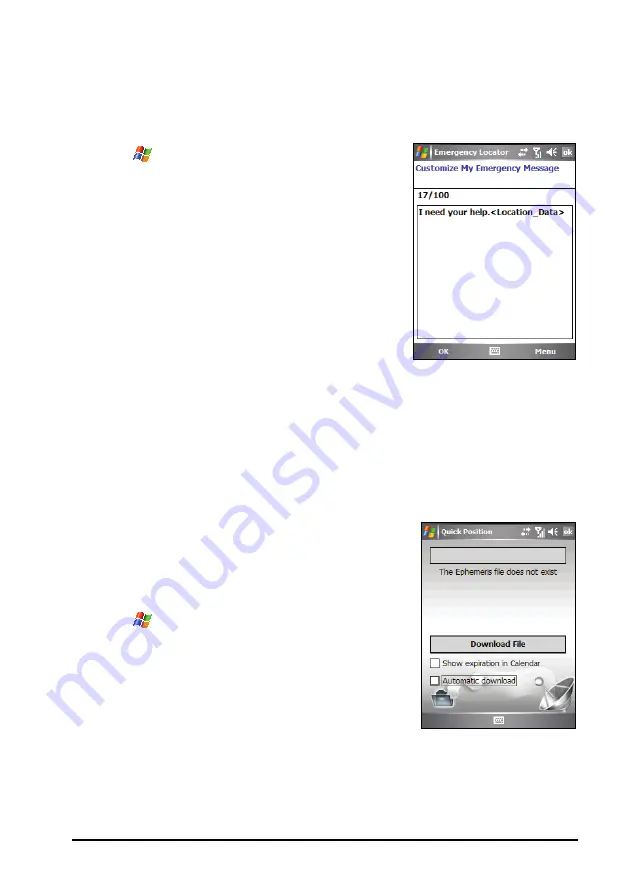
Mio Programs
8-3
Customizing Your Emergency Message
You can edit the text of the emergency message to suit your preference.
1.
Tap
Programs
Emergency Locator
to switch to the program.
2.
Tap the
Options
soft key.
3.
Enter the desired text.
4.
You can also insert a coordinate tag into
the text by tapping the
Menu
soft key
Insert Location Data
.
5.
Tap the
OK
soft key to save the changes.
8.2
Quick Position
Updating the satellite calibration data (ephemeris) file is helpful for quick
GPS positioning when using the optional navigation program. You can
update the satellite calibration data from the GPS module manufacturer’s
server using Quick Position.
1.
You need to connect to the Internet to
download the new satellite calibration data
file. (See section 10.1 for information on
connections.)
2.
Tap
Settings
System
Quick
Position
.
3.
Tap
ok
on the message that appears.
4.
Tap
Download File
.






























