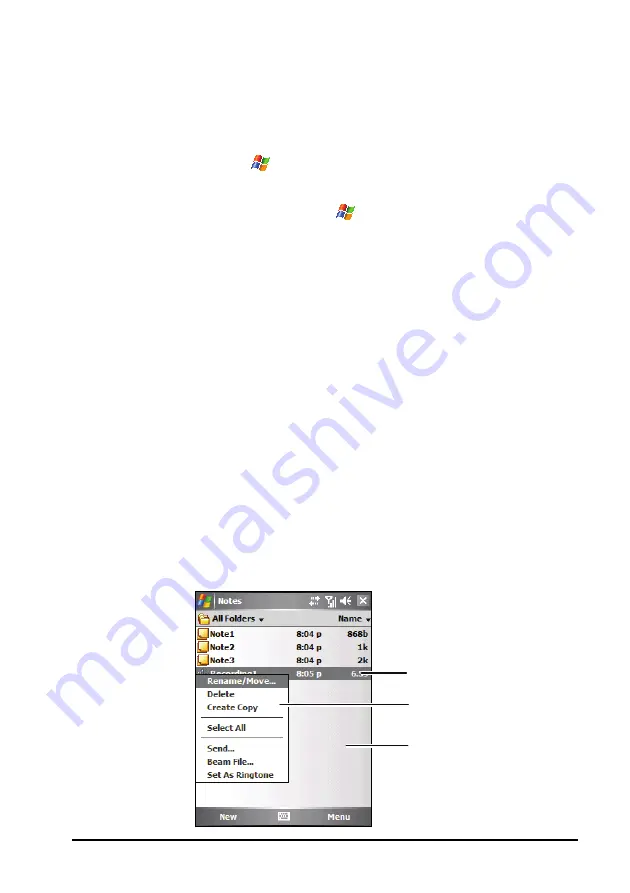
Basic Skills
2-9
2.8
Running Programs
You can switch from one program to another without closing any program.
To run a program, tap
at the left-top corner of the screen and select
from the Start menu.
To access additional programs, tap
Programs
and tap the program
icon.
You can press a program button on the front of the device. The icons on
the buttons identify the default programs they are associated with.
From the Quick Launch Bar on the Today screen or the Mio Menu, tap
the program icon.
2.9
Shortcut Menus
With shortcut menus, you can quickly choose an action for an item. For
example, you can use the shortcut menu in the contact list to quickly delete a
contact, make a copy of a contact or send an e-mail message to a contact. The
actions in the shortcut menus vary from program to program. To access a
shortcut menu, tap and hold the stylus on the name of the item that you want
to perform the action on. When the menu appears, lift the stylus and tap the
action you want to perform. Or tap anywhere outside the menu to close the
menu without performing an action.
Tap outside the menu to close it
without performing an action.
Tap and hold to display
the shortcut menu.
Lift the stylus and tap
the action you want.






























